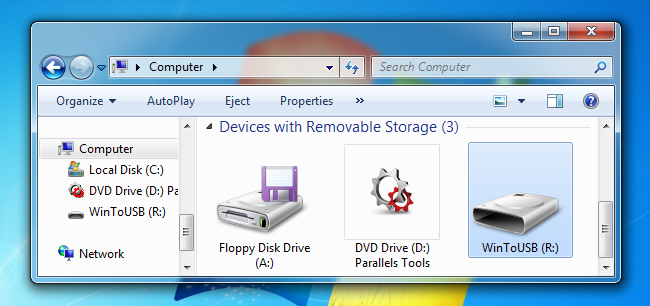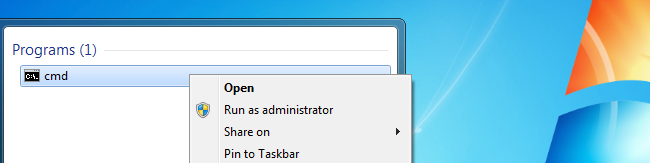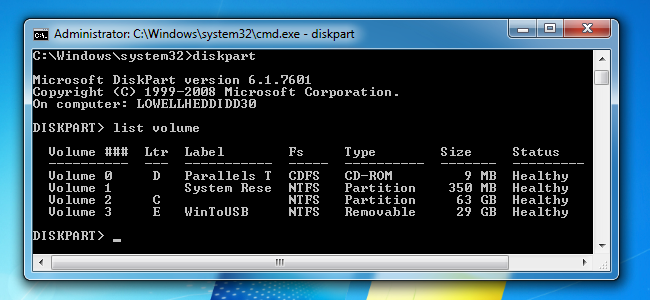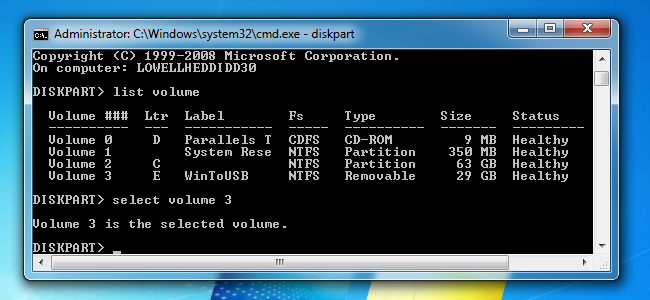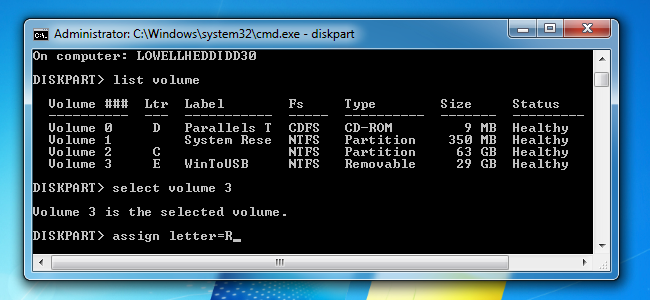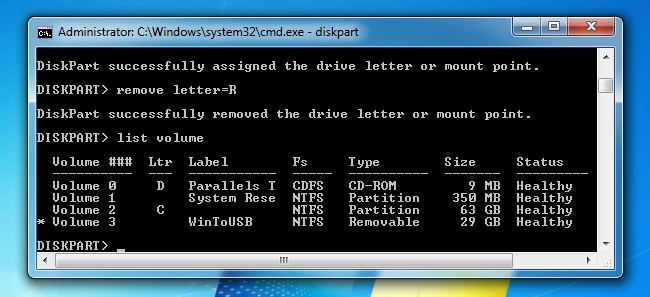The Disk Management tool in Windows gives you an easy-to-use graphical interface to dealing with partitions and drive letters, but what if you want to just quickly change a drive letter on the command prompt? The diskpart utility makes it easy.
You'll need to start by opening an administrator mode command prompt -- type cmd into the search box, and then right-click and choose Run as administrator, or use the CTRL + SHIFT + ENTER keyboard shortcut.
Once there, run the diskpart command, and then type in the following to list out the volumes on your system.
list volume
You'll want to note the volume number next to the drive that you want to change the letter of. In our case, that number is 3.
Now we'll use the select volume command to tell diskpart to make changes to that volume. If your drive number is different, you'll want to replace the 3 with the number in your configuration.
select volume 3
You should see a message that the volume is now selected.
At this point you can easily assign a new drive letter. Just type in this command, substituting R for the drive letter you'd like to use:
assign letter=R
Make sure to hit enter once you're done, of course.
Once you've made that change, your drive should show up again as a new device, and be available for browsing immediately.
If you want to unassign a drive letter in order to hide the drive, you can also use the remove letter command in the same way. We wouldn't necessarily advise doing this, of course.
Don't bother trying to change your C: drive, because that's not going to work.