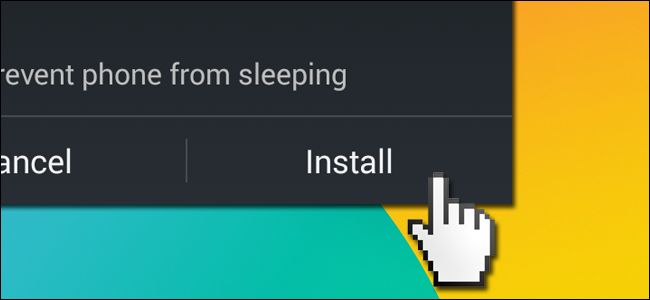It's quite possible to install third party applications to your Android phone without using the Play store to download and install them, but today's question comes from a reader who has run into a rather curious set of circumstances wherein the very "install" button itself is unavailable. Read on as we crack the case of the frozen button.
Dear How-To Geek,
Boy, do I have a mystery for you. I've been trying to figure it out now for days, and I have absolutely no idea what's going on. Here's my situation. I have an Android phone running Android 4.4. I went to install an off-market application (an APK I downloaded from the developer's web site).
I followed your tutorial on installing third-party apps, and I've confirmed that my phone is set to allow the installation of unverified off-market applications. I can run the APK but when I get to the point where I see the application permissions and have the option to press "Cancel" or "Install" I can't press "Install" but I can press "Cancel."
I've rebooted my phone. I've downloaded other APK files just to make sure the original app I was trying to install wasn't screwed up. I've tried everything I can think of. After I come home from work late at night and just want to play the stupid experimental game I downloaded, the last thing I want is to sit there spending my potential gaming time troubleshooting a phantom problem.
I'm always impressed with your Sherlock Holmes-like problem solving skills when people write in with really interesting problem and I'm hoping this case isn't too weird to crack!
Sincerely,
Button Locked
Normally when people come to us with "my phone/computer is doing this weird thing..." questions it's terribly difficult to troubleshoot their problems because there are simply so many variables at play. It's funny, however, that you made a detective reference in your email because a tiny little detail in your letter is actually the clue that, in fact, cracked the case.
The clue hidden in your email was the sentence, "After I come home from work late at night [...]". With near certainty, we're going to guess that the culprit is a screen dimming application. Many people now use screen dimming/modifying applications to dial down the intense brightness of their mobile devices in the evening. We've recommended them on How-To Geek and we use them ourselves.
Although they work quite well for their purpose---to reduce brightness, warm the color of the screen, etc.---there is one curious Android quirk related to their function. All these screen dimming/color cast applications function in essentially the same way: by overlaying a graphic on the screen to reduce the brightness and/or change the color cast of the screen. Think of it like adding a partially opaque layer to an image in Photoshop. When you tell the Lux application, for example, that you want the screen 50 percent dimmer than the actual hardware in the phone can provide via LED adjustments, the application essentially cheats by layering a gray mask over the screen that decreases the brightness because the screen elements are darker. Other apps like Screen Adjuster, Darker, Easy Eye, Twilight, and even the brightness adjustment function in popular battery-saving app JuiceDefender all work the same way.
Anything that layers something over the screen in anyway disables the "Install" button as the button is rendered unclickable in order to prevent malicious software from creating a false overlay that leads the user to think an application has a different set of permissions or that the application is an entirely different app altogether. The problem is that this security function in no way distinguishes between what the overlay is and whether it's actually a malicious application, a screen dimming app, or another benign application that creates some sort of screen overlay; you can't use the install button.
In order to install your application you'll need to temporarily disable your screen dimming application. If you're sure you're not using a screen dimming application we can almost guarantee you there is another application on your system that creates some sort of screen overlay function which is triggering the Android security measure. Any apps that create floating menus like the Halo or Portal menu system will do it. Any apps that modify or enhance the screen rotation will typically trigger it too as will some lock screen applications. When looking through a list of potential culprits simply ask yourself, "Does this application alter or overlay the default Android screen interface in anyway?" If the app makes the screen dimmer or adds sliders, buttons, or other interface elements you'll likely need to disable the application temporarily in order to install your application.
Have a pressing tech question to ask? Shoot us an email at ask@howtogeek.com and we'll do our best to answer it.