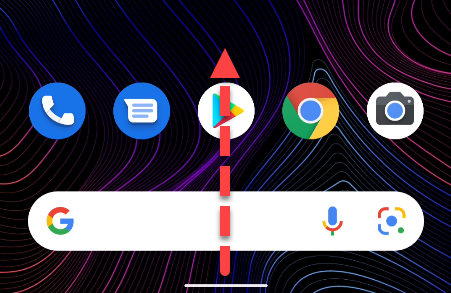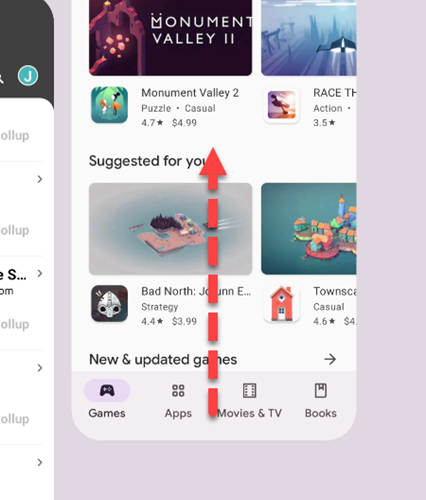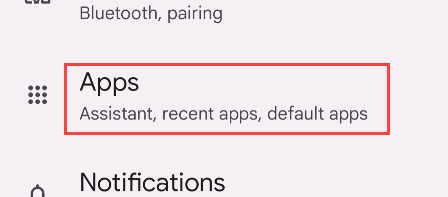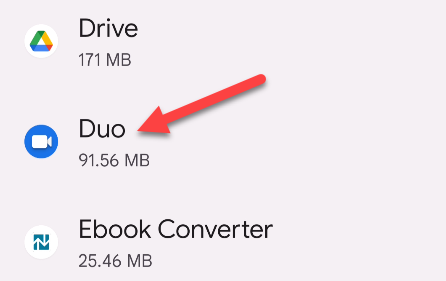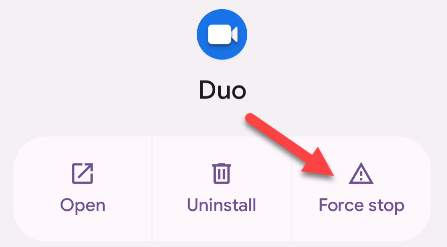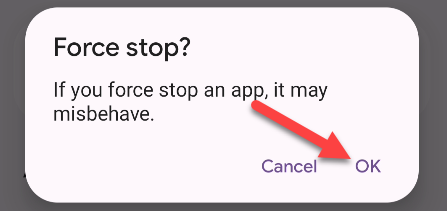Android apps don't actually stop running when you return to the Home screen or switch to another app. And that's totally fine, you shouldn't close apps unless you really need to. We'll show you how to do that in case one is crashing, laggy, or just needs to be forced to quit.
The only way to fully "close" an Android app is to "force close" it. This stops the app from running and closes all background services. You only need to do this if an app is unresponsive or misbehaving in some way. You do not need to close Android apps when you're done using them.
First, we'll show you how to close an app in a less aggressive way. This method will close the app but not kill all the background services entirely. In most cases, this will solve your issues.
Swipe up from the bottom of the screen and pause halfway up to show the recent apps.
Now simply find the app you want to close and swipe up on it to dismiss the app.
That's it for the simple method!
"Force Closing" an app requires a few more steps. First, open the Settings app on your device and navigate to the "Apps" section.
Find the app you'd like to close. You may need to tap "See All Apps" to view the full app list.
Now select "Force Stop" or "Force Close."
A confirmation screen will ask if you really want to force stop the app. Tap "OK" to finish.
That's it! The app and its background services will be killed. Most of the time this will fix any issues the app was having. If not, you can try rebooting the phone as well.