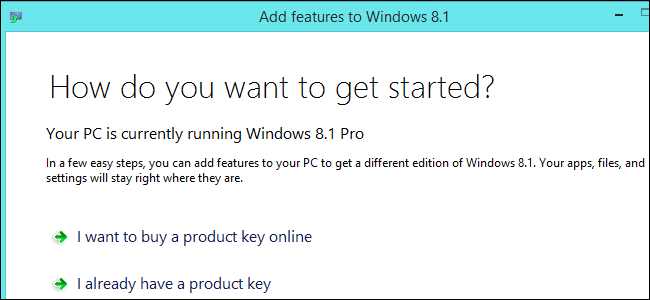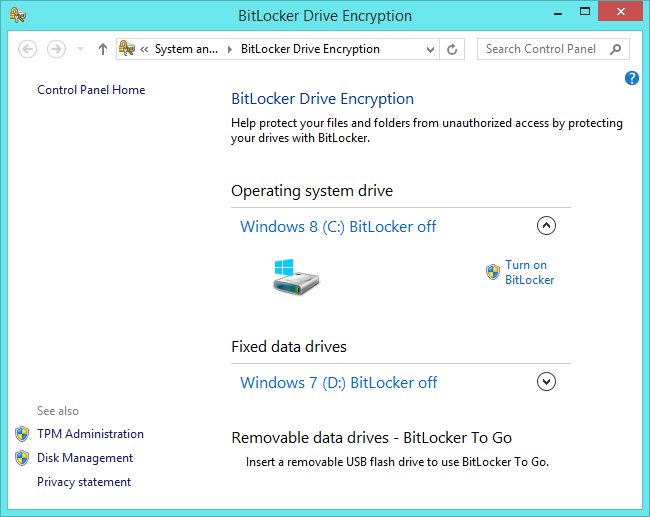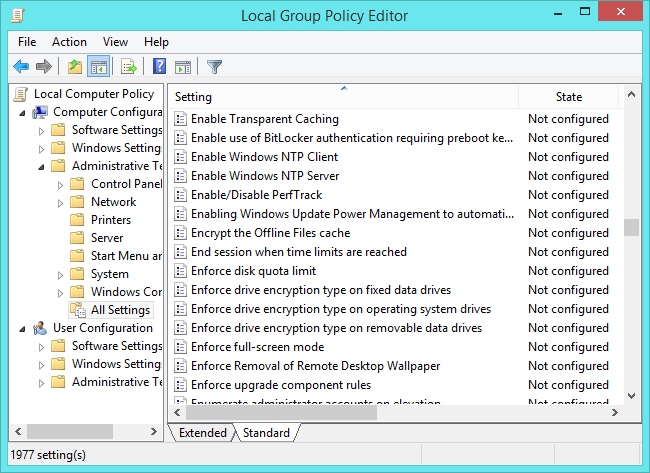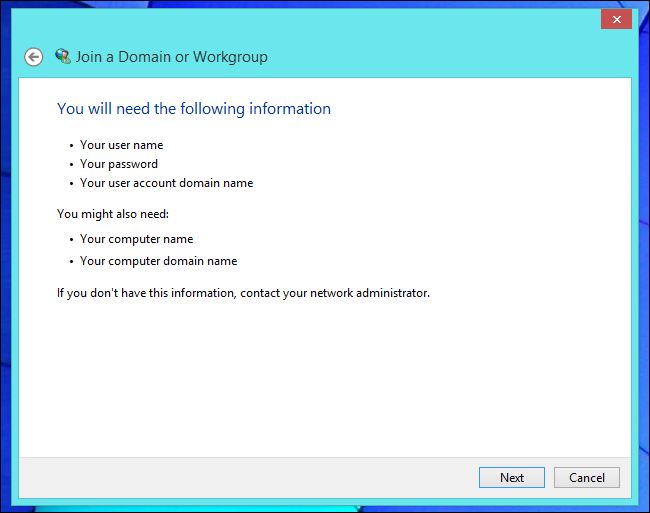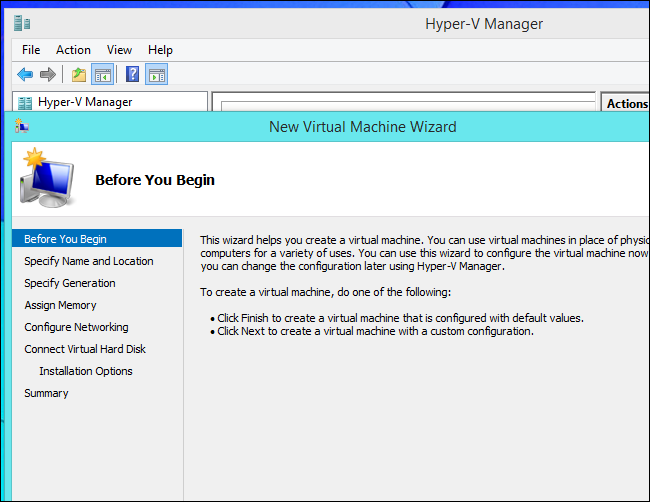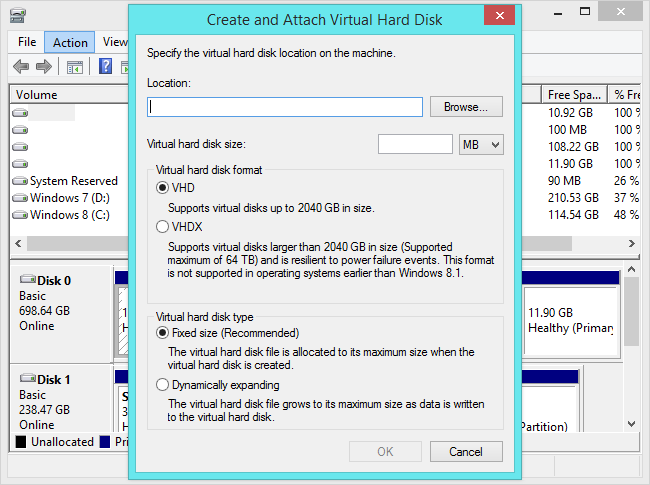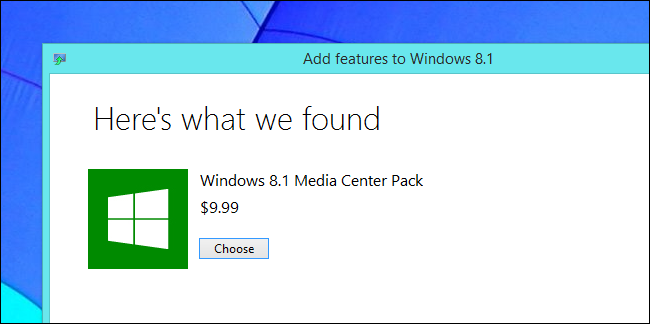Quick Links
Windows 8.1 invites you to "Get more features with a new edition of Windows." You'll get six more features if you upgrade to the Professional edition -- plus a seventh if you pay extra.
Windows 7's Professional edition is similar. Features like BitLocker, group policy, and domain-joining require the Professional or Ultimate editions of Windows 7, too. (Note that BitLocker requires Windows 7 Ultimate).
BitLocker Encryption
Microsoft's BitLocker encryption features are only available on Professional and Enterprise editions of Windows 8. If you want to encrypt your entire system drive with BitLocker Drive Encryption, encrypt USB flash drives with BitLocker To Go, or create encrypted container files, you'll need the Professional edition of Windows.
TrueCrypt used to be a great alternative to BitLocker for people who used any edition of Windows. The TrueCrypt project is now officially shut down and their website recommends you use BitLocker, so this is up in the air. It may still be safe to use TrueCrypt -- this is a controversial subject.
New Windows 8.1 devices are shipping with device encryption enabled. This is a different feature that only works if you sign in with a Microsoft account that backs up your encryption key to Microsoft's servers.
Group Policy
Only Professional editions of Windows have access to the Group Policy editor. This advanced tool can be used to tweak many different Windows settings you wouldn't normally be able to change. It also provides access to many other settings that would normally require more complex registry hacks. For example, if you want to disable the lock screen and have Windows 8.1 go straight to the log-in screen, you'll either need to change a setting in the group policy editor or use a registry hack.
This feature is often used by system administrators to lock down PCs on large networks, but you can also use it to tweak your own PC. Most Windows users won't need the group policy editor, but tweakers will be happy to have it. Many of the settings available in group policy can be changed via registry hacks -- but not all of them can.
Remote Desktop Hosting
All editions of Windows include the remote desktop client software for remotely connecting to Windows computers. However, only the Professional editions of Windows include the remote desktop server software to host a remote desktop server and accept incoming connections.
This can be useful if you want to remotely connect to your computer's desktop. However, third-party remote desktop programs are available for free. Free remote-desktop options like TeamViewer are even easier to set up for access over the Internet. Microsoft's remote desktop software would require port-forwarding, while TeamViewer uses a simple account system that doesn't involve fiddling with your router.
Windows Domain Joining
Only computers running Professional editions of Windows can join a Windows domain. Domains are used in workplaces, educational institutions, and other large networks. If you have a laptop your job or school issued to you, it may be part of a domain -- otherwise you don't have a domain at home.
Of all the features available in the Professional edition of Windows, the reason for restricting this feature is the most clear. Businesses who want the ability to use a Windows domain have to pay up for the Professional edition of Windows on their PCs -- they can't just use the cheaper "core" edition.
Hyper-V
With Windows 8, Windows now includes a built-in virtualization tool known as Hyper-V. You can use Hyper-V to create virtual machines and install operating systems onto them like you would with VirtualBox or VMware. It's all integrated into the operating system. Windows also includes provides a graphical tool, known as Hyper-V Manager, for managing these virtual machines. These features aren't enabled by default, so you'll have to install them from the "Turn Windows features on or off" Control Panel.
This feature may be useful to some, but typical Windows users who want to use virtual machines will be fine with the free VirtualBox.
Boot From VHD
Professional editions of Windows can boot from a virtual hard drive (VHD) file. This is a convenient feature for Windows users who want to experiment with other operating systems. You could install another instance of Windows to a VHD file on your Windows drive. That VHD file can then be added to your boot menu, and you can boot directly into it.
This allows you to install other versions of Windows and boot them natively without the hassle of dealing with drive partitions. Other editions of Windows can also create and attach VHD files, but only the Professional edition can boot from them.
Windows Media Center - Requires an Extra $9.99
Windows Media Center isn't part of the Professional edition of Windows. If you're using a Professional edition of Windows, you'll have to pay an extra $9.99 for it via the "Add features to Windows" dialog. Microsoft found that few people were using Windows Media Center and Windows Media Player's DVD playback features, so they removed them to save on licensing fees. You'll have to pay for these features if you want them -- this covers the licensing fees.
The $9.99 cost is inconvenient but not a big deal. What is a big deal is that, for some reason, you can't just pay $9.99 to get Windows Media Center on the core edition of Windows 8.1 or Windows 8. Instead, you'll have to upgrade to the Professional edition of Windows and then pay for Media Center on top of that -- that's a total of $139.99 just to get Windows Media Center if you're a home user who wants none of these other features. In spite of the price, Windows Media Center hasn't been updated at all since Windows 7, where is was free with Windows 7 Home Premium.
Other media center programs -- like Plex and XBMC -- can be used for free. If you love Media Center, you may want to stick with Windows 7 rather than pay the high cost.
The Enterprise edition of Windows 8 offers even more features, but there's no way to get those without a volume license through Microsoft.