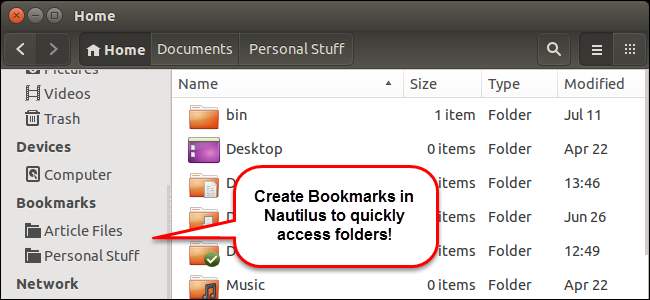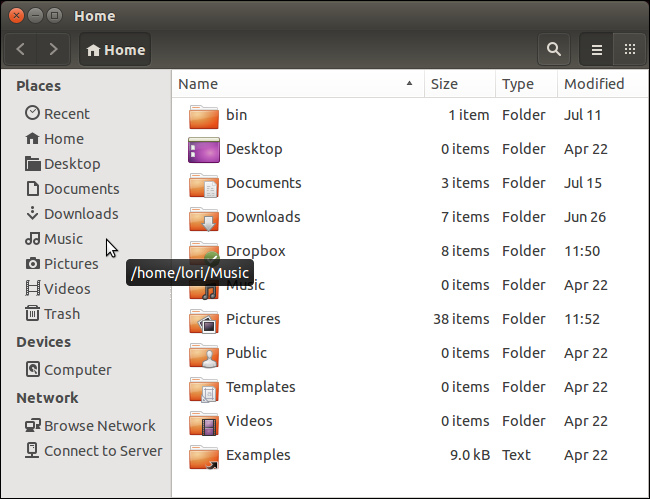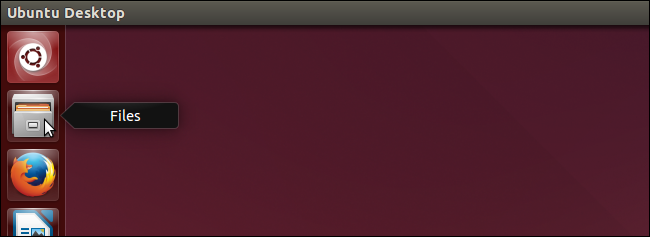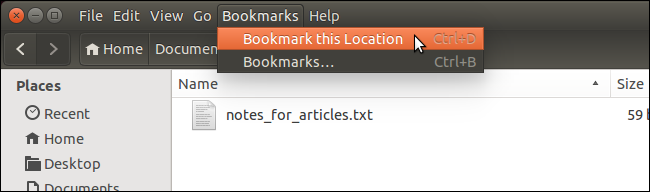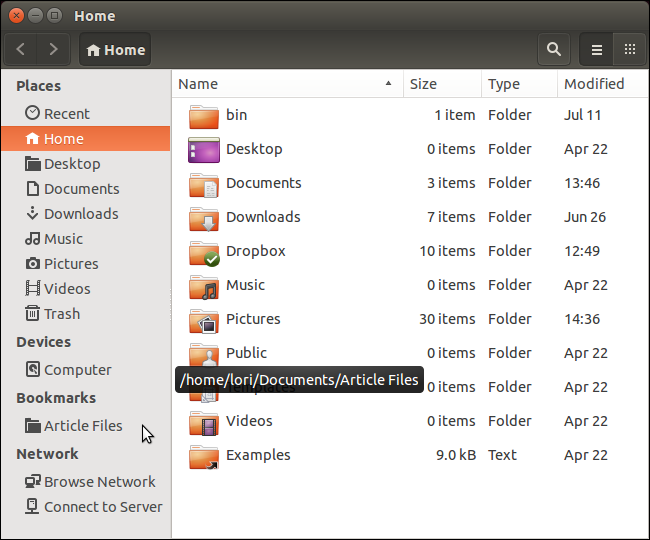Nautilus contains some pre-defined bookmarks that provide quick and easy access to some common folders, such as Music and Pictures, as well as devices such as USB flash drives and network locations. You can add custom bookmarks to quickly access folders you use often.
The default bookmarks in Nautilus reside in the left pane as Places (locations on your hard drive), Devices, and Network. Our own custom bookmarks are added to a Bookmarks section in the left pane.
To begin, click the Files icon on the Unity bar to open Nautilus.
Navigate to the folder you want to bookmark. Select Bookmark this Location from the Bookmarks menu.
NOTE: If you want to type the path, you can switch to the location entry box by changing a setting in Nautilus.
The folder name displays in the Bookmarks section in the left pane. When you move your mouse over the name of the folder, the full path pops up.
The Bookmarks section in the left pane of Nautilus only displays if there is at least one custom bookmark.