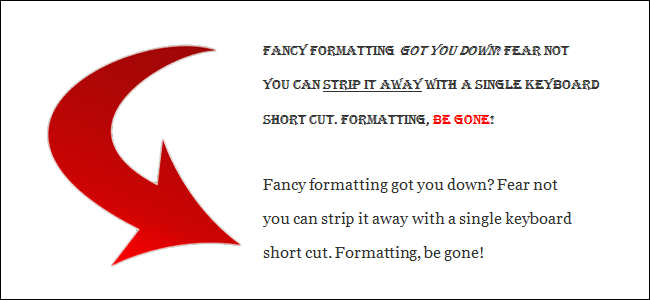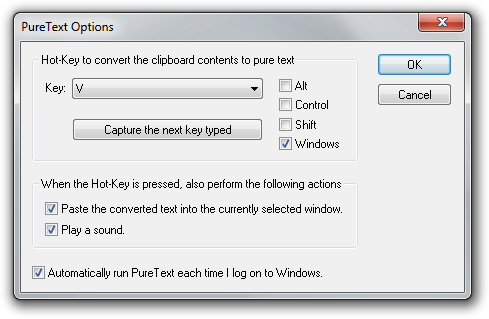Most of the time we go to great pains to preserve formatting in our text and ensure it looks just the way we want it to. What if you're frequently pasting text and you want to strip the formatting away in the process? Read on as we help a reader tweak his workflow to be faster and more streamlined.
Dear How-To Geek,
I love reading all the articles on your web site about fixing problems and making thing more efficient. I especially love the Ask HTG column and now I've got a question of my own to submit for it. I have a little problem that I'm super confident you can help me with. I have to cut and paste a lot of text every day. The problem is that the source text has all sorts of different formatting (different web sites, different news articles, publications in my industry, etc.) and I need to put it all in a summary digest for my boss. My current solution, which I'll be the first to admit is probably the worse, is to paste all the text into Notepad (because Notepad doesn't preserve formatting) and then paste it into the final document where (if need be) I apply my own formatting before shipping it off to the boss.
Surely there is some way for me to copy and paste without the formatting that doesn't involve copy/pasting every section of text twice? What should I do?
Sincerely,
CopyPaste Tired
Problem solving is what we do best; we're not going to let you leave this column still using Notepad as a middle man! There are several tricks you can use, depending on the operating system/application you're working in. The first thing you can do, and the simplest to implement, is to switch from using CTRL+V (Paste) to CTRL+SHIFT+V (Paste Plain Text).
While this shortcut is fairly universal, in that it works in hundreds of applications and across operating systems, it isn't actually a hardcoded system function and not all applications have to respond to it. For example, in Windows you can use CTRL+SHIFT+V to paste unformatted text into tons of programs like Google Chrome, Evernote, etc. but the shortcut isn't support in, of all places, Microsoft Word (You can, however, use ALT+E+S in Microsoft Office apps to enable Paste Special which will allow you to select what formatting, if any, you want to preserve).
If the CTRL+SHIFT+V combo doesn't work for the application you're preparing your document in, don't worry. Although it's always nice to be able to use a keyboard shortcut natively with no extra work, we have two simple workarounds you can use to strip the formatting while keeping the simplicity of a single keyboard shortcut.
The first workaround relies on AutoHotkey. If you're not already using AutoHotkey, well, there's no time like the present to start. It's the handiest little application we keep in our arsenal of daily use tools and there's hardly a week that goes by where we don't find a new use for it.
We'd recommend checking out our beginner's guide to get a feel for what AHK is. Once you've installed it and familiarized yourself with the application, you can use this script to modify your paste shortcut to automatically strip the formatting using this handy bit of AHK code, called Better Paste, courtesy of Dustin Luck/Lifehacker:
$^+v:: ; CTRL+SHIFT+VClipSaved := ClipboardAll ;save original clipboard contentsclipboard = %clipboard% ;remove formattingSend ^v ;send the Ctrl+V commandClipboard := ClipSaved ;restore the original clipboard contentsClipSaved = ;clear the variableReturn
[Note: We inverted the commands from Dustin's original script; he had it set to CTRL+SHIFT+V for regular paste and CTRL+V for no-formatting paste. Because so many applications already support CTRL+SHIFT+V, we changed the shortcuts in order to keep things consistent and not train ourselves to use the wrong shortcut, and then removed the redundant CTRL+V script entry.]
We really like the AutoHotkey solution above because we're already avid AHK users and it was no sweat to add it to our existing AHK master script.
If you don't want to mess around with AHK, however, there's one more solution we can offer: PureText. We showed our readers how to use PureText back in 2009 and it's still going strong. Install the app, select the shortcut combo you wish to use (like CTRL+SHIFT+V) and PureText will automatically strip the formatting from the text and paste it when the hotkey is triggered.
Whatever tool you use, you can skip that inefficient paste-to-Notepad routine and get your work done faster!
Have a pressing tech question? Shoot us an email at ask@howtogeek.com and we'll do our best to answer it.