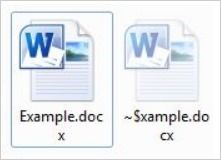While you may not think about or realize it, Microsoft Word creates a second copy of any documents you have open and are working on. But why does Microsoft Word do this? Today's SuperUser Q&A post has the answers to a curious reader's question about this behavior.
Today’s Question & Answer session comes to us courtesy of SuperUser—a subdivision of Stack Exchange, a community-driven grouping of Q&A web sites.
The Question
SuperUser reader JBurnham wants to know why Microsoft Word creates two copies while in use:
Why does Microsoft Word create another copy of the same file, but hidden, while in use? And why does the file created while a document is open always have "~$" replacing the first 2 letters of the file name?
For example:
Why does Microsoft Word create a second copy? And what is up with the "~$" in the secondary file's name?
The Answer
SuperUser contributors Matthew Williams and Frank Thomas have the answer for us. First up, Matthew Williams:
The file you refer to is a temporary file which serves a number of purposes. From Microsoft themselves:
Quoted Text: A temporary file is a file that is created to temporarily store information in order to free memory for other purposes, or to act as a safety net to prevent data loss when a program performs certain functions. For example, Word determines automatically where and when it needs to create temporary files. The temporary files only exist during the current session of Word. When Word is shut down in a normal fashion, all temporary files are first closed and then deleted.
Speed
Going on from this, these temporary files help improve speed. If your system is struggling with having enough memory, Word will help it along by shifting non used functionality from memory to disk in the form of a temporary file.
Integrity
In order to ensure the integrity of your file in the event of a system error, information is written to the temporary file, then on to the original file. Should you have any error occur, it can be restricted/recovered from temporary files rather than your core file.
Locked Files
Quoted Text: When you open a file that is locked, either because it is open in another window of Word or because another user on the network has it open, you can work with a copy of the file. Word places this copy in the Windows Temp directory. Likewise, if a template attached to a document is locked, Word automatically makes a copy of the template in the Temp directory. The copy of a locked file does not automatically update the original owner's file.
Owner File ~$ (Same Directory as Source File)
Quoted Text: When a previously saved file is opened for editing, for printing, or for review, Word creates a temporary file that has a .doc file name extension. This file name extension begins with a tilde (~) that is followed by a dollar sign ($) that is followed by the remainder of the original file name. This temporary file holds the logon name of the person who opens the file. This temporary file is called the "owner file".
Source - Description of how Word creates temporary files [Microsoft]
Final note from Matthew: This is a sizable topic. I have provided a number of examples on this file's usage, but please use the source provided for a detailed list of reasons from Microsoft. I do not want to copy/paste the entire page here.
Followed by the answer from Frank Thomas:
Primarily because of the Auto-save features. If you do not tell a document to save your changes, do you expect it to save over the original with no command to, or warning that it will happen? It also allows your changes to be recovered if Word crashes and you have not saved for 2 hours. By default, there will be a 10 minute old version of your changes that can be recovered.
On a more basic level, it allows one user to open a file on a share and read it while another user has it open for modification, though if multiple users are editing it, last-in-wins.
Have something to add to the explanation? Sound off in the comments. Want to read more answers from other tech-savvy Stack Exchange users? Check out the full discussion thread here.