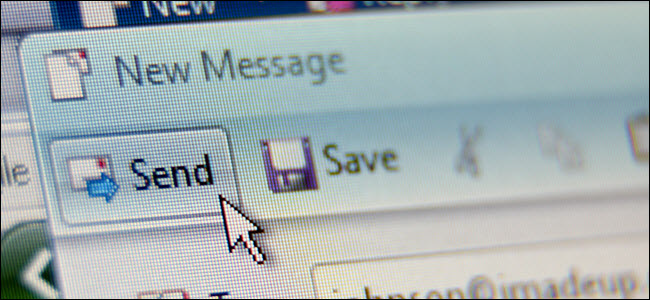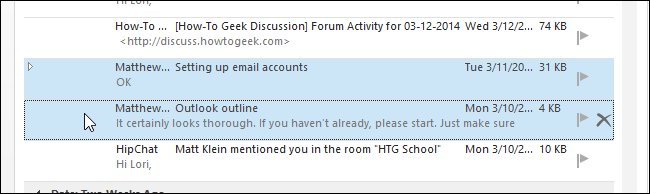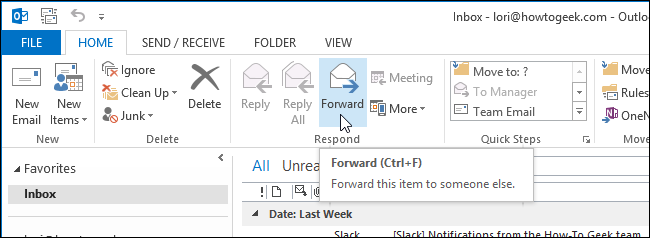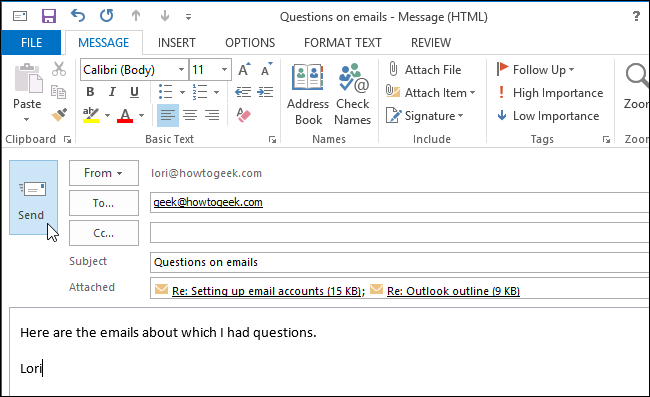If you have multiple emails you need to forward to someone, you don’t have to forward each one separately or create a new email and attach each one. There is an easy method to forward multiple email messages to a single recipient as one message.
Open Outlook and select multiple email messages in your Inbox the same way you would select files in Windows Explorer, using the Shift and Ctrl keys.
In the Respond section of the Home tab, click Forward. You can also press Ctrl + F.
A new email message is created and the selected email messages are added to it as attachments. Enter an email address in the To field, enter any address you want to CC (carbon copy) on this message, write your message, and click Send.
If you want to remove one of the selected emails from the new email message, right-click on the message attachment and select Remove from the popup menu.