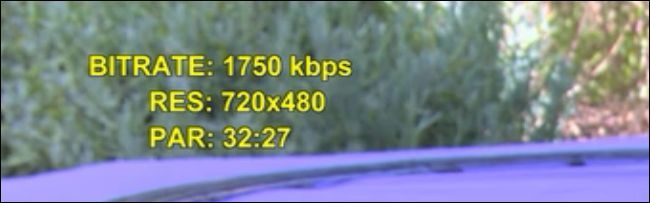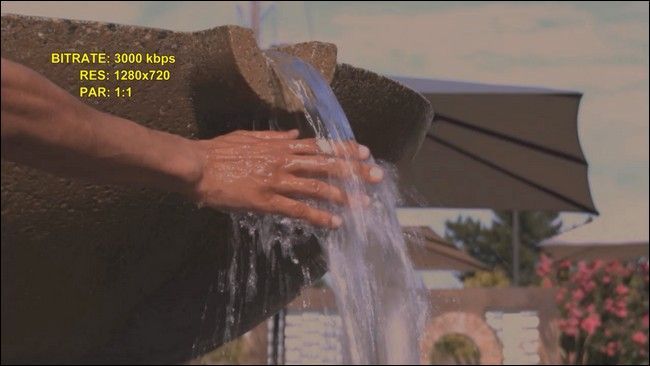There has been a whole lot of talk in the news lately of the rocky relationship between streaming giant Netflix and broadband internet providers. Is it possible to tell if your ISP is messing with your Netflix connection and degrading the quality?
Dear How-To Geek,
I read a couple of the articles about Netflix and their fight with ISPs that you guys shared in recent newsletters [Ed. note: Our daily email newsletter includes a "What We're Reading from Around the Web" section]. Maybe I'm just imagining it or maybe I'm asking to much of my mediocre broadband connection, but I swear Netflix videos have more moments of lag, dropped frames, and artifacts cropping up than they used to.
Is there any way for me to actually test whether or not my ISP is messing with my Netflix stream?
Sincerely,
Netflix Curious
Determining if your ISP is specifically messing with the bandwidth they allocate to Netflix is difficult to ascertain with absolute certainty. That said, we can conduct some simple testing to see what your connection speed is to the Netflix servers, check how Netflix ranks your ISP, and otherwise get a feel for whether or not there's a good chance your ISP is engaging in some thoroughly un-net-neutral hijinks.
Netflix includes a variety of sample video feeds for you to use to test your connection and devices. If you're logged into Netflix and search for "example short" you'll find a variety of them intended to showcase different frame rates, resolutions, and so on. The one we're interested in looking at is called "Example Short 23.976" (Note: that link will only work if you're logged into your Netflix account).
Example Short 23.976 is a little 11 minute short film that features a scenic little villa with a bubbling fountain, an energetic guy running around the villa, dancing, and performing little stunts, and other activities. The entire video is a bit nonsensical, but it's not there to win an Oscar, it's there to show lots of onscreen movement and test transmission speeds and frame rates.
When you load up the video, you'll see a bright yellow block of text in the upper left corner with values flagged BITRATE, RES, and PAR:
These values stand for the bitrate (or transmission speed), the resolution (or dimensions of the video feed as it is fed to your device, not the actual resolution the screen is capable of), and pixel-aspect-ratio (which will be 4:3 for standard definition video and 1:1 for high definition video).
The values correspond to fixed streaming rate/resolution/aspect-ratio combinations that Netflix has optimized for available bandwidth/display combinations. Here are the current available combinations as well as the amount of bandwith per hour, in GB, you consume watching on each setting (compiled and organized by a helpful home theater forum participant):
|
GB per Hour |
Bitrate |
Resolution |
Pixel Aspect Ratio |
|---|---|---|---|
|
2.610 |
25800 Kbps |
1920 x 1080 |
1:1 |
|
1.935 |
4300 Kbps |
1920 x 1080 |
1:1 |
|
1.732 |
3850 Kbps |
1920 x 1080 |
1:1 |
|
1.350 |
3000 Kbps |
1280 x 720 |
1:1 |
|
1.057 |
2350 Kbps |
1280 x 720 |
1:1 |
|
0.787 |
1750 Kbps |
720 x 480 |
32:27 |
|
0.472 |
1050 Kbps |
640 x 480 |
4:3 |
|
0.337 |
750 Kbps |
512 x 384 |
4:3 |
|
0.252 |
560 Kbps |
512 x 384 |
4:3 |
|
0.169 |
375 Kbps |
384 x 288 |
4:3 |
|
0.106 |
235 Kbps |
320 x 240 |
4:3 |
Note: the top three video quality options in the chart above, the three with 1920 x 1080 resolution, are part of Netflix's new SuperHD quality tier and are only displayed on certain apps and devices and only on movies and television shows flagged as SuperHD. As such, unless you're specifically watching a SuperHD video on a SuperHD enabled device, the highest you'll see is 3000Kbps/1280x720 (the Example Short will max out at these settings).
So how can we put this information to good use? Netflix has no reason to limit our connection to their services (unless we expressly, in our account settings, instruct them to do so by setting our video quality to medium or low). Any dip in video quality, then can be attributed to something between the Netflix servers and the device we're viewing the video on.
To simulate limited bandwidth, we set up a very intensive download queue to purposely decrease the amount of available bandwidth and then fired up the Example Short test film. Here's a screenshot of the video quality and readout:
For a zippy broadband connection, that's terrible. Viewed at full screen on a large monitor or television set it looks like you're watching an old RealPlayer video. After we paused the huge download to free up our connection, we reloaded the video. Here's the new read out with the connection wide open:
We're now at the top bitrate/resolution quality for a non-SuperHD device/stream. It's all the crisp and high quality video you could hope for.
The great thing about using Example Short 23.976 is that all the benchmarks are handled server side by Netflix. You can load the video on any device that will play Netflix videos and you'll get a useful readout in the corner. (If you're viewing videos on your computer you can hold CTRL+ALT+S and click on the viewer window to get additional readouts but these aren't as clear and immediately useful, nor are they available on all devices).
Once you have the readout and have determined that you're not getting the top speed for your connection/device then it's up to you to start doing some additional legwork to figure out why you're not getting the best possible connection.
The most obvious stop is to swing by Netflix's ISP Speed Index. Netflix does quality assurance monitoring on the different ISPs that distribute video and, wall-of-shame style, points out who appears to be messing with their video streams.
The rankings aren't exactly a smoking gun, but they do match up pretty consistently with who is in the news for allegedly throttling Netflix video streams (both Verizon and AT&T, for example, have fallen in rank on the average speed table several points).
If you want to get into some more serious sleuthing, you can set up a VPN to bypass your ISP's throttling and retest your network connection. Even though using a VPN service does add some bandwidth overhead, if your ISP is significantly throttling streaming video you'll still see an increase in video quality as they won't know what is passing through your VPN connection.
Unfortunately, short of switching ISPs (which is impractical, if not impossible, for many people given the near-monopoly ISPs have on many regions) or passing all your Netflix traffic through a VPN (and quality VPN connections aren't free) there isn't a whole lot you can do about ISP-side throttling.
If you're having video quality issues that you can't directly attribute to your ISP, however, there are a few things you can do. Aside from the obvious stuff like making sure none of your computers or the other users on your home network are downloading huge files that are tanking your connection, you can set up Quality of Service (QoS) rules on your router to prioritize Netflix traffic over other forms of traffic (like torrent traffic).
Have a pressing tech question? Shoot us an email at ask@howtogeek.com and we'll do our best to answer it.