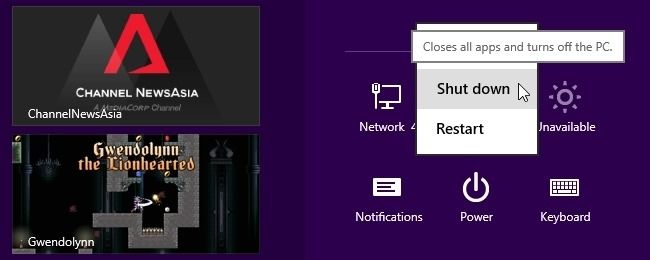Sharing of a family computer works out well most of the time, but what happens if someone shuts the computer down via their account while you still have work documents open in yours? Is there a way to prevent other accounts from shutting the computer down?
Today’s Question & Answer session comes to us courtesy of SuperUser—a subdivision of Stack Exchange, a community-driven grouping of Q&A web sites.
The Question
SuperUser reader Robith Nuriel Haq wants to know how to prevent other users on his computer from shutting it down:
I am using Windows 8.1 and have set up a child account for my son. When he wants to use the computer, I switch to his child account without signing out of mine (because I have a lot of open documents that I still work on and do not want to close them yet).
One day, when he finished using the computer, he shut it down immediately. When the computer shut down, I lost all of my open documents. It was a disaster. Is there a way to disable his account's power button on the Charms Bar, or at least to prevent a shut down if other accounts are still logged on?
Is there a way for Robith to prevent others from shutting the computer down so that all his work is not lost?
The Answer
SuperUser contributor and31415 has the answer for us:
Solution
There are different ways to shut down the system, so you have to take that into account in order to avoid the issue entirely.
Preliminary steps
1. Make sure the user accounts you want to restrict are logged off.
2. Log on with an administrator account, and open an elevated command prompt.
Disable all shut down buttons and menus for a specific user
1. Type or paste the following command in the command prompt by replacing <User> with the actual folder, then press Enter:
- reg load "HKU\User" "%SystemDrive%\Users\<User>\NTUSER.DAT"
2. Execute the commands below:
- reg add "HKU\User\Software\Microsoft\Windows\CurrentVersion\Policies\Explorer" /v "NoClose" /t REG_DWORD /d 1 /f
- reg unload "HKU\User"
3. Repeat steps 1-2 for any other user you want to limit.
Revoke shut down privileges assigned to standard users
1. Download the Windows Server 2003 Resource Kit Tools.
2. Extract the downloaded rktools.exe file using 7-Zip.
3. Open the folder containing the extracted files, and extract the rktools.msi using 7-Zip. Among all the files there is one called ntrights.exe.
4. Navigate to the folder containing ntrights.exe by running the commands below (after replacing the folder path inside quotes):
- cd /d "X:\Some\folder"
- ntrights.exe -u Users -r SeShutdownPrivilege
- ntrights.exe -u Users -r SeRemoteShutdownPrivilege
Remove the shut down button on the logon screen
Execute this command:
- reg add "HKLM\Software\Microsoft\Windows\CurrentVersion\Policies\System" /v "ShutdownWithoutLogon" /t REG_DWORD /d 0 /f
References
- Command Prompt: frequently asked questions
- reg - Command-Line Reference
- NTrights - User Privileges | SS64.com
- Remove and prevent access to the Shut Down, Restart, Sleep, and Hibernate commands
- Shut down the system - User Rights Assignment
- Shutdown: Allow system to be shut down without having to log on
Have something to add to the explanation? Sound off in the comments. Want to read more answers from other tech-savvy Stack Exchange users? Check out the full discussion thread here.