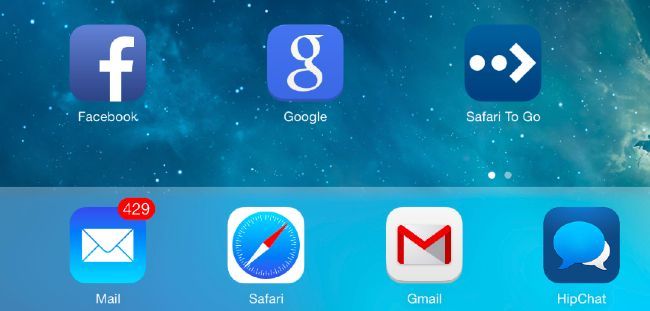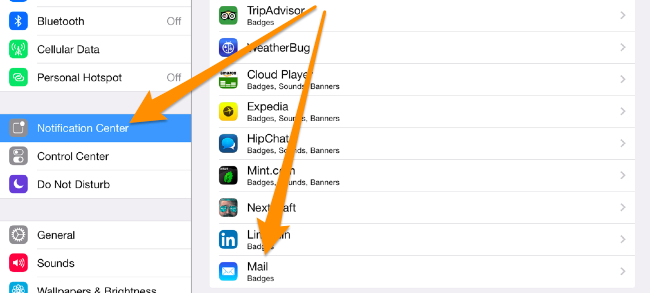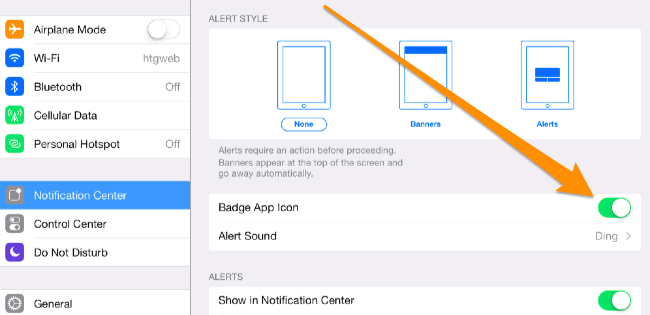Quick Links
Are you one of those people that has a Mail icon with a gigantic number next to it that never seems to go away? Here's how to easily disable that feature instead of cleaning out your inbox.
The correct way to get rid of the giant number is to login to your email account and either clean out your inbox or select them all and mark as read. But you're not going to do that, are you? So we'll do the next best thing and just hide the counter.
Of course, this works for any icon on your iPad or iPhone, not just the Mail one.
Disable the Icon Counter Number Badge Thing
Open up Settings, go to Notification Center, and then find the app in the list that you'd like to remove the counter for. In our case that's the Mail icon, so find it in the list.
Find the Badge App Icon setting on the right side of the screen and flip it to off. The screenshot here should have shown it as off instead of on, but that would require doing the screenshot over, and I haven't had enough coffee yet.
You can also change the Alerts here, or remove from the Notification Center drop-down if you'd like. But it's probably just the icon that you want to get rid of.
Fun fact: this article happened because my mom asked why her phone always has a number next to the Mail icon. I looked at her phone and she had 24,000 unread emails. How does that even happen?