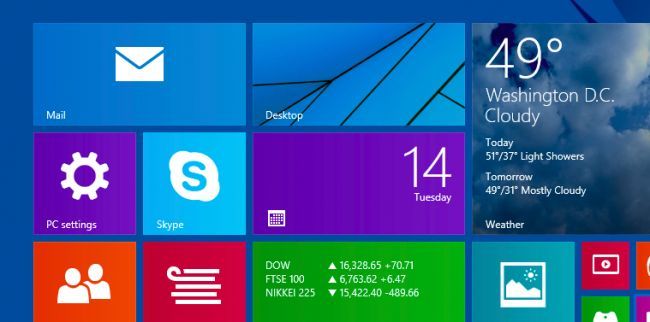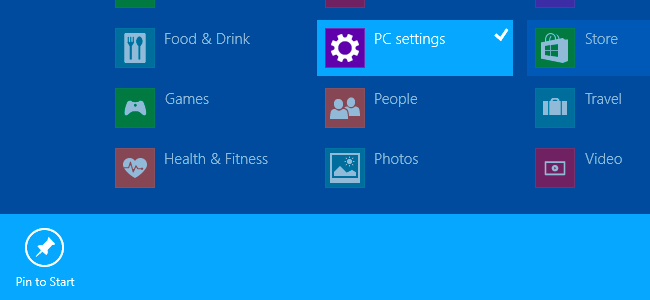You can easily access the PC Settings screen in Windows 8.1... by swiping on the right side of the screen, and then clicking on Settings, and then finally clicking on PC Settings at the bottom of the window. Since that's a pain, here is how to pin it to your Start Screen.
Note: if you are using Windows 8 instead of 8.1, you can't easily pin the PC Settings to the Start Screen without an annoying workaround that we won't cover here. But the good news is that Windows 8.1 is not only a free upgrade, but one that you absolutely should do right now.
To access the Pin to Start option, you'll probably want to get to the All Apps view by swiping up or clicking the little arrow. Once you're at the view of all your installed applications, right-click or select the PC settings item, and then use the Pin to Start option.
You can also search for PC Settings, but since Windows 8.1 has integrated Bing, that search screen is annoying and doesn't work that well. You can disable Bing integration from Windows 8.1 though.