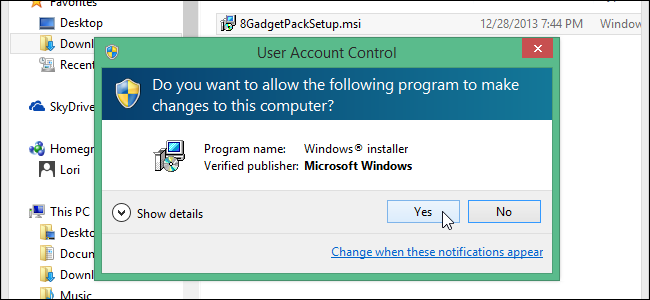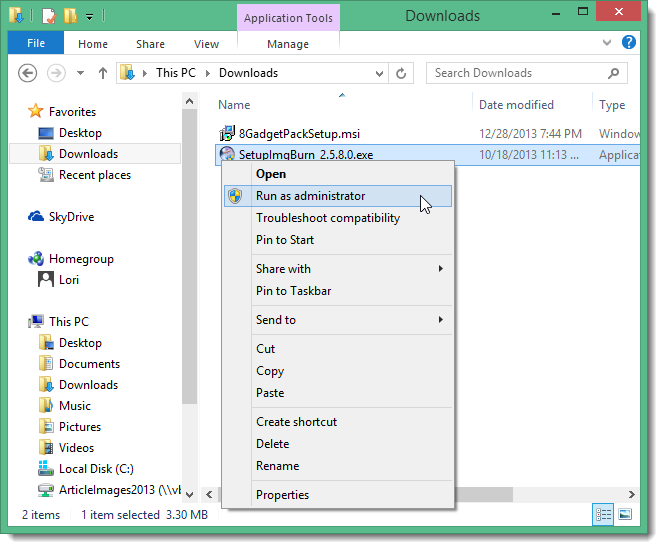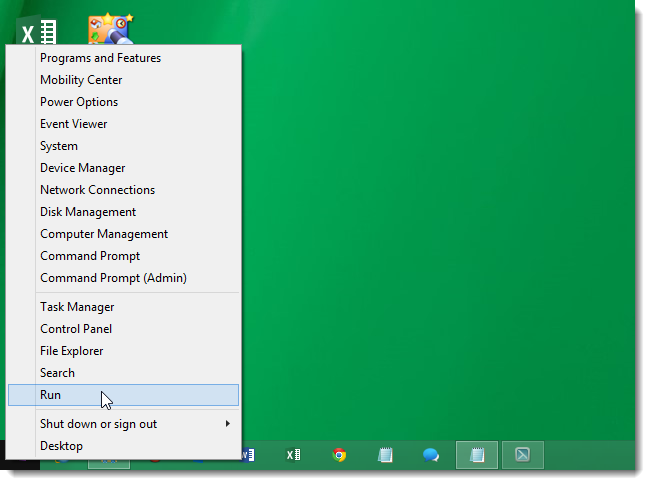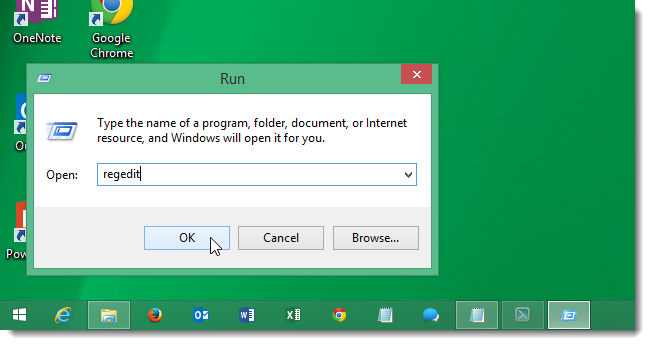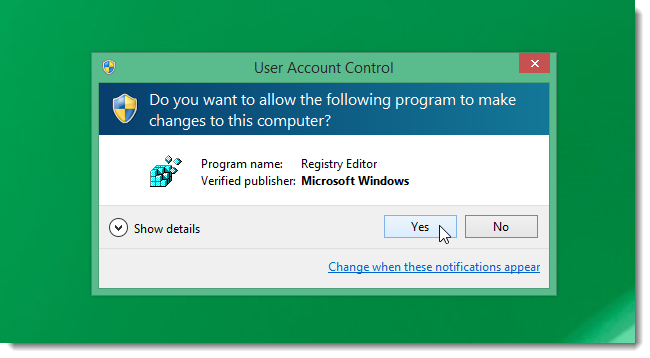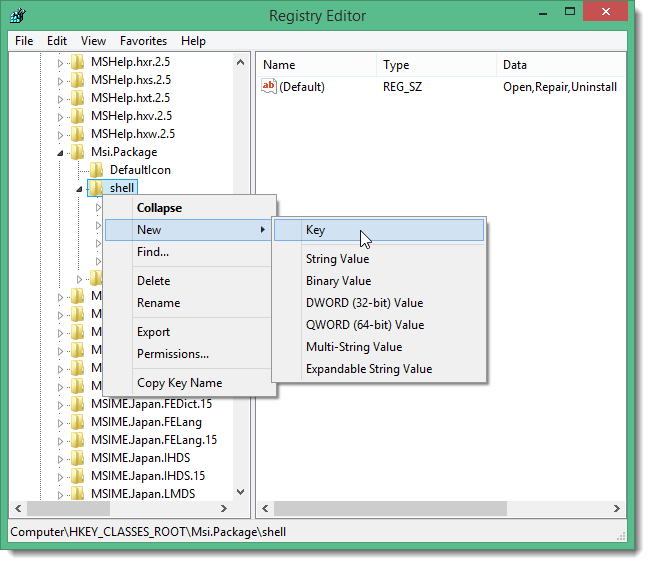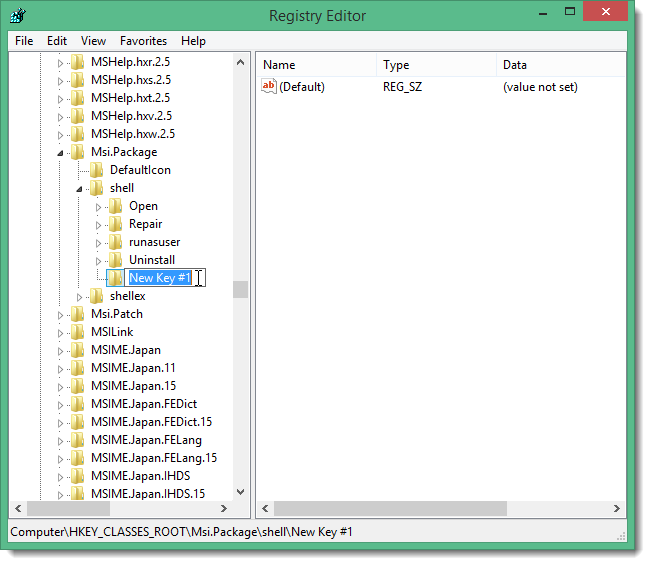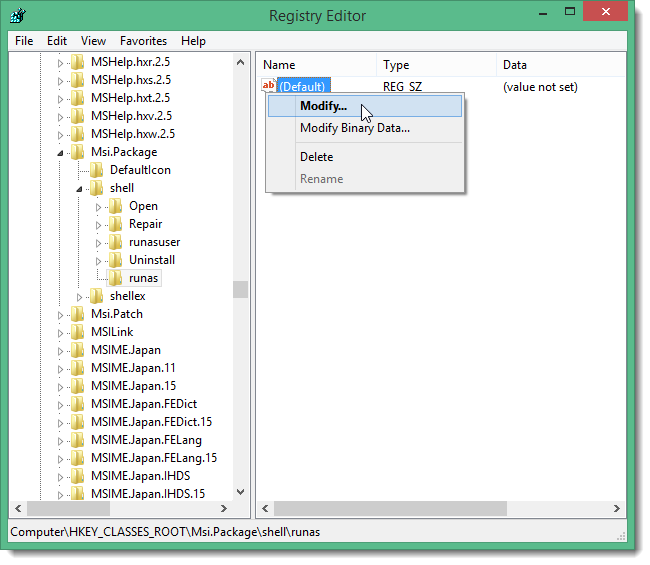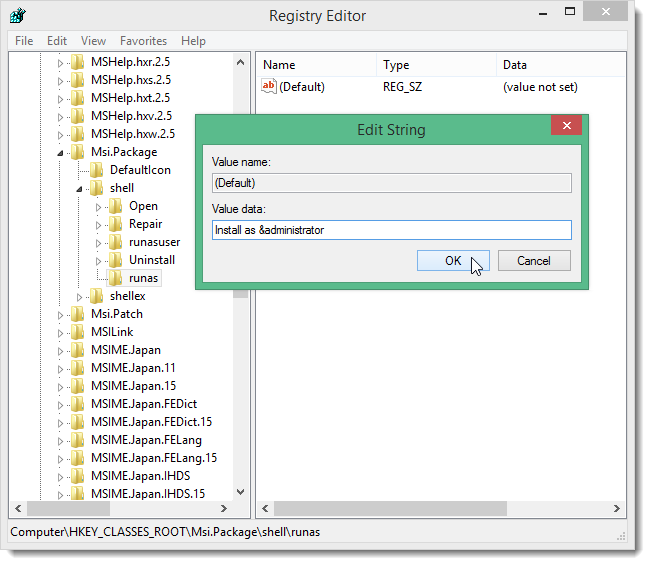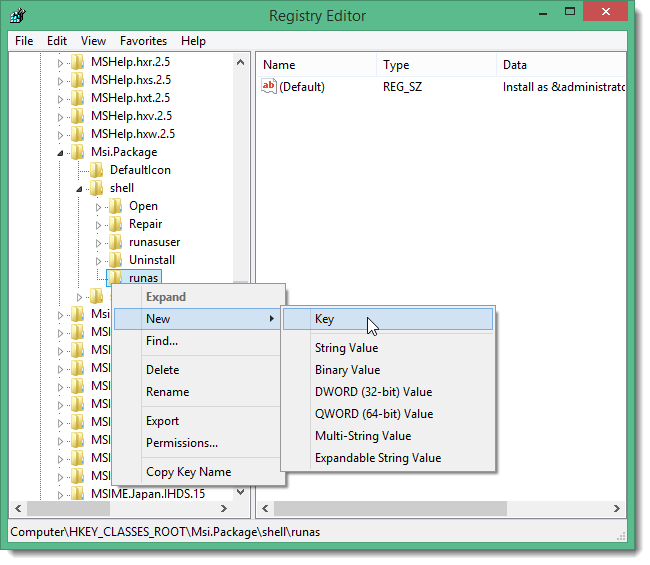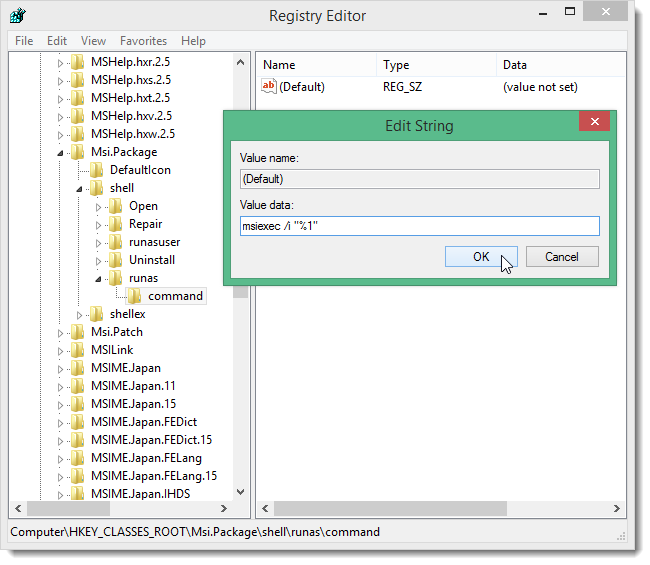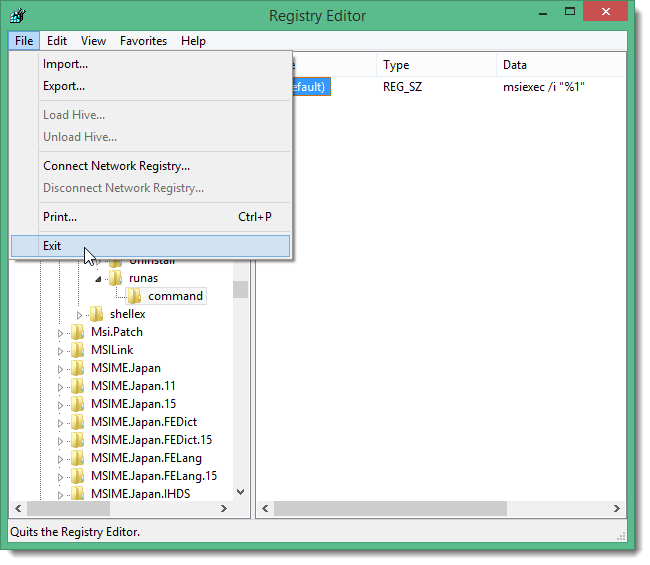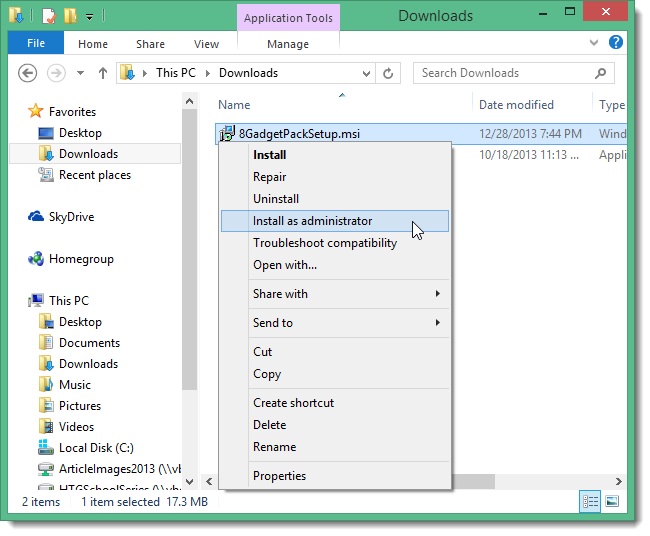When you need to install a program as an administrator, you can right-click on the .exe file and select Run as administrator. However, that option isn't available for MSI packages. We will show you how to add an Install as administrator option for MSI packages.
To add the Install as administrator option to the context menu for MSI packages, right-click on the Start button and select Run from the command menu, if you're using Windows 8.1. If you're using Windows 7 or another earlier version, select Run from the Start menu.
NOTE: You can also press the Windows key + R to access the Run dialog box.
Enter "regedit" (without the quotes) in the Open edit box and click OK.
If the User Account Control dialog box displays, click Yes to continue.
NOTE: You may not see this dialog box, depending on your User Account Control settings.
Navigate to the following key:
HKEY_CLASSES_ROOT\Msi.Package\shell
Right-click on the shell key and select New | Key from the popup menu.
The new key is added as a sub-key under shell. Rename it to "runas" (without the quotes).
Right-click on the Default value in the right pane and select Modify from the popup menu.
NOTE: You can also double-click on Default to edit its value.
On the Edit String dialog box, enter "Install as &administrator" (without the quotes) in the Value data edit box and click OK.
Now, you need to add a sub-key to the runas key. Right-click on the runas key and select New | Key from the popup menu. Rename the sub-key "command" (without the quotes).
Select the command sub-key and double-click Default in the right pane to edit its value. On the Edit String dialog box, enter the following in the Value data edit box:
msiexec /i "%1"
Click OK.
Close the Registry Editor by selecting Exit from the File menu.
Now, when you right-click on an MSI installation package file, the Install as administrator option is available.
When you select the Install as administrator option, the User Account Control dialog box may display, as shown at the beginning of this article, depending on your UAC settings.