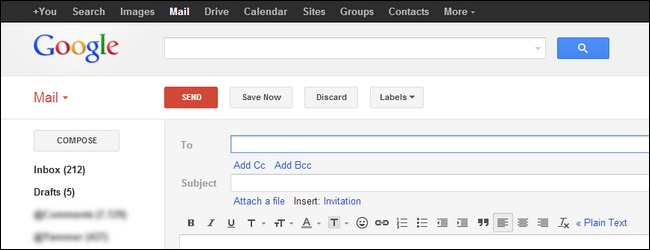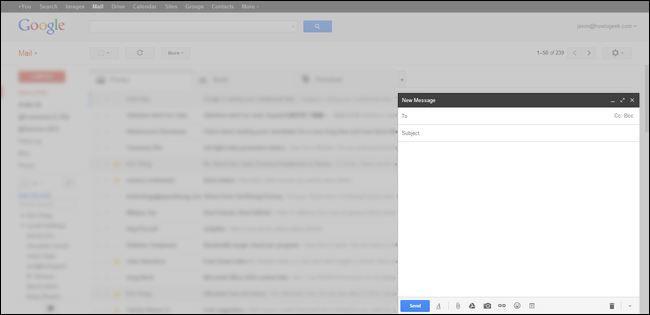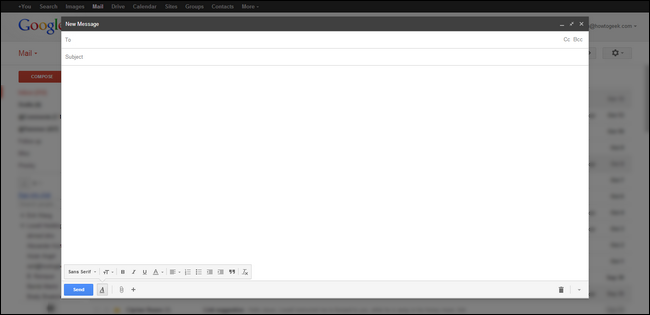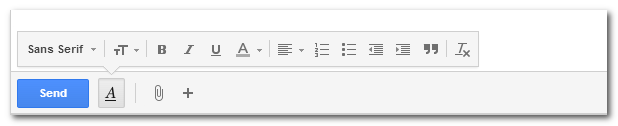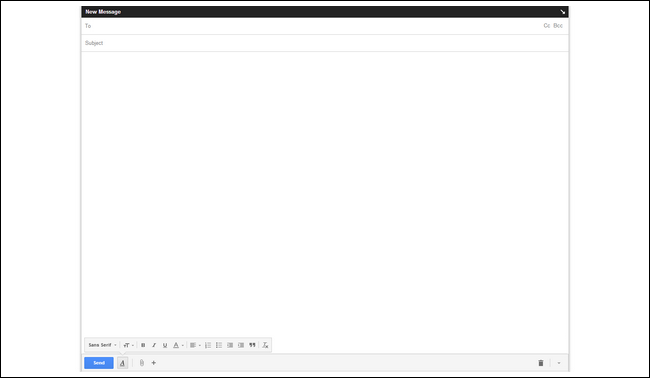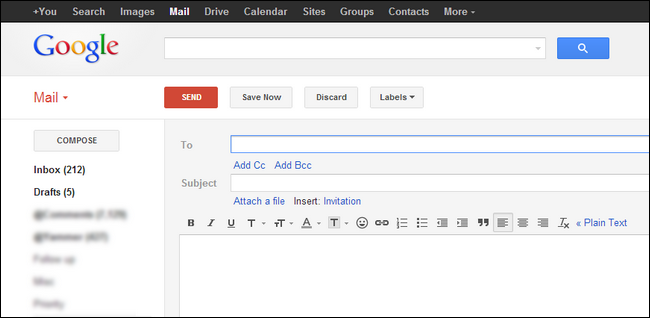If you love Gmail but you hate the new pop-up compose window, what can you do? Read on as we help an HTG reader get back to the compose window he longs for.
Dear How-To Geek,
I don't want to come off as one of those complains-when-stuff-changes guys, but I really don't like this whole new compose-in-a-window crap with Gmail. I can totally see what they're going for: our email inboxes are like mega communication hubs and it makes sense to have the compose window layer over emails you might need to look at while working and replying to email. My problem is I can't focus with all that visual clutter. I liked the old compose window because it took up the entire screen and forced me to focus just on what I was doing in the moment with that email.
Please tell me there's an easy way to return it to the previous user interface!
Sincerely,
Cramped Composin'
We can certainly understand not wanting your workflow to change. While we're not particularly upset about the compose window shrinking and layering over the inbox, we're still annoyed that they condensed the handy toolbar icons into sub-groups that require an extra mouse click to access--so inconvenient!
Before we show you how to resurrect the old compose window, however, let's highlight how you can get back the full-screen coverage you crave without any tinkering. Everyone encountered the new Gmail compose window in its minimized form, like so:
This is the layer-over view that Google so heavily promoted. It gives you space (albeit a small space with condensed button layout) to compose, layered over your inbox so you can reference emails, search for content, etc. Like you, we see the utility of this layout, but we do like things more spacious and our toolbar unpacked and more accessible. Just clicking on the full screen button (the two little arrows pointing away from each other in the upper right corner of the compose window) will expand the space significantly:
In addition to the extra space, switching to full-screen mode also changes the toolbar from a very minimalist:
Into a more spacious toolbar with all the editing toggles you were used to seeing in the old compose window:
If you want and even bigger compose window with absolutely nothing but the composition window, you can click on the little arrow in the upper right corner while holding the shift key. Press F11 to go full screen and you'll see nothing but compose window without even the slightest bit of distraction:
At this point, you've essentially turned the new compose window into a distraction-free text editor without even so much as a GUI bar or sidebar with visual clutter to be seen.
If you'd prefer to default to the large view in the future, click on the menu arrow next to the trash can in the lower right hand corner. There you can set the full-size view as your default compose window.
If this is enough of a throwback to the the previous interface (you now have more space, a functional toolbar, and a distraction free workspace if you use the shift + F11 trick), then you can save yourself the (minor) hassle of installing anything to rework the compose window. To recapture the look of the old Gmail compose window, read on.
Several extensions have appeared since the old compose window vanished. The above screenshot is our Gmail inbox rendered in the old fashioned layout courtesy of the Chrome extension Retro Compose for Gmail (discontinued). Retro Compose puts a small toggle on your browser toolbar which allows you to easily switch back to the newer compose window. Another Chrome-based option is Classic Gmail Compose.
One option, available for both Chrome and Firefox, is Old Compose. The extension works quite well; the poor reviews are due entirely to a tweet-to-use promotion they ran awhile back that upset a few folks.
They all effectively do the exact same thing but, since there's always a chance Google will make changes and some of the extension authors will stop updating them, we'll share all worthwhile ones we're aware of so you're not left high and dry after a future Gmail update.
While you're in the mood to tame your email and bend it to your will, we'd definitely recommend checking out some other email-related tips and tricks like:
- Forget The Gimmicks: Here's the Best Way to Organize Your Gmail Inbox
- How to Backup Your Web-Based Email Account Using Thunderbird
- How to Free Up Space in Gmail: 5 Ways to Reclaim Space
- How to Get the Old Gmail Look Back
Those of you, including Cramped Composin', who wanted the old compose window back will likely be especially interested in the last suggestion: getting Gmail itself to look like it did several years ago. Happy email streamlining and GUI modding!