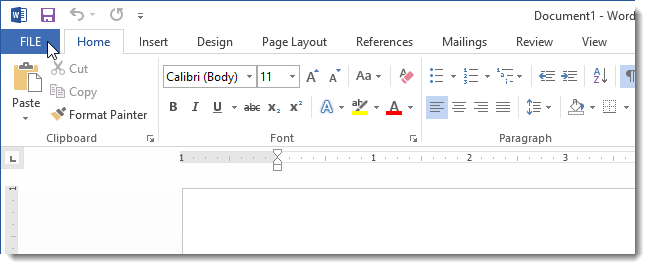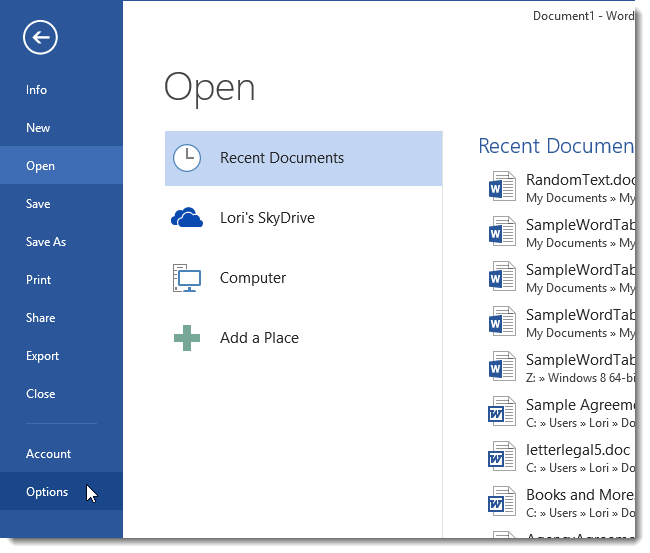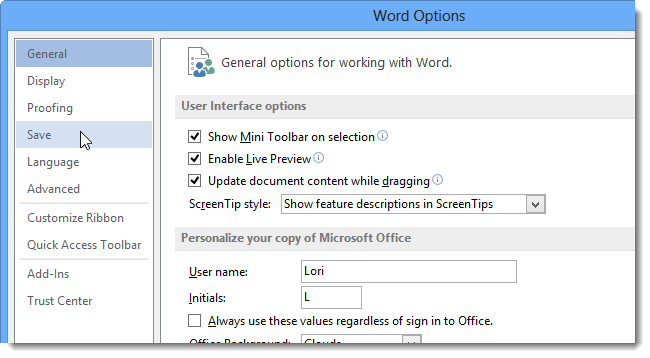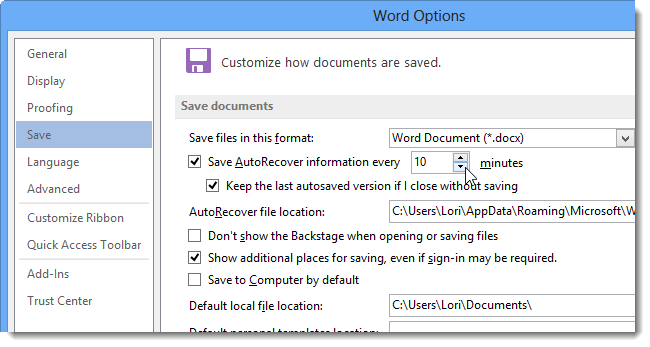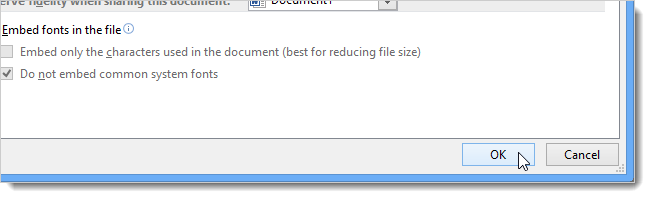Quick Links
By default, Word automatically saves your document at certain intervals. If you’re concerned about losing data, you can decrease the interval. If you’re distracted by the hard drive crunching too often, you can increase the interval. Either way, changing this interval is easy.
Changing the Auto-Save Interval
To change the interval, click the FILE tab.
On the Word Start Screen, click Options in the menu list on the left.
On the Word Options dialog box, click Save in the menu list on the left.
In the Save documents section of the Save screen, make sure the Save AutoRecover information every check box is checked. Change the number of minutes by typing in a new value or using the up and down arrows to change the value.
Click OK to save your change.
If you change your mind about the interval, simply open the Word Options dialog box and change the Save AutoRecover information every value to the desired number. If you don't want Word to automatically save your documents, select the Save AutoRecover information every check box so there is no check in the box.