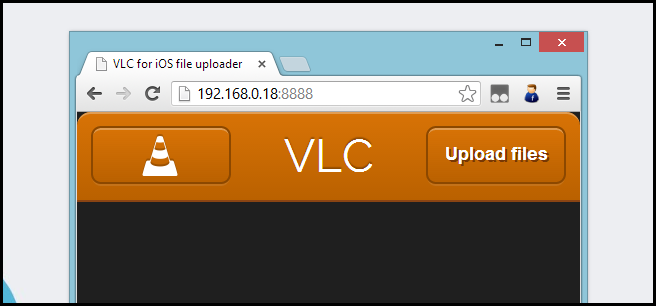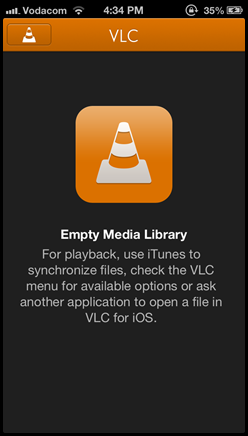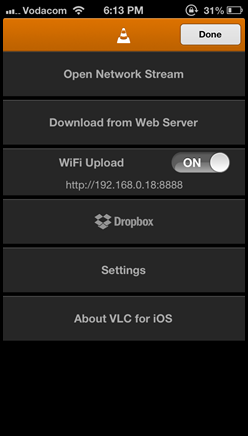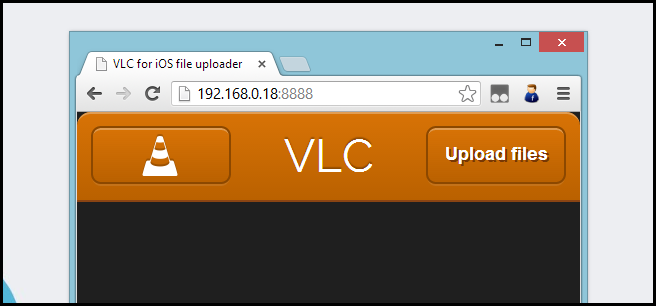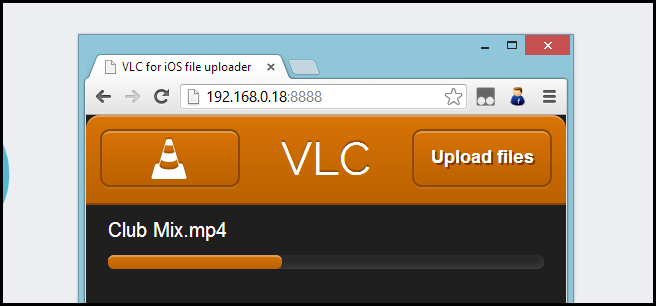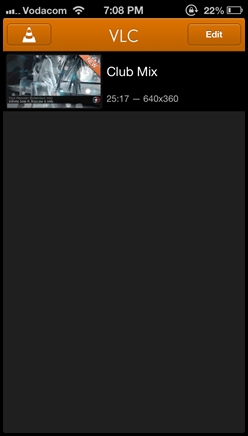VLC for iPhone has been released back onto the App store and has some nice new features, one of which is a small webserver you can use to send files directly to your iPhone through a web browser.
Note: The computer and iPhone must be connected to the same network in order for this to work.
How To Add Files To VLC on your iPhone Without iTunes
Open the VLC for iPhone app and click on the button in the top left hand corner of the app.
Here you will see a neat option to enable WiFi Uploads. Turn them on and take note of the IP address and port combination the app assigns you.
Now open a web browser on one of your computers and type in the IP address that the app gave you in the step above.
Then just take your media file and drop it onto the Window; the file will then be uploaded to your device automatically.
That is really all there is to it. They couldn’t have made it any easier for us.