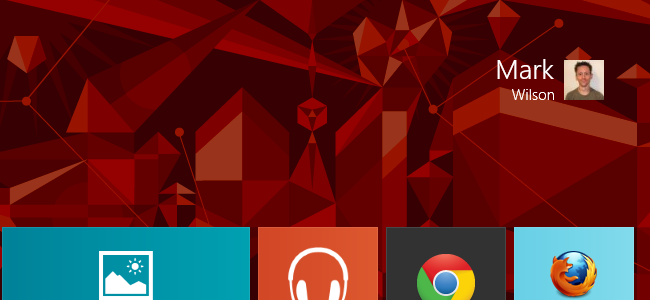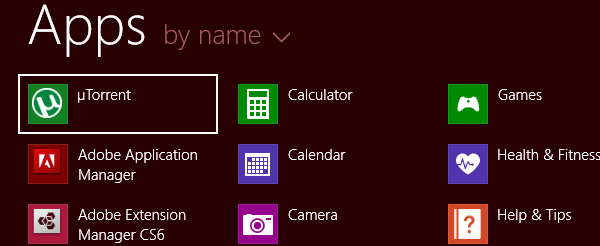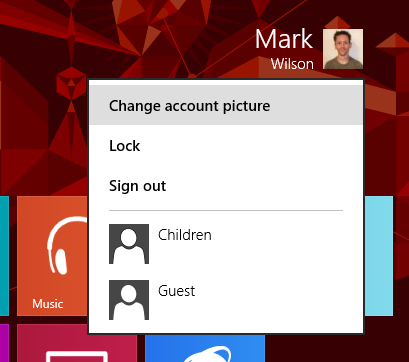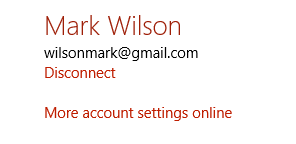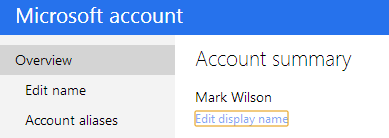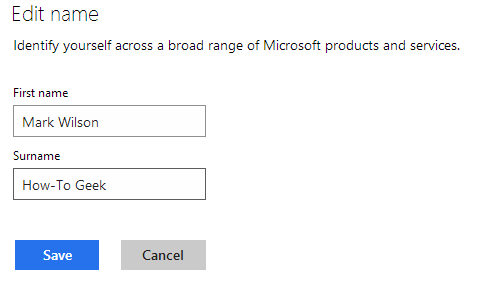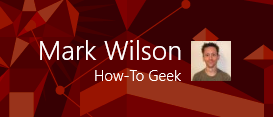Windows has always displayed your username somewhere prominent -- usually in the Start menu -- and Windows 8 is no different. Call up the Start screen and you'll see your name to the upper right of the screen. If you want to change the way your name appears here, it is not immediately obvious how to do so. Here's how to go about it.
The difference with Windows 8 compared to previous versions of Windows is that most people are going to be using a Microsoft account to sign into Windows rather than just a local one. The username you see on the Start screen is in fact the one you have associated with this online account.
It is possible to change the name by visiting Live.com and editing your profile, but this means having to navigate through various sections of the website. To get there faster, hit the Windows key to bring up the Start screen and click the up arrow if you have enabled Apps view in Windows 8.1
Right click your user picture to the upper right of the screen and select Change account picture.
At the Accounts screen that loads, click the More account settings online link to the right.
Enter your email address and password at the website that loads and sign into your Microsoft account. In the account summary section, click the Edit display name link.
Enter your name as you would like it to appear -- you can get creative here if you like, there's no need to stick to forename and surname -- and then click Save.
You'll then need to restart Windows, and the next time you call up the Start screen, your newly chosen name will be displayed.
That's all there is to it… at least in theory. Sometimes it doesn't work, and you have to switch to a local account and then back again. But we don't recommend doing that, so we won't show any more of that part.