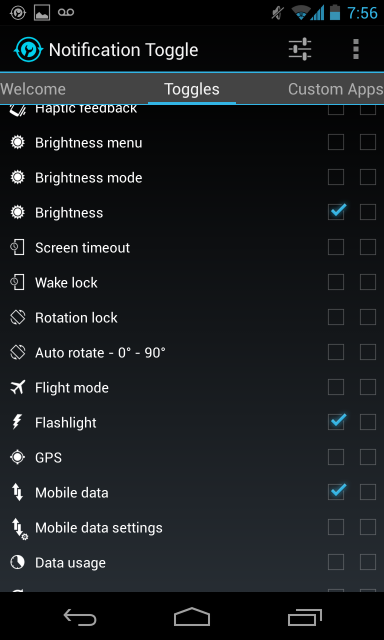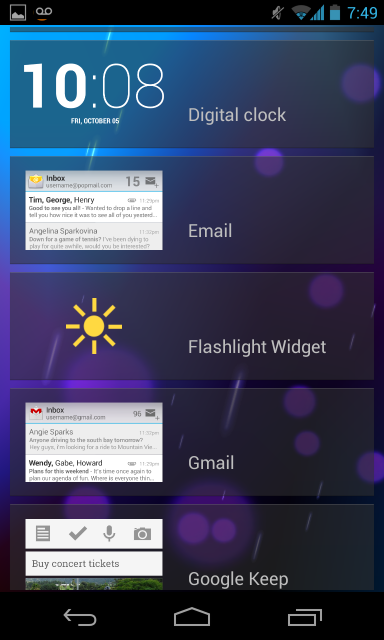One of the big new features in Apple's iOS 7 is Control Center, which allows you to quickly access and toggle common setting from anywhere. However, Android phones have had quick toggles for a long time.
Android now has its own built-in quick toggles, while popular manufacturer-customized interfaces like Samsung's TouchWiz have their own quick toggles, which work differently. You can also add custom quick toggles in different places.
Android's Quick Toggles
Android 4.2 comes with its own, integrated quick toggles. However, these may be hidden by your manufacturer. Assuming you're using an Android 4.2 device with them enabled -- such as a Nexus device like the Nexus 4, Galaxy Nexus, or Nexus 7 -- you can use the quick toggles to quickly access common settings from anywhere in Android.
To access the quick toggles, either pull down the notification drawer at the top of the screen and tap the button in the top-right corner, or pull down the notification drawer with two fingers to go directly to the quick toggles. On an Android tablet like the Nexus 7, pull down from the top-right corner of the screen and you'll see the toggles appear -- you have to pull down from the top-left corner of the screen to access the notification area.
Here you'll find quick access to common settings, like brightness, Wi-Fi, battery, Bluetooth, and airplane mode. Some options, like the airplane mode button, function as a quick toggle, while others, like the battery icon, open the appropriate settings screen.
Samsung's Quick Toggles
Samsung added quick toggles to its TouchWiz custom interface long before Google added them to Android. If you have a Samsung device, just pull down your notification drawer and you'll see quick toggle icons appear at the top of the drawer. Tap the icons to quickly toggle the common settings.
Other manufacturer's custom skins may have similar quick toggles built into the notification area. If you like this feature and you're using a device without them, you can also add quick toggles to the notification area on any Android device -- see below for more information.
Widgets
Android supports widgets on its home screen, and these widgets can function as quick toggles. In fact, Android includes a special widget for quickly toggling settings. You just have to add it to your home screen.
First, open your app drawer and tap the Widgets tab at the top of the list. Swipe over until you locate the Power Control widget, then long-press it and drop it on your home screen.
You now have a widget that allows you to quickly and easily disable Wi-Fi, Bluetooth, GPS, Sync, and control your brightness settings from the home screen. Just tap the appropriate icon. The widget can be placed anywhere on any of your home screens.
Of course, this is just the quick toggle widget included with Android. If you would like to control different options from a quick toggle, you can install third-party widgets from Google Play. Widgets may be in the form of a single icon that controls a single setting or another large widget with multiple options.
Notification Area
If you like Samsung's notification-area toggles and wish your device had them, you can get them with a third-party app. Just install the Notification Toggle app from Google Play. It allows you to customize and control the toggles that will appear in your notification area -- everything from Wi-Fi and Bluetooth to a flashlight and music control buttons.
Lock Screen
Android 4.2 also supports lock-screen widgets, so you can add widgets to your lock screen that function as quick toggles. Theoretically, a lock-screen widget could toggle these common settings, but it would be odd to give access to such powerful options from the lock screen.
However, with the right widget installed, you can quickly control important options without unlocking your phone. For example, the Nexus 4 flashlight widget offers a lock-screen widget that quickly toggles the Nexus 4's camera flash LED on and off so it can be used as a flashlight without unlocking your phone.
Thanks to Android's flexibility, you can place quick toggles almost anywhere in the operating system. A developer could even implement quick toggles as a floating app that would appear over every app you used. Sure, it would be inconvenient in most circumstances, but it illustrates how much flexibility Android offers.

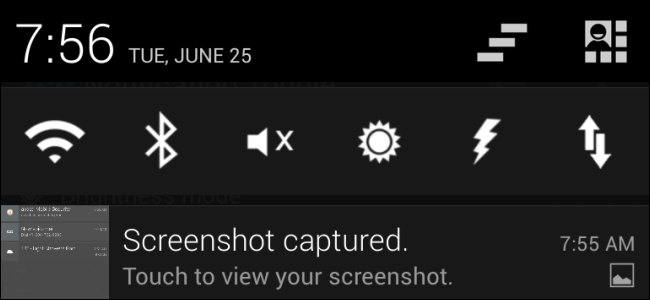
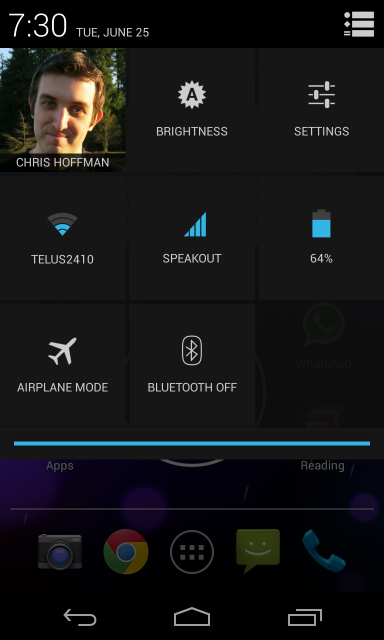
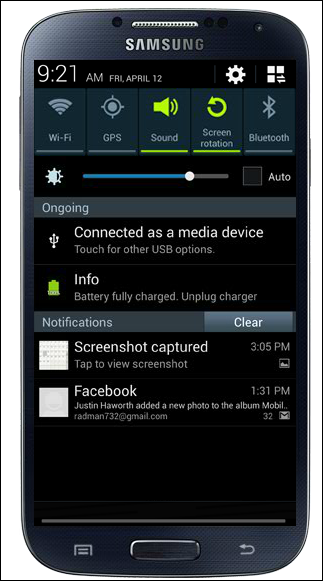
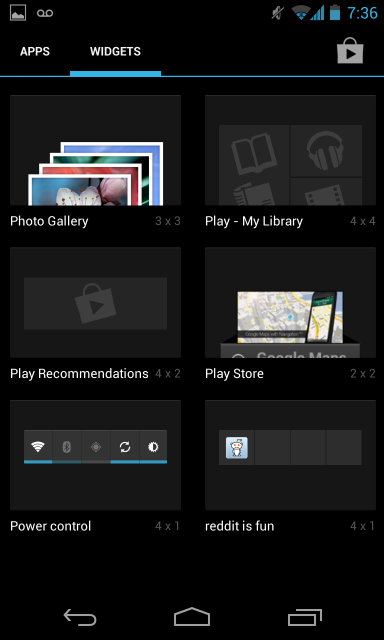
![android-power-control-widget[4]](https://static1.howtogeekimages.com/wordpress/wp-content/uploads/2013/06/android-power-control-widget4.png)