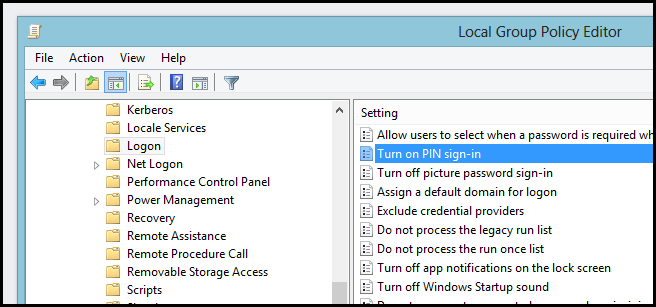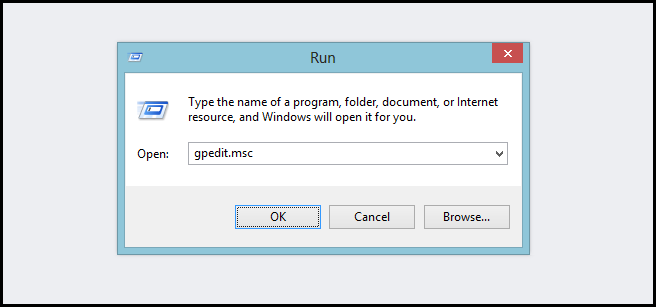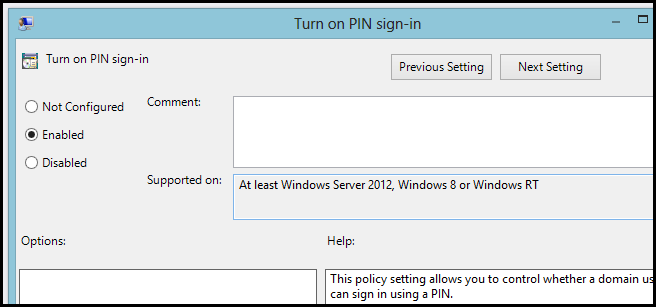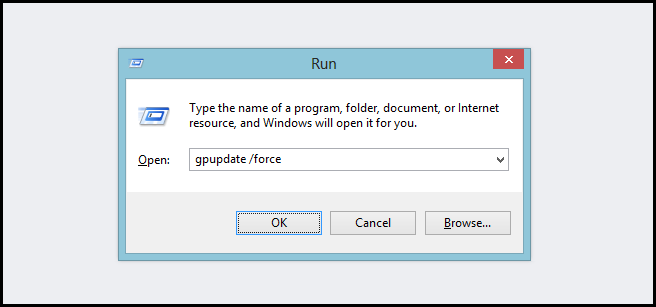Domain users are not allowed to sign in with a Pin by default. However, using a little bit of GPO, we can change that.
How to Enable Pin Sign On For Domain Users on Windows 8
Press the Win + R keyboard combination to open a run box then type “gpedit.msc” and press enter.
When the Group Policy editor opens, navigate to:
Computer Configuration\Administrative Templates\System\Logon
On the right hand side, double click on the “Turn on PIN sign-in” setting.
Now switch the radio button from Not Configured to Enabled, then click Apply.
Once the setting has been activated, you need to refresh your current Group Policy settings. To do that, open a run box using the Win + R keyboard combo and type the following, then press enter.
gpupdate /force
Of course, this will only be useful in a domain environment, in which case you could assign this group policy setting to an OU in Active Directory. That’s all there is to it.