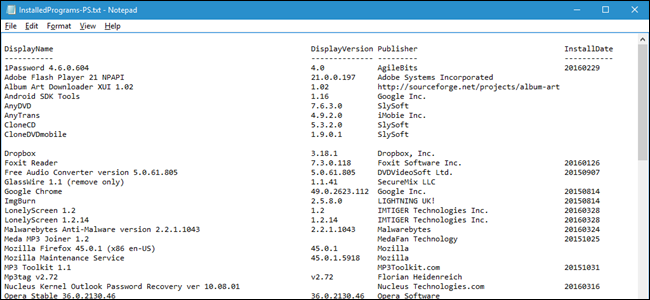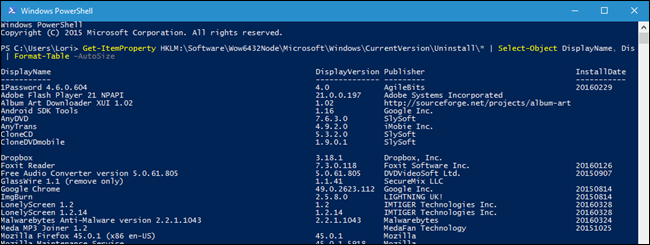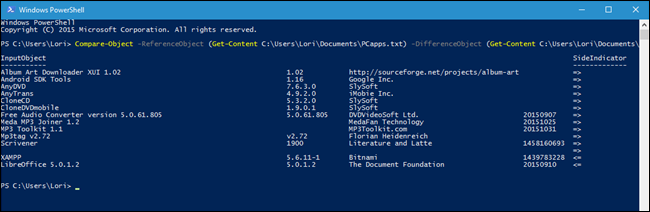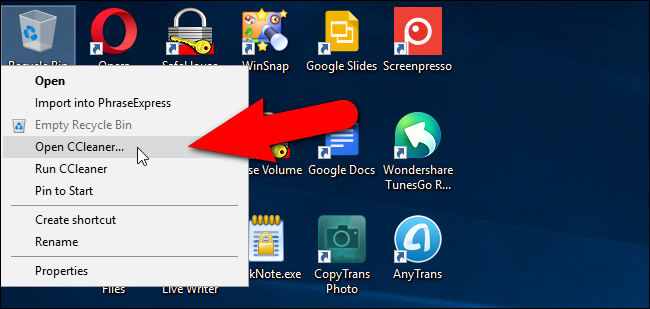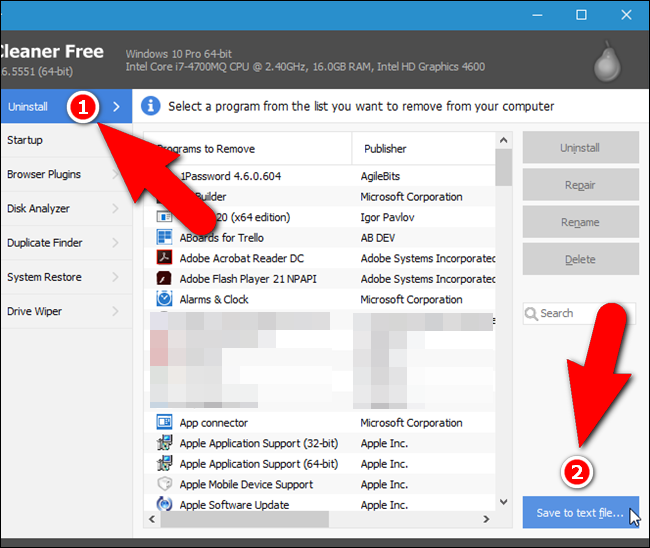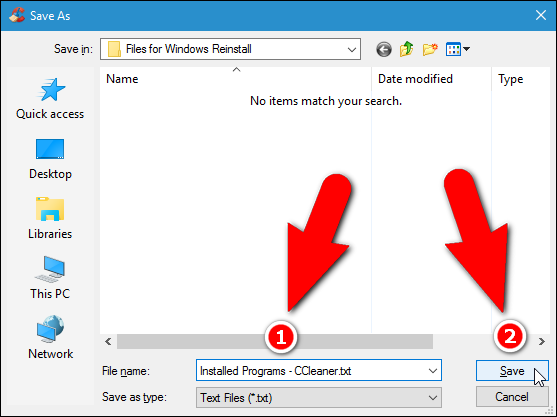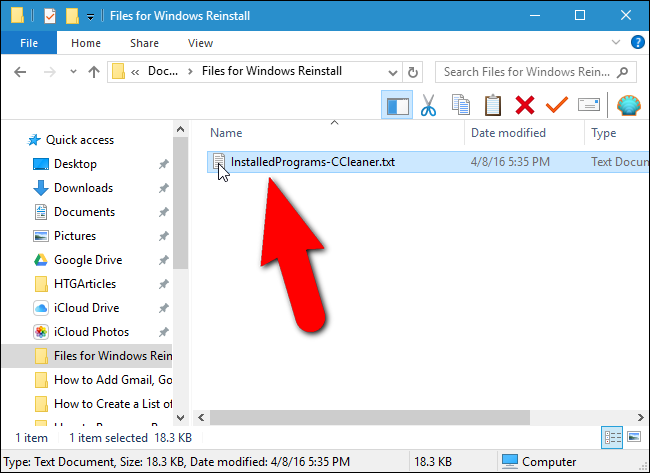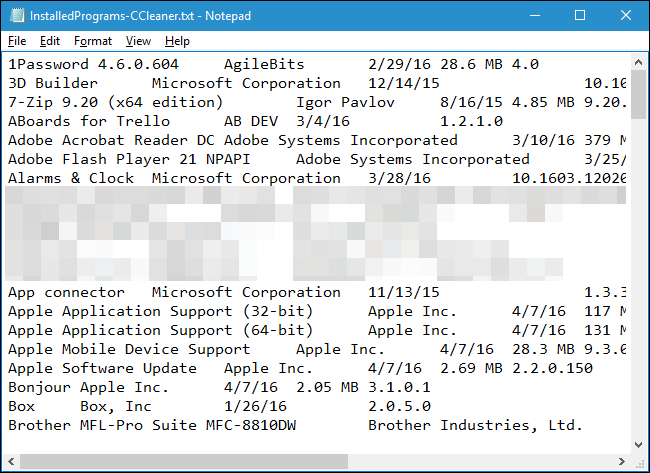Quick Links
Reinstalling Windows is a good way to fix serious problems with your computer, or just to get a fresh slate. But before you reinstall Windows, you should make a list of programs you currently have installed on your PC so you know what you want to reinstall on the new system.
Having a list of installed programs is also useful if you just bought a new computer and you want to install the same programs you had on your old computer. Here are a few different methods for doing so on Windows 10, 8/8.1, and 7.
The Easy Way: Use a PowerShell Command
PowerShell is one of the most powerful things built into Windows, so of course it can do something as simple as list your installed programs. In fact, all you need is one command, which you can copy and paste right from this page.
First, open PowerShell by clicking on the Start menu and typing "powershell". Select the first option that comes up and you'll be greeted with an empty PowerShell prompt.
Copy and paste the following command, pressing Enter when you're done:
Get-ItemProperty HKLM:\Software\Wow6432Node\Microsoft\Windows\CurrentVersion\Uninstall\* | Select-Object DisplayName, DisplayVersion, Publisher, InstallDate | Format-Table –AutoSize
PowerShell will give you a list of all your programs, complete with the version, name of the developer, and even the date you installed it.
You will probably want to export that to a file though, which is also easy enough. You can just send the output using the > symbol and adding the path to a new text file that you want to create. For example:
Get-ItemProperty HKLM:\Software\Wow6432Node\Microsoft\Windows\CurrentVersion\Uninstall\* | Select-Object DisplayName, DisplayVersion, Publisher, InstallDate | Format-Table –AutoSize > C:\Users\Lori\Documents\InstalledPrograms-PS.txt
Obviously, replace C:\Users\Lori\Documents\InstalledPrograms-PS.txt with the path and name you want to use for your file.
What makes using PowerShell really neat is that if you do this on two different machines, you can easily compare the software installed on them. Just take your two text files and add them to this command:
Compare-Object -ReferenceObject (Get-Content C:\Users\Lori\Documents\PCapps.txt) -DifferenceObject (Get-Content C:\Users\Lori\Documents\LAPTOPapps.txt)
In this example, one text file has programs from my PC, and the other has programs from my laptop. Any entries with a side indicator pointing to the right (=>) mean that the software is installed on my laptop but not on my PC, and any entries with a side indicator pointing to the left (<=) mean that the software is installed on my PC but not on my laptop.
The No-Command-Line Way: Create a List of Installed Programs Using CCleaner
CCleaner is a Windows application designed to free up space on your PC by deleting temporary files and erasing private data, such as your browsing and download history and lists of recent documents in various programs. However, it can also give you a list of all the programs on your computer, which is particularly useful if you already have CCleaner installed (or are very uncomfortable using the command line).
To create a list of installed programs using CCleaner, either double-click on the CCleaner icon on your desktop or right-click on the Recycle Bin and select “Open CCleaner” from the popup menu.
Click “Tools” on the toolbar in the left pane on the main CCleaner window.
Make sure the Uninstall screen is active. You’ll see a list of programs installed on your PC. You can use CCleaner to uninstall, repair, rename, and delete programs, but you can also save the list of installed programs to a text file by clicking the “Save to text file” button in the lower-right corner of the window.
On the Save As dialog box, navigate to where you want to save the text file containing the list of installed programs, enter a name for the file in the “File name” edit box, and then click “Save”.
You now have a list of programs currently installed on your computer.
The list of installed programs includes the company, date installed, size, and version number for each program. The text is tab-delimited, which means you can open the text file in Word and easily convert the text to a table to make it more readable. Note, however, if you convert the text file to a Word file, that you will have to install Word on your new or redone PC before you can access your list of installed programs.
Save this text file (or the Word file) to an external hard drive or a cloud service, so you can access it on your new PC or after you reinstall Windows on your current PC.