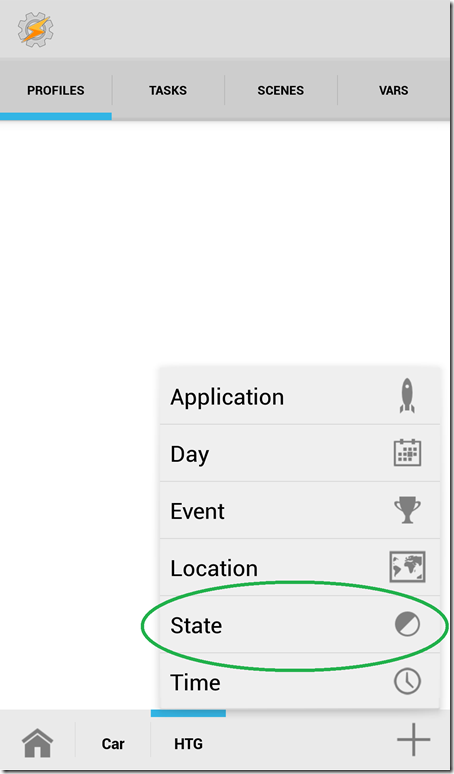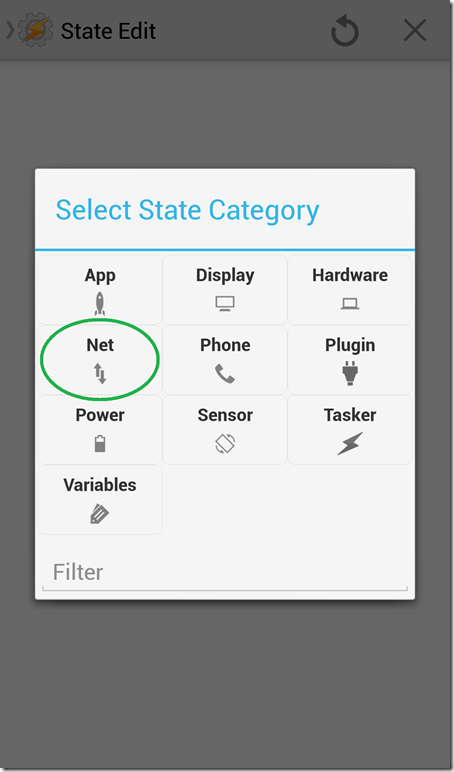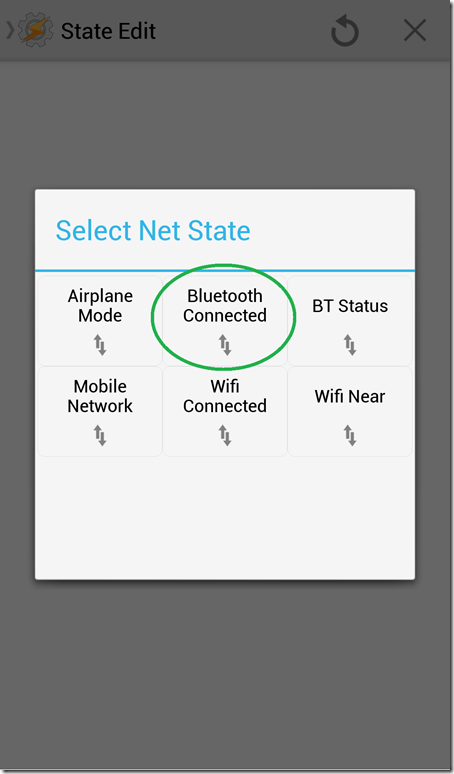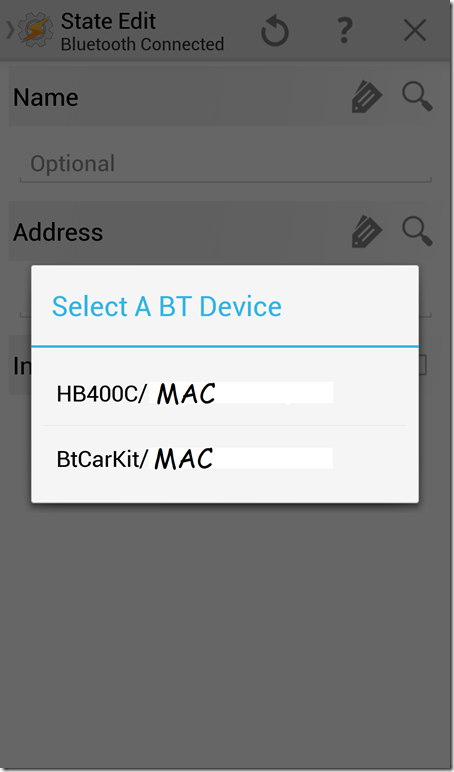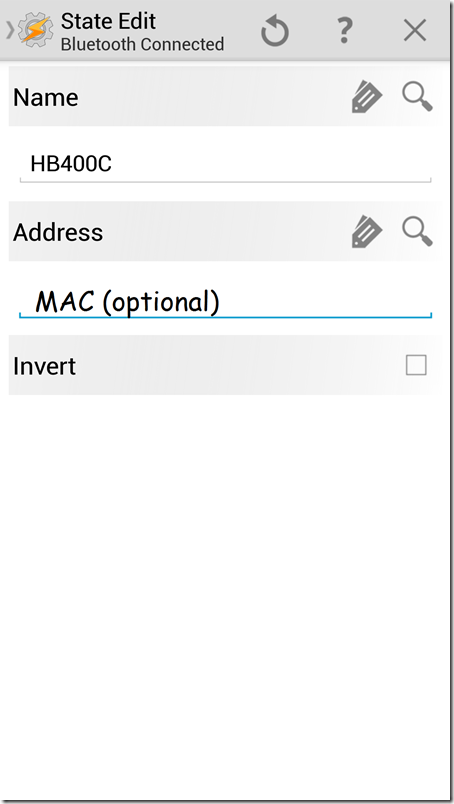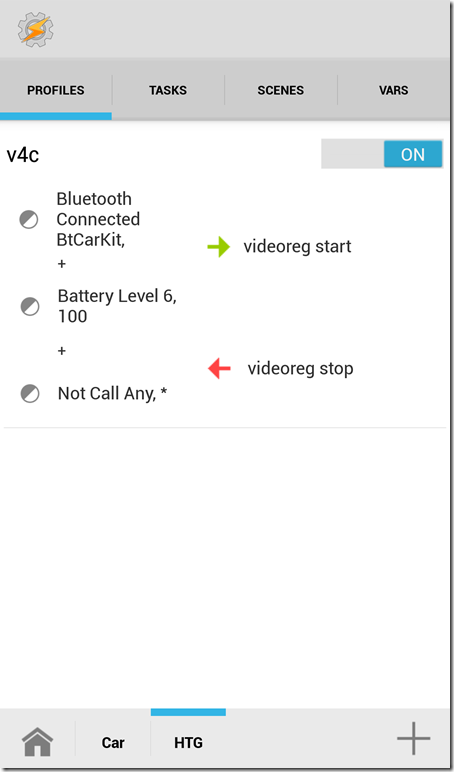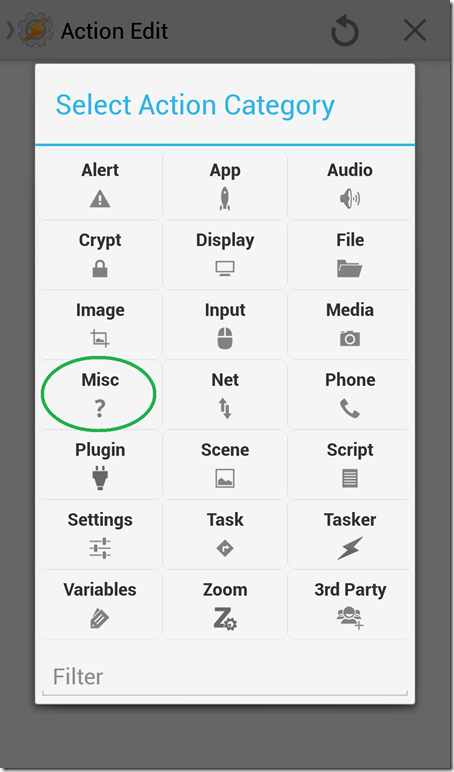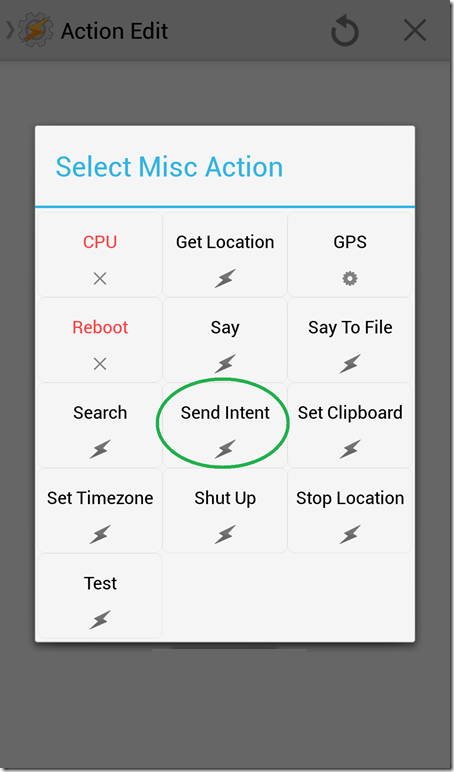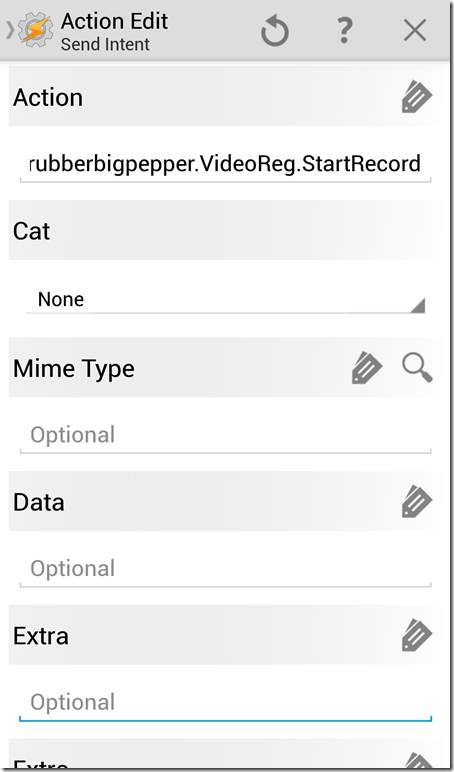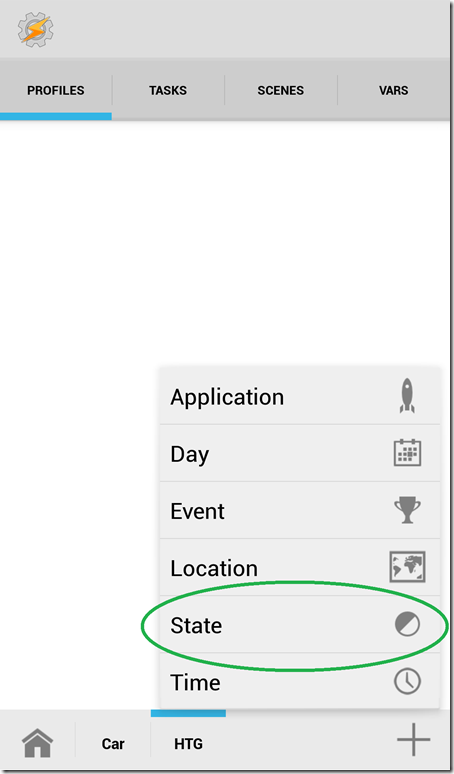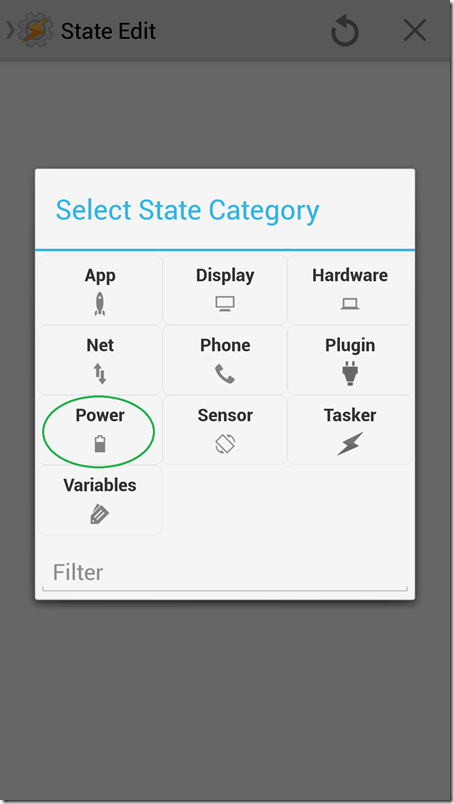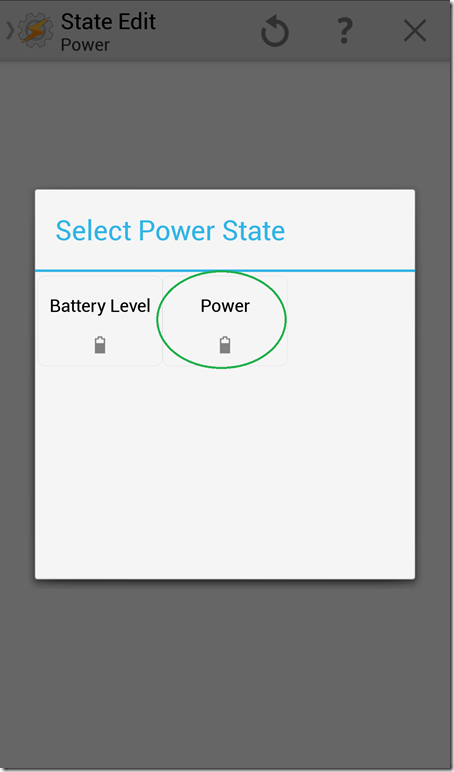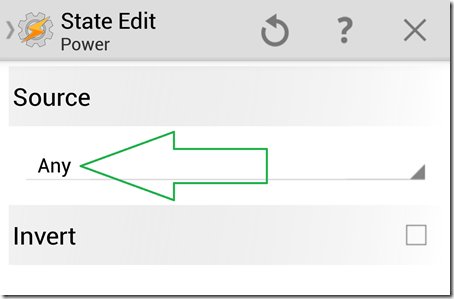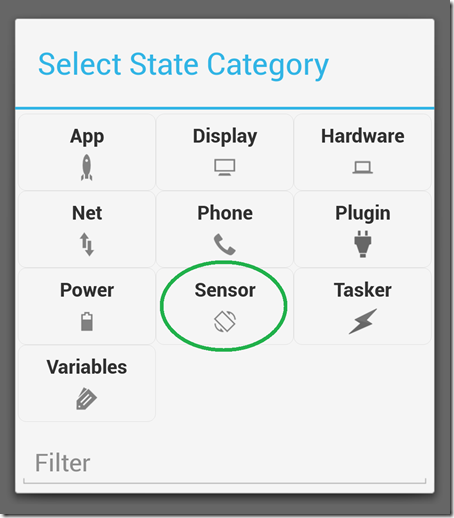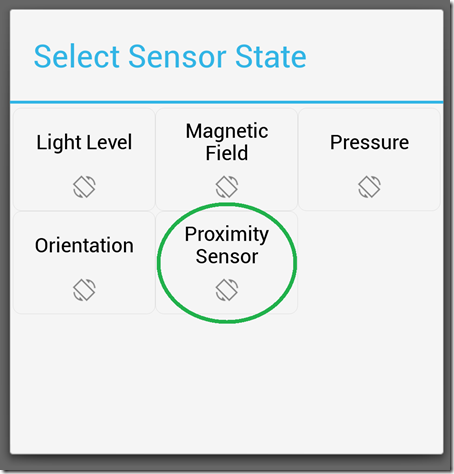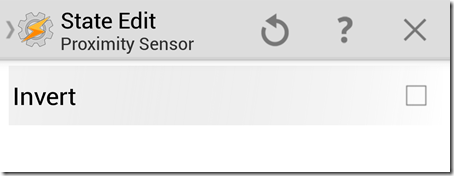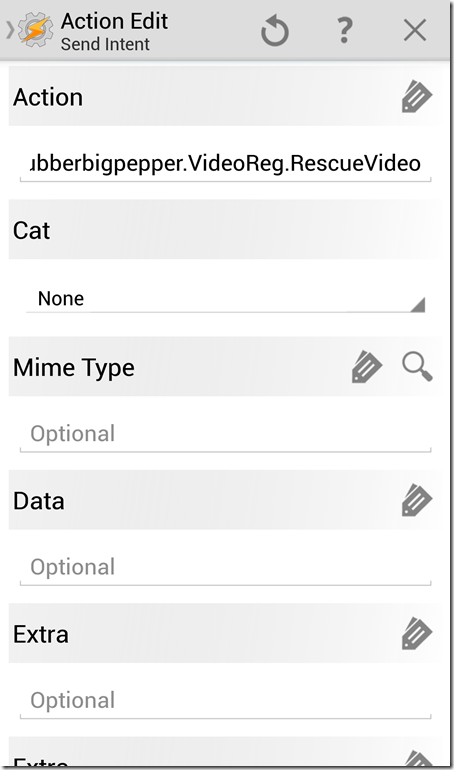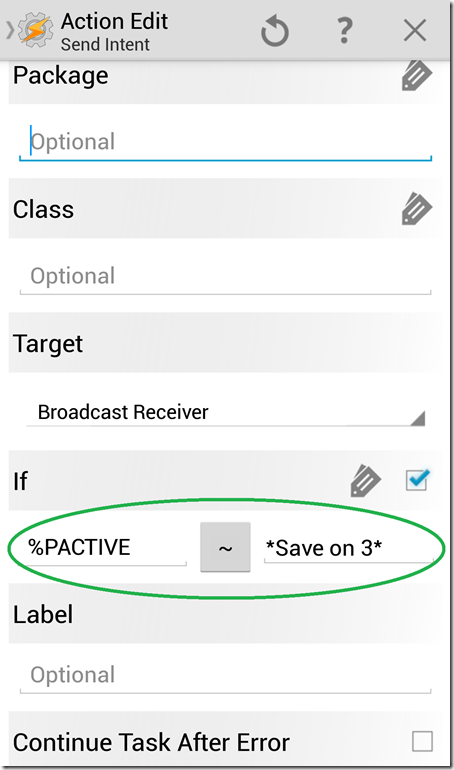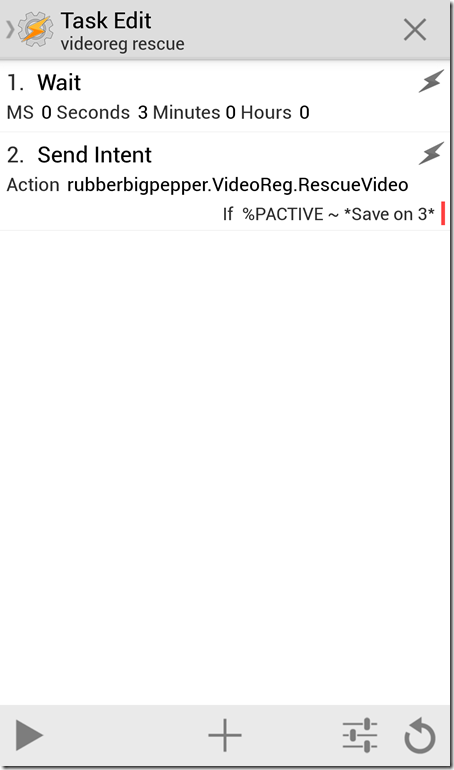Quick Links
Have you ever wanted to get more out of your Android convergence device? How about using it as a hassle free video recorder for your car trips? HTG explains how you can accomplish this with just "off the shelf" components.
Image by Ernest, dinglisch, rubberbigpepper, Svet Ivantchev & Aviad (a.k.a. Hotfortech).
Why would I do this?
Many people have asked me, why do you record your trips? Why is that interesting? And what do you do with all of this data?
My answer is that it started because there was a famous local story(Israel), where a cop pulled over a driver and gave him a ticket for "not stopping at a stop sign" when he did...
But the real upshot of doing this, is that the audio in the car is captured. That means that everything that's being said in the vehicle is recorded. All those precious family moments are captured for posterity.
But leaving all of the above aside, there is always the possibility that you would capture something like:
The Flash object here has been removed as Flash is no longer supported by modern browsers.
Or even (9gag):
As for what I do with all of that data? I keep it, because I personally would like to have more memories stored than less. I am willing to invest the required resources in doing so (future article), but that is a personal choice.
Why would or wouldn't I use my Smartphone instead of a dedicated device?
It's not that we at HTG are dismissing the merits of a dedicated device, but If you're like us (a geek at your core), you want your convergence device. You don't want multiple devices and have your data dispersed between them, forcing you to manually synchronize them. Needless to say, this manual procedure gets real old real fast, and if you use your Smartphone, you can take advantage of many applications specifically written to alleviate this issue.
With the above said, if you're going to be using everything your device has to offer, such as shooting 1080p video, GPS, BT and with the screen on (mostly), for a prolonged period of time, you may encounter some hurdles:
- Battery consumption -- If you don't have a device like the S4 that can actually charge while doing all of the above, you might find that even connecting your device to a power source isn't enough and you'll finish the road trip with less power than you started, even though you were plugged into a charger. Personally, I've been doing this since I got my S2, and as long as you connect the phone to a decent power plug that can drive the 1000mAh of power the device can draw for charging, you shouldn't have an issue. At one time, I've even used a first generation Galaxy tab with a 4100mAh battery for 40 minutes a day without connecting it to power at all, and had a sufficient amount of juice to finish the day.
- Heat -- Using/pushing your device to this work regimen may be a tad more than the manufacturer planned for, and considering that the device will be mounted above the dashboard (so it has a line of sight to the road), where it is usually more exposed to the sun... May A) Make it very hot when you arrive at your destination, and some people wouldn't like that feeling in their pocket and B) May shorten its life span. Personally, I think that is what the 2 year warranty you get with the Galaxy devices is for... but as always, that is a personal choice.
- Device slowdown -- Because you now have this background workload, you may find that if you want to use something in addition to the above, like a navigation program (for example Waze), the device reacts more slowly than it would without it. In addition, depending on your device's grade and resources, this may lead to the Android system deciding that your RAM is too low and close apps "for you". If your device is really low in CPU power and RAM, these may become deal breakers. Again, personally, I've been using this since my S2, and I've found that the slowdown is bearable.
As everything in life, it is a trade-off. It is only you who can decide for yourself if its worth it or not.
What do I need?
You will only need a couple of things that are easily obtainable.
A video recording program
While there are countless programs on the market to do this, since I did the round up to find one way back in my S2 days, I haven't come across anything better then VideoReg.
Yes, it is a paid app, but its features IMHO are unmatched by any other free app. Beyond the common features: recording the video at full HD resolution, shooting a picture by a proximity sensor trigger, setting the amount of temporary data allocation, overlaying GPS information, etc., this app (unlike other apps) records the GPS information as a standard subtitle file that you can play with any subtitle supporting application. It can also overlay the video you're shooting to the "desktop" so you don't have to be in the app to see what it is recording. Last but by no means least is that it can also receive Tasker triggers to perform specific actions like start/stop recording, which makes it the ideal candidate for what we are trying to accomplish.
I also have it on good authority that the applications' creator is working on enabling the "dual-camera" feature of the S4 so that not only audio is saved. So go and support its development by getting VideoReg from Google Play.
An event handler program
What we are trying to do is to save you from having to tell the Android device that you are in your car. We want to automate this procedure, so all you have to do is mount the device in the car mount and the rest will happen automatically. We will use Tasker to automate this action, but you may use any other automation program of your choosing.
You can, and should, get Tasker directly from the applications' developer site.
A USB cigarette lighter power plug
Even if your car comes with a USB connector for it's sound system, you don't necessarily want to use it mainly do supply power. These sort of systems are usually unable to push the amount of power that the Android device needs. I've found that some systems push as low as only 200mAh. Needless to say, that if you want to take advantage of the 2000mAh ability of the new devices like the S4 or even just the 800mAh like the S2, that would not do.
There are numerous options for where to get this sort of an adapter (the below is just an example). If you can get one that has the "2.1A + 1A" (2100mAh + 1000mAh), like the one in the picture, that would be preferable. We would suggest you don't get anything that doesn't have a 1 year warranty, as this single tiny thing can destroy your expensive device.
A Bluetooth capable car system (optional).
In this guide, we will show how to use a Bluetooth connection as the "state" indicator for Tasker (even though it is by no means the only way to do this), for two reasons:
- First, using a BT connection makes it so you can get phone calls as well as any other audio function from your car's sound system (like play music from your device), which is exactly the way you would want your convergence device to work.
- Second, the current crop of Android devices aren't always compatible with car stereo systems that have USB connectivity, as the phones don't always show up as a regular "mass storage device", making it so the sound systems are unable to use them.
If you don't have a BT capable car stereo system, and you don't want to shell out the $$$ to get one installed, don't fret, HTG has got you covered. You can get a BT->to->Radio converter and have your phone hook up to it using BT and have it broadcast the BT content to your car stereo as a regular Radio station. I have personally used the JABRA CRUISER, and while I did eventually replace it with a "real" car stereo system after 2 years of use, it did a decent enough job.
Car mount
While there is a seemingly endless variety of car mounts available, we suggest you consider the following points:
- Don't get one that is suited for your device exclusively. These mounts, are A) usually unusable if you get/have any sort of protection on your device (like a case or skin), and B) are unusable for the next device you do get.
- Do invest more then the bare minimum. While it seems like you can just order one "off of the net" and be done with it, we have found that the "net ordered" crop of holders seem to be "designed for the dump", and don't last too long. This leaves you with the inconvenience of having to replace them. That is why we suggest you invest the time and effort to get one that can give you at least a 1 year warranty.
A Lens (Optional)
This may be totally overkill for almost everyone, but just in case you're into it and you haven't heard about it, there are lenses for camera phones that can widen the "angle of view". You would want one of these because it would make more of the road visible in the video, which may be crucial if something is happening outside of the dead ahead center. A set/kit of these goes for $5.50 on eBay.
Personally, I use a 180 degree lens (fisheye) for the road, because I like the 160 degree one for regular shooting:
The Tasker profiles and tasks
To make this all happen, you need some Tasker magic. You can either import our simple project or advanced project, or follow the instructions below to create everything from scratch.
The simple project includes all of the below explained profiles and tasks. The advance one adds A) a profile that sets the "Media" and "BT" volumes to the maximum; B) a delay after a phone call has happened before the video recording is resumed; C) the ability to create a toggle widget; and D) severs the connection between the BT toggler and the VideoReg profile, so that you can have a "car mode" profile, because maybe you want the BT connected and have the phone do other "car mode" stuff that is not VideoReg related.
Manual way
We need to create a profile that would be the "start/stop recording" on car mode and another that (unless you're the type of person that simply leaves the BT device running) would trigger the BT device.
The V4C profile
To get you started, we will walk you through adding the "BT state" to the profile; you can add more triggers to it on your own.
Add a "State".
Select the "Net" category.
Select the "Bluetooth Connected" sub category.
When asked for the name of the BT connection, make sure that BT is enabled on your device and click on the search icon. Then select the relevant BT connection name for the car's BT system.
Optionally, also select the MAC of the device, so that if another BT device with the same name, goes near you, the profile won't be triggered.
The end result should look like this:
Here, we have changed the default name to be "v4c" (which stands for VideoReg For Car) so it would be shorter in the status bar. We have also added that the profile can only be triggered if there is more than 6% of battery power, so in extreme cases, the phone would not try to kill it self by triggering its most hungry of power hogs.
In addition (though this is optional), we have also made it so if a call is in progress, the profile will be disabled. This is because sometimes the way the camera is restarted while there is a phone call in progress is less than ideal and is disruptive to both ends of the call.
When asked to create/select the entering task, create one and select the "Misc" category.
Select the "Send Intent" action.
In the "Action" text field, put in "rubberbigpepper.VideoReg.StartRecord" (without quotation).
Then create an "Exit" task that does the same, only has "rubberbigpepper.VideoReg.StopRecord" in the "Action" field.
The BT trigger profile (semi-optional)
This may be unnecessary if you never turn your BT off, but as most of the people we know do, here is how to create a BT toggler that would:
- Turn the BT device on if the android system is connected to a power source.
- Wait for 15 seconds to give the pairing time to take place.
- If there was a pairing, leave the BT device on, and if not, turn it off.
Add a "State".
Select the "Power" category.
Select the "Power" option.
Select the "Any" type.
The "Save on 3" Profile (optional)
This profile was created because in VideoReg you can only choose one action for the proximity sensor. But what if you wanted to both save a photo and a video?
To answer this question, I've set VideoReg to take a photo on proximity trigger, and have Tasker issue a "save video" if the proximity trigger is on for 3 seconds.
To create this profile, add a state and then select the "Sensor" category.
Select the "Proximity Sensor".
Leave the settings as they are, and continue to create the "Task".
The "Task" should start with a 3 second "wait" and then send an "intent" of "rubberbigpepper.VideoReg.RescueVideo".
Then scroll down to the end of the "Intent" action and add the "IF" condition that this is only to be triggered if the "profile" of "Save at 3" is still active.
The end result should look like:
That's it, you should be all set to connect your device to the car's power, have it trigger the BT to look for pairing, and once it's paired to start the road recording.
In case you've missed them, here are the HTG simple profile and HTG advance profile.
Its a very rare person, someone who's mistaken for what he truly is...