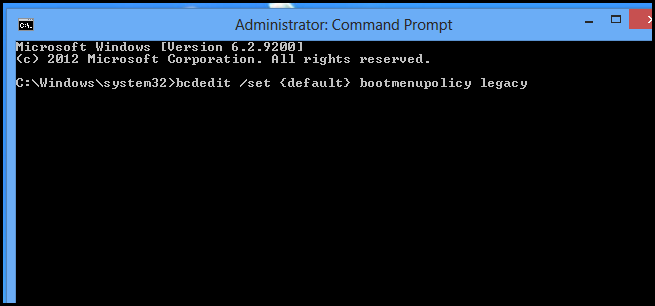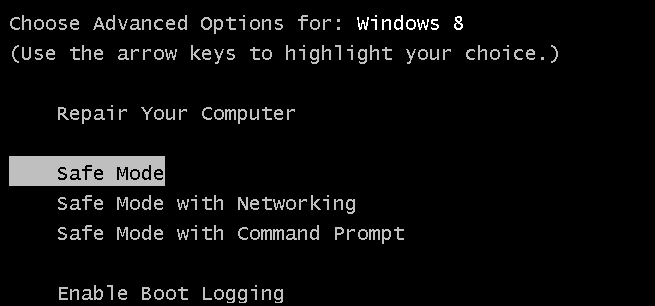Quick Links
Booting into safe mode became non-trivial in Windows 8, especially if you were accustomed to the old F8 shortcut. Here is how to get F8 working again.
Note: we aren't necessary recommending that everybody make this change - we are just showing that it is still an option. You can alternatively use some of the new Windows 8 features to fix your computer instead.
- Everything You Need to Know About Refreshing and Resetting Your Windows 8 PC
- How to Use the Advanced Startup Options to Fix Your Windows 8 Computer
The refresh and reset option is very useful.
How to Fix F8 For Safe Mode in Windows 8
With Windows 8, Microsoft updated the standard boot menu policy to include the new Modern UI recovery environment. They also reduced the amount of time Windows waits for an interrupt in the boot sequence to nearly nothing. To get that classic F8 behavior back we need to restore the legacy boot menu policy. To do this, hit the Win + X keyboard combination and launch and elevated command prompt.
When the command prompt opens, run the following:
bcdedit /set {default} bootmenupolicy legacy
That’s really all there is to it. Now, when your computer boots up, you can mash the F8 key to view the classic Advanced Boot Options.
If you want to return the boot menu back to normal, you can use this command:
bcdedit /set {default} bootmenupolicy standard

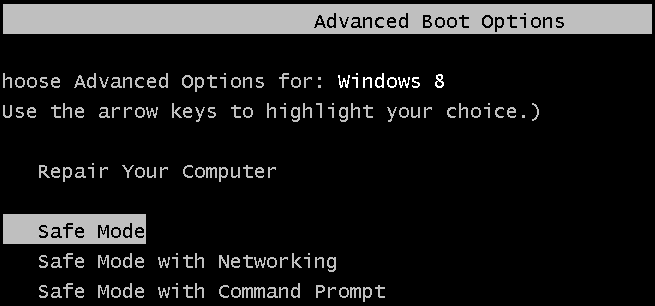
![image[2]](https://static1.howtogeekimages.com/wordpress/wp-content/uploads/2013/05/image2_thumb.png)