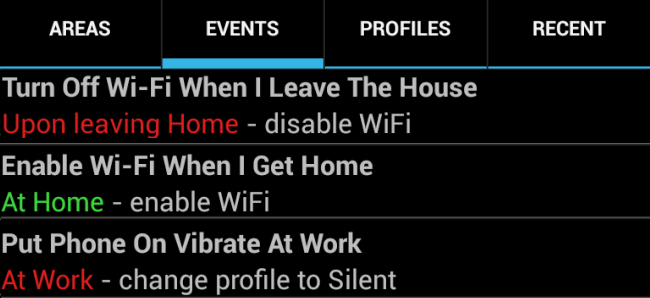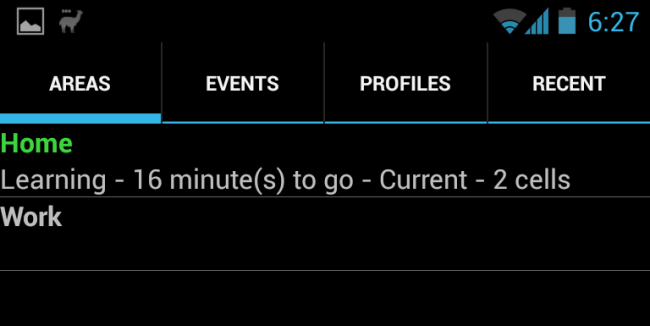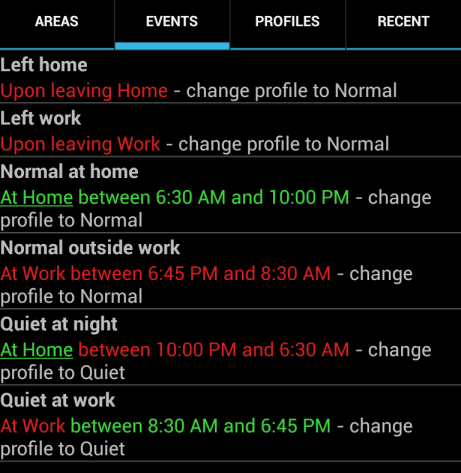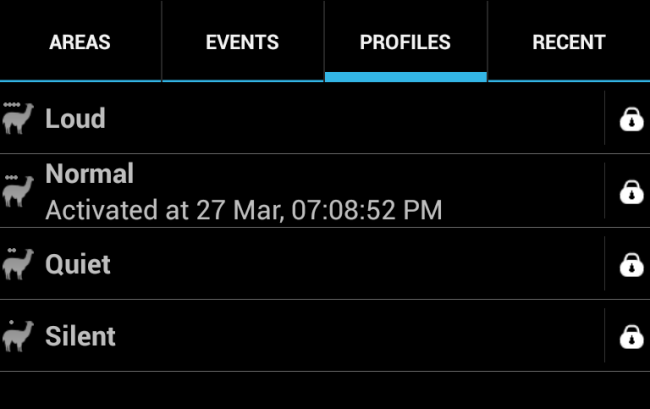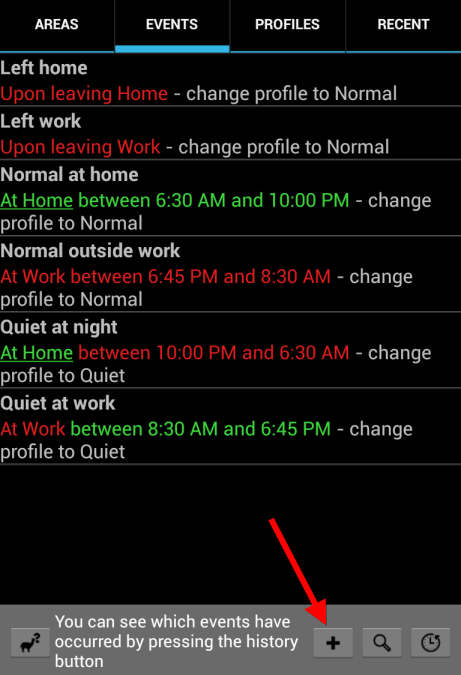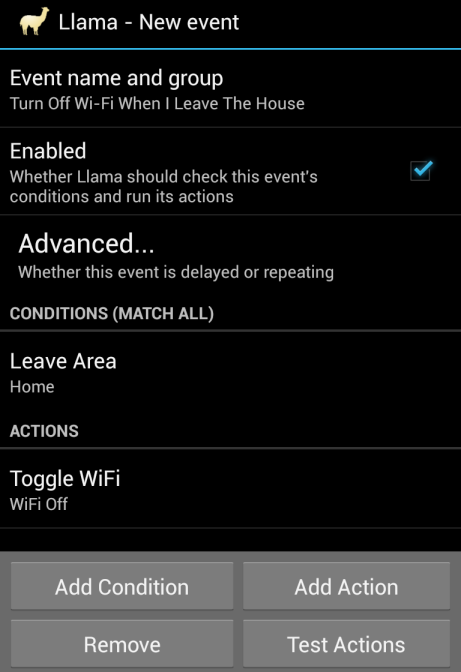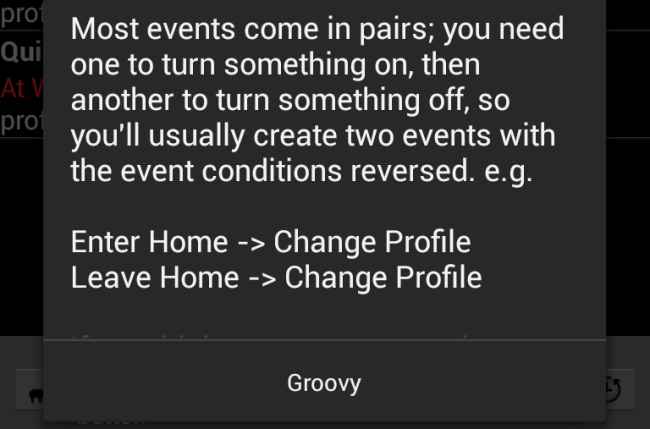Llama is a clever Android app that can automatically perform actions based on your location. It uses cell towers -- not GPS -- so it won’t use much additional battery power. In fact, Llama can help save battery power.
Llama can also perform actions based on other triggers. It’s similar to Tasker, another popular app for automatically performing actions. Unlike Tasker, Llama is free and has a simpler interface. Most Llama features are available without rooting your device.
Training Llama to Recognize Areas
You can install Llama from Google Play. After you have, you will need to open the Llama app and start training Llama to recognize the areas you care about. Llama comes with two pre-configured locations – Home and Work – but you’ll need to train Llama to recognize each. You could also add additional locations, such as “School” or locations for your friends’ places. The sky is the limit.
To train Llama to recognize a location, tap the Areas tab, long-press a location (such as Home), and tap Start Learning Area. You’ll need to be physically present at your location to do this. Llama will monitor the nearby cell towers for as long as you specify and learn which cell towers correspond to the location.
Repeat this process at each new area to train Llama to identify your locations.
Note that Llama may not work well in rural areas where a few cell towers (also known as cell masts) are used for a wide area. Even if you’re in a more urban area, Llama does not offer the most fine-grained location control. For example, if you live next-door to where you work, Llama may consider both your home and work to be the same area, assuming your phone is connected to the same cell towers at each location.
Using Profiles
Llama comes pre-configured with several events and profiles. An event can be something like “change my ringtone when I leave the Home area” or “enable a specific profile when I enter the Work area.”
By default, Llama will change its profile to Normal when you leave your Home or Work locations. It also automatically enables the Quiet profile at night time or when you’re at work.
You can tap over to the Profiles tab, long-press a profile, and tap Edit Profile to edit it. Profiles allow you to change settings like your phone’s volumes, ringtone, and vibrate mode. Other settings, such as toggling Wi-Fi on or off, must be changed by creating specific events.
Creating Events
Llama’s events are where the real action is. For example, you could create events that disable Wi-Fi when you leave your home, saving you battery power while out and about. You could create events that automatically enable vibrate mode at work (you would do this by changing a profile setting – you can modify the Quiet profile to easily do this out-of-the-box.) You could set a notification alert to play when you phone is finished charging, have Llama turn off mobile data at night, automatically open a wallet app when you enter a store, and do many other things. We’re just scratching the surface with Llama here – use your imagination.
Let’s create an example event that will disable Wi-Fi when you leave your Home area and re-enable it when you return. First, tap the Events category and then tap the + button at the bottom of the screen.
Name the event, use the Add Condition button to add Leave Area – Home, and then use the Add Action button to add WiFi – Off. You now have an event that will turn off phone’s Wi-Fi when you leave your Home area.
Be aware that you’ll need to create pairs of actions. For example, if you create an action that disables your phone’s Wi-Fi when you leave your Home area, you’ll want to create an action that re-enables Wi-Fi when you enter your Home area. Create a new event, add the Enter/In Area – Home condition, and then add the Wi-Fi On action.
You may also want to create an action that re-enables WI-Fi when you enter another location, such as your Work area – the rest is up to you.
Do you have any other clever uses for Llama? Or do you prefer Tasker’s power, even though Tasker is a paid app with a significantly more complex interface? Leave a comment and let us know!