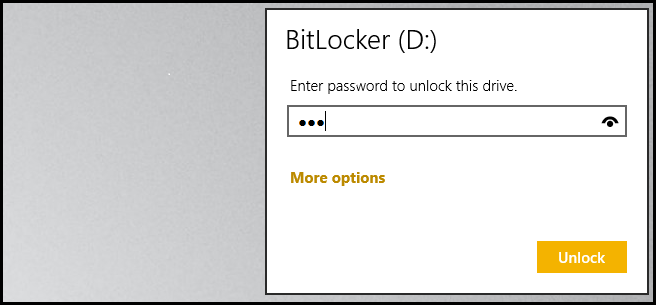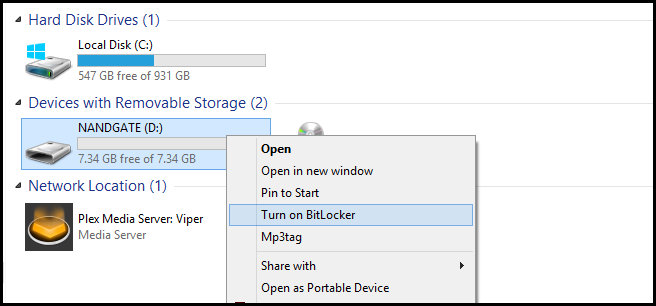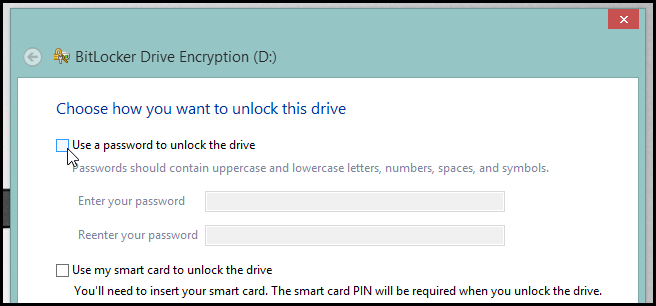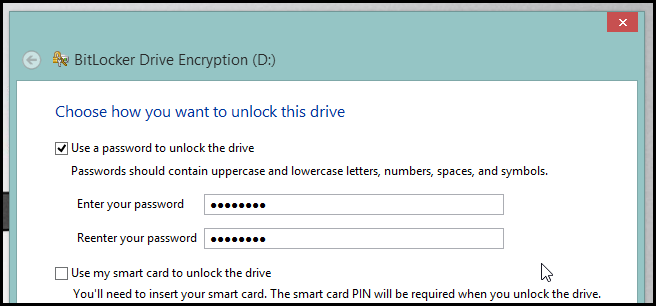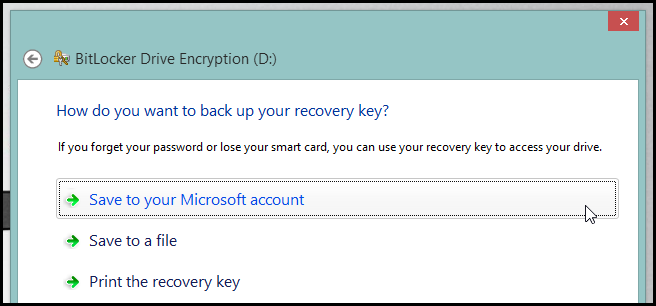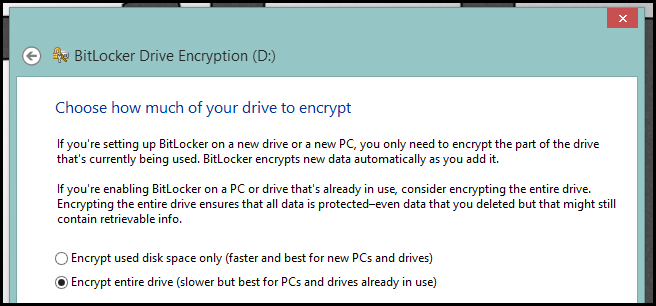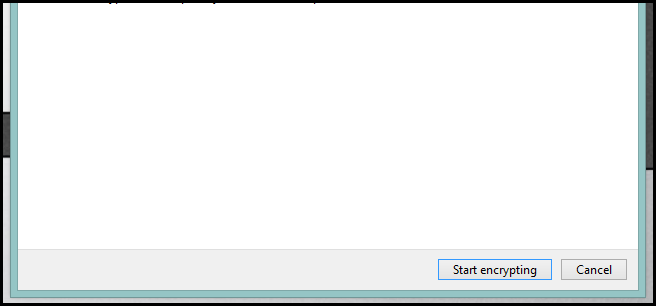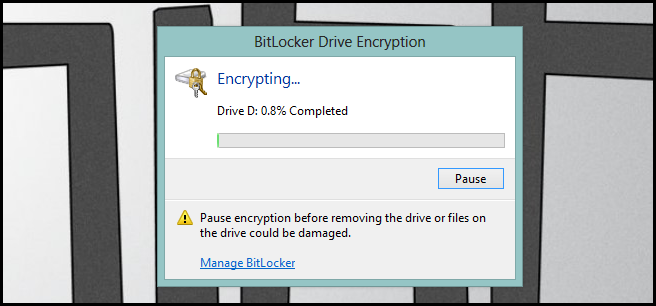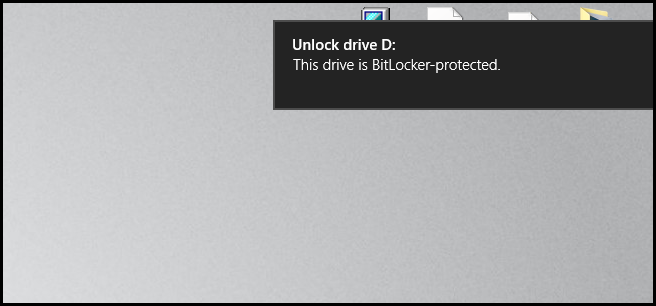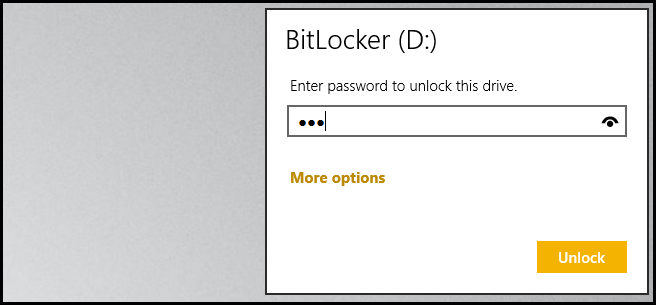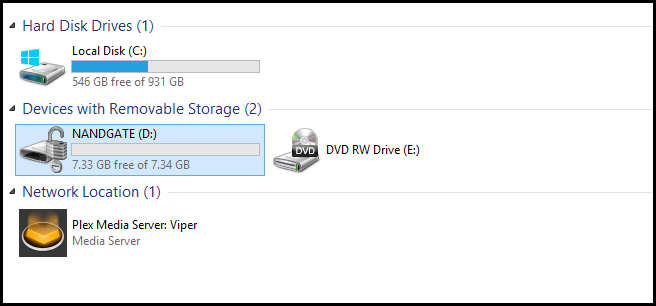BitLocker is a lesser-known technology included in Windows that allows you to both password protect and encrypt the contents of your storage mediums.
Note: BitLocker requires Windows 8 Pro.
Turning On BitLocker for a Removable Drive
Open explorer and right click on your removable drive to open the context menu, then click on Turn on BitLocker.
When the wizard starts up you will need to check the “Use a password to unlock the drive” checkbox.
Then go ahead and type in a password and click next.
Now you will need to choose where you want to save the recovery key incase you forget the password for your drive. Usually you would only be able to either print it or save it to a file, however starting with Windows 8 you can also back it up to your Microsoft account, which I chose to do.
You then have to choose whether your drive is already in use or if it is new. Then click next.
Finally, you can click the Start encrypting button.
Unlocking the Drive
When you plug in the encrypted drive you will get a notification saying that it is BitLocker-protected. Click on it.
You will then be asked for the password. Once you have typed it in, click on the Unlock button.
That’s all there is to it.