Many recent Android phones – and even Nexus 7 and Nexus 10 tablets – have integrated NFC hardware and support Android Beam. Android Beam allows you to send content between devices just by pressing them back-to-back.
Android Beam is ideal for sharing content – web pages, maps, videos, photos, and more – with other people’s phones and tablets. You can quickly transfer content between nearby devices without a long setup process.
Check NFC Support
Before you try to transfer data between two Android devices, you will need to ensure they both support NFC. Many Android smartphones support NFC, as do Google’s Nexus 7 and Nexus 10 tablets. However, other Android tablets generally don’t come with NFC support.
To check for NFC support, open your device’s Settings screen and tap More… under Wireless & networks.
Ensure NFC is present, and that both NFC and Android Beam are enabled. If either feature is disabled, enable it.
If you don’t see the NFC option, your device probably doesn’t include NFC hardware. It’s also possible that you are using an old version of Android. Android Beam was introduced in Android 4.0, Ice Cream Sandwich.
Repeat this process on both devices to ensure they both support NFC.
Open the Content You Want to Share
Now you will need to navigate to the content you want to share. For example, here's how you would share various types of content:
- Web Page: Open it in Chrome.
- YouTube Video: Open it in the YouTube app.
- Map Directions or a Location: Open the Google Maps app and pull up the directions or the location.
- Contact Information: Open the contact card in the People app.
- An App: Open its page in Google Play.
- Photos: Open a photo in the gallery. You can also send multiple photos by opening the gallery, long-pressing a photo’s thumbnail, and then tapping all the other photos you want to send to select them. With the photos selected, start the beaming process.
Many included Android apps support Android Beam, but you aren’t just restricted to the built-in apps. App developers can implement their own NFC features, so you may be able to share data from another app, if it’s NFC-enabled.
Beam the Content
Before you can send content between two devices with Android Beam, they must both be powered on and unlocked. If either device’s screen is off, or if either device is at its lock screen, Android Beam won’t work.
With both devices on and unlocked, press them back-to-back.
A note about tablets: While lining up two smartphones back-to-back should be simple, this may be a bit more finicky for tablets. For example, if you have a Nexus 7, you can’t just press your smartphone against anywhere on the back of the Nexus 7. It must be pressed against the area where the NFC chip is. For the Nexus 7, that’s near the upper part of the back, not the lower part, as seen in the photo above. On the Nexus 10, the NFC chip should be located near the rear camera. Of course, if you have two Nexus 7’s, you can just press them back-to-back.
You should hear a sound when the NFC connection is established, and you will see Touch to beam appear on the screen along with an animated background. Touch the item on the screen and it will appear on the other device’s screen.
Note that the S Beam feature included on Samsung Android phones like the Galaxy S III is different from Android Beam. However, Samsung phones also include Android Beam.
The actual data transfer here happens over Bluetooth. NFC is used to easily establish a short-lived Bluetooth connection without any tedious pairing process. For the average user, this should just work like magic. You don’t even need to know that Android Beam uses Bluetooth. In fact, you don’t even need to enable Bluetooth before using Android Beam. Android handles everything automatically.


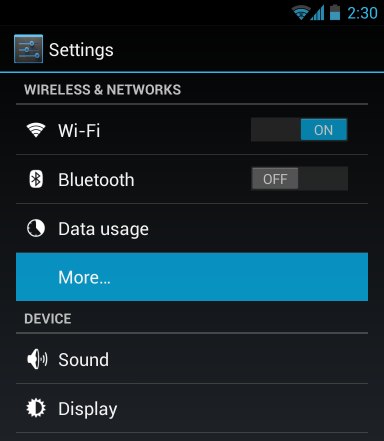
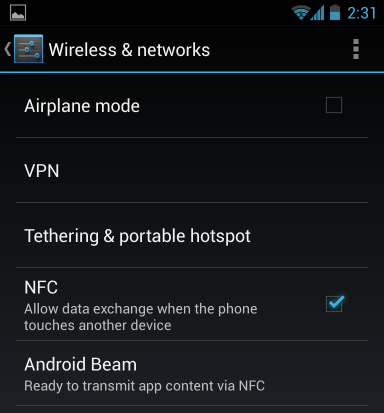
![how-to-geek-in-chrome-on-nexus-4[4]](https://static1.howtogeekimages.com/wordpress/wp-content/uploads/2013/02/how-to-geek-in-chrome-on-nexus-44.png)

![android-touch-to-beam[4]](https://static1.howtogeekimages.com/wordpress/wp-content/uploads/2013/02/android-touch-to-beam4.png)