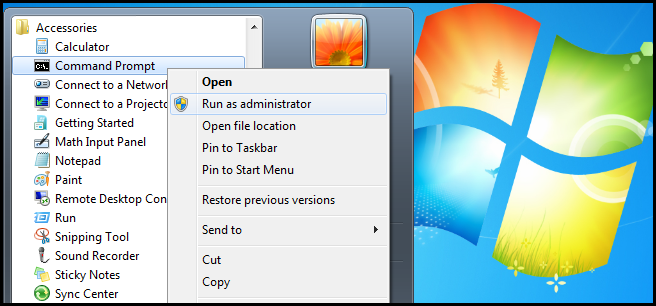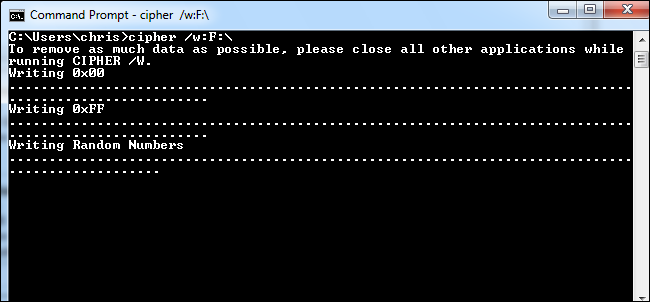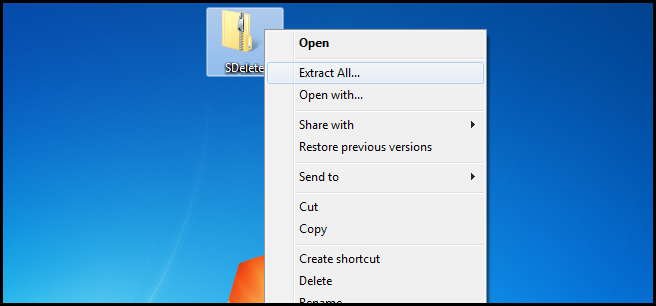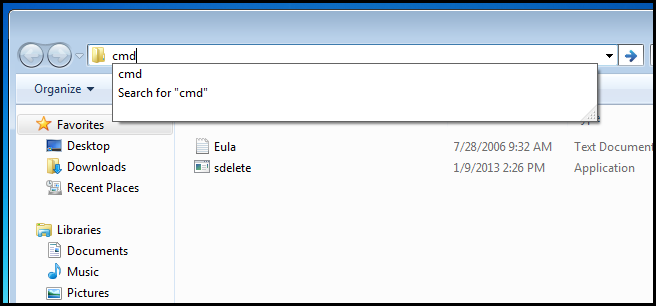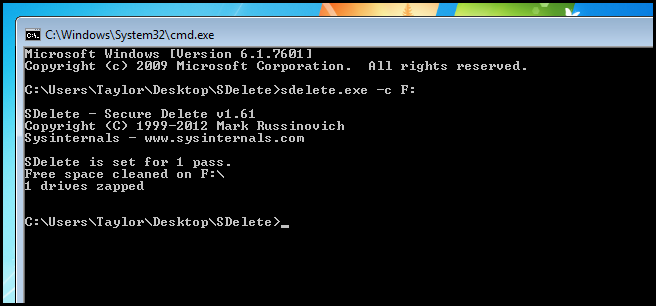Your data is important, but just because you have emptied your recycle bin doesn’t mean that the file can't be recovered.
Note: This will work on both Windows 7 and Windows 8.
Securely Overwriting Free Space
When you delete a file from the recycle bin in Windows, rather than deleting the actual file, the space the file is occupying is simply marked as free so that another file can come and use those blocks on your hard drive. One way of making sure that your data is not recoverable is to simply overwrite all the free space with random data. To do this click on start and open an administrative command prompt.
When the command prompt opens type:
cipher /w:F:\
Where F is the letter of the drive you want to securely overwrite the free space on.
It will overwrite the free space with three passes as seen above.
- First with all zero’s – 0x00
- Second with all 255’s, – 0xFF
- Finally with random numbers
That’s all there is to it. It took about 25 minutes to overwrite 50GB of free space on my system, but your mileage may vary.
SDelete
Alternatively, if you want to make use of a third-party tool you can use SDelete from Microsoft's Windows SysInternals suite of free utilities. Simply download the file and extract it.
Then open the extracted folder, type “cmd” into the navigation bar and press enter.
Now run the following:
SDelete –c F:
Where F is the letter of the drive you want to overwrite the free space on.
That’s all there is to it.