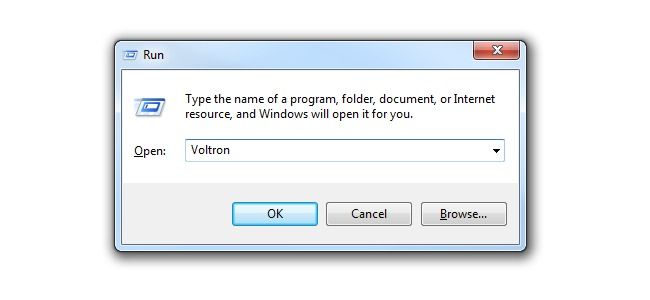Windows comes prepackaged with a ton of handy run-dialog shortcuts to help you launch apps and tools right from the run box; is it possible to add in your own custom shortcuts?
Today’s Question & Answer session comes to us courtesy of SuperUser—a subdivision of Stack Exchange, a community-driven grouping of Q&A web sites.
The Question
SuperUser reader Nic finds the run-dialog shortcuts to be handy and wants to expand upon them:
When I hit Windows+R, I can type in calc and get a calculator really quickly. Same thing for mspaint. My question is, how do I adjust this so I can type "netbeans" and have it open the program?
If you're a keyboard ninja, having super speedy access to your favorite apps in this fashion would be handy. How do you go about it?
The Answer
SuperUser contributor John T offers a quick and simply way to accomplish the shortcut addition:
The easiest option would be to add the following location to your path variable:
C:\Program Files\NetBeans X.X.X\binreplace X.X.X with your version of Netbeans.
Alternatively you could make a shortcut to the netbeans.exe executable in the above path, and place that shortcut in a location that's already in your path (e.g.
C:\Windows\System32).
If you'd like a step-by-step tutorial for editing the system PATH, make sure to check out How to Edit Your System PATH for Easy Command Line Access.
Have something to add to the explanation? Sound off in the the comments. Want to read more answers from other tech-savvy Stack Exchange users? Check out the full discussion thread here.