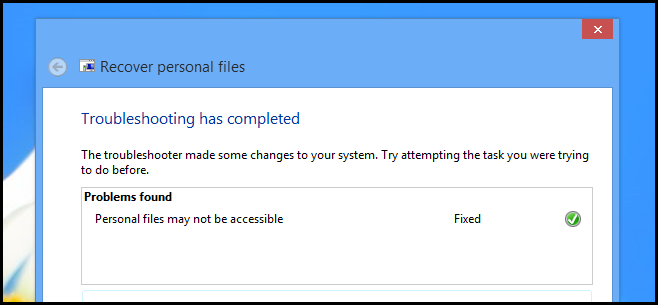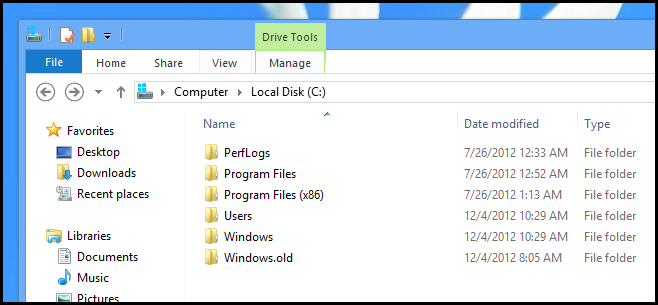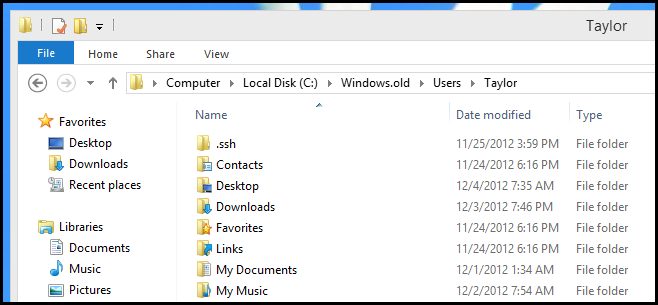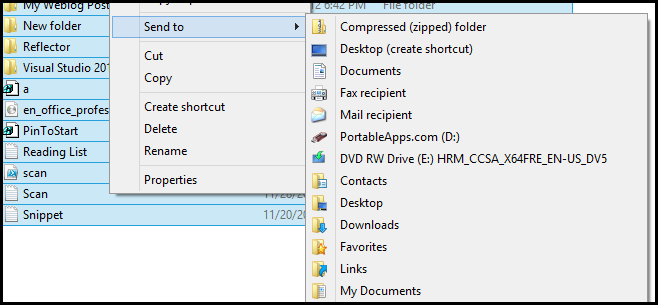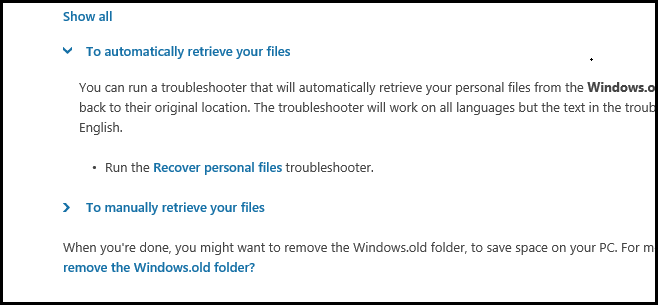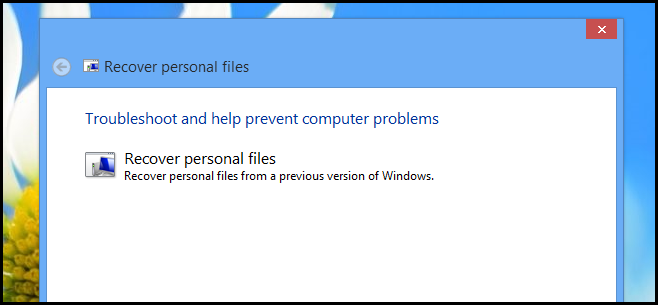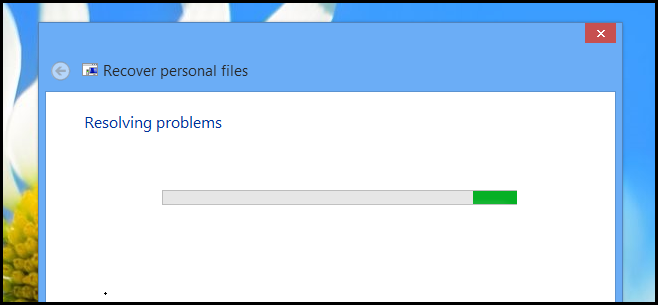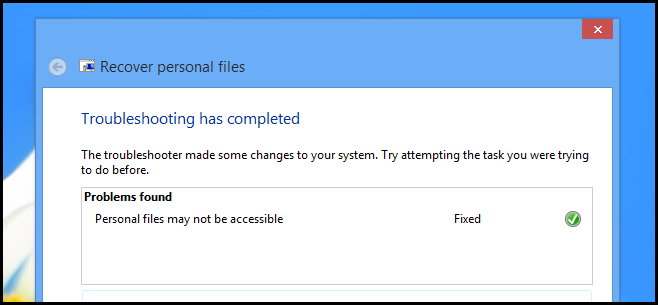If you have ever upgraded your Windows installation without formatting, you have probably come across the Windows.old folder which houses all the files from your previous installation. Here’s how to use it to restore your files.
You might be wondering if you can actually remove the Windows.OLD folder, and the answer is that you definitely can -- just read our article on the topic for more. Just make sure that you don't want to revert back to the previous operating system before you do, and that you don't need any files stored in it (which is pretty unlikely but it's still best to make sure).
Copy Them Manually
If you wish to restore your files manually you can open up the Computer panel and navigate to the root of your OS drive to access the Windows.old folder.
The bulk of your files will be under:
Windows.old\Users\%Username%
Which is what is left of your original user profile.
To restore your files, enter one of the folders and select all the files and folders contained within it. Now press the shift button on your keyboard and right click on one of the items, then navigate to the “Send to” section of the context menu. You will notice that by holding the shift key we have unlocked a whole bunch of hidden items in the context menu, so you can go ahead and send the files to their matching folder in your current Windows installation.
Use the Wizard
Admittedly restoring all your files via the manual method can be rather tedious. So Microsoft has recently introduced a new troubleshooter, which you can grab from the Windows site, that automatically moves all your files in the Windows.old folder to the corresponding locations within your new Windows installation.
Once downloaded you can launch the wizard and click next.
From there it's pretty much all automated, if you had stuff on your desktop you will slowly see the icons appear.
It is seriously as simple as that.
That’s all there is to it.