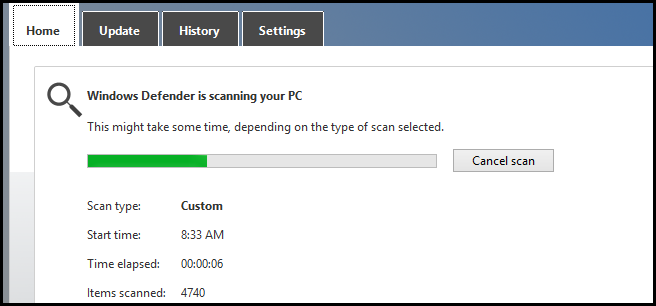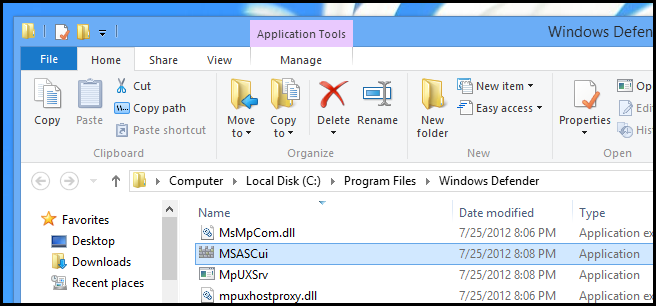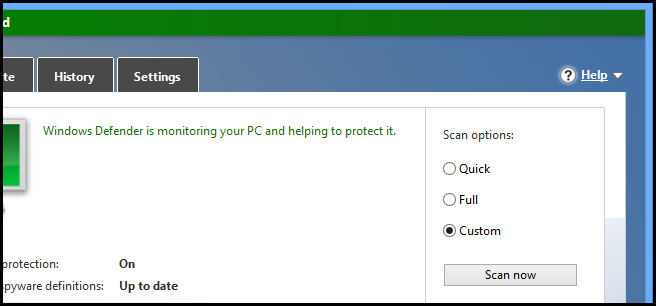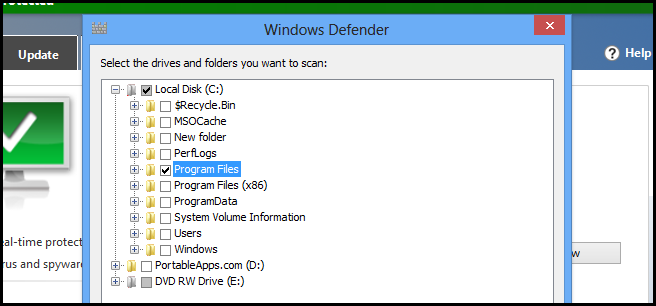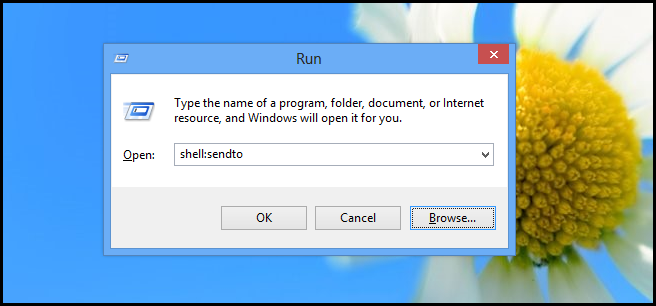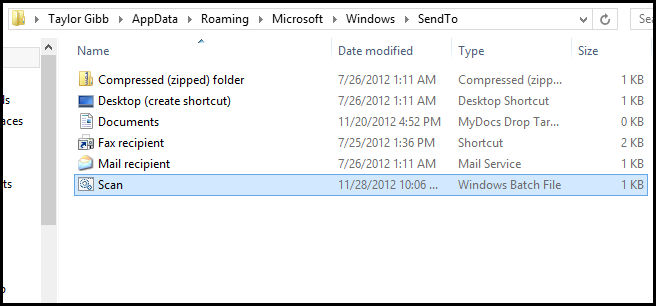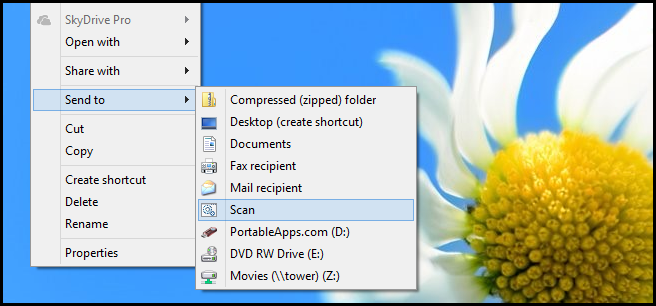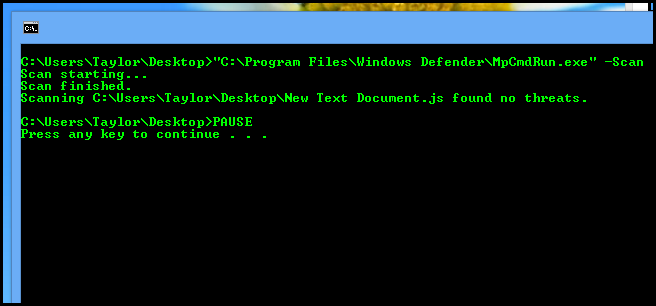Windows 8 includes a built-in antivirus solution that runs in the background. You might, however, be surprised that there is no obvious way to scan an item on demand. Here’s how to launch the Windows Defender GUI as well as add a scan option to the context menu.
Manually Opening Windows Defender
The first way to scan your files is to use the Windows Defender GUI, to do so navigate to:
C:\Program Files\Windows Defender
Then launch:
MSASCui.exe
When the GUI opens, choose to do a custom scan, then click the Scan now button.
Now choose the folder you want to scan, and then click OK.
That’s all there it to it.
Scan Using the Context Menu
If you don’t fancy opening the GUI, you could always add an option to the context menu. To do so, press the Windows + R keyboard combination to open a run box and type:
shell:sendto
Then press enter.
Now go ahead and download this batch file we wrote, then unzip its contents into the SendTo folder.
Now when you right click on a file or folder, you will be able to scan items using the “Send to” menu.
Unfortunately it does use the command line scanner, nevertheless it gets the job done.
That’s all there is to it.