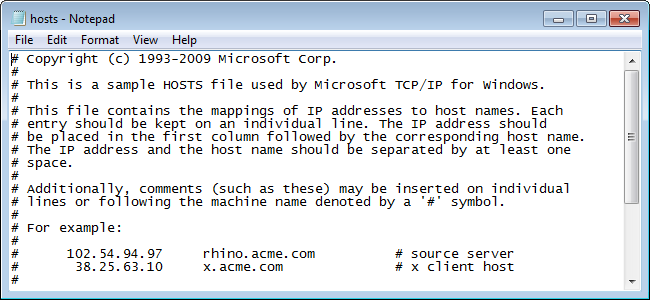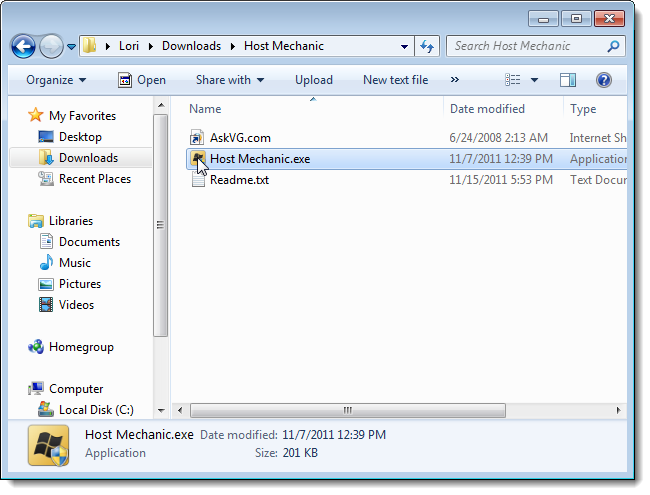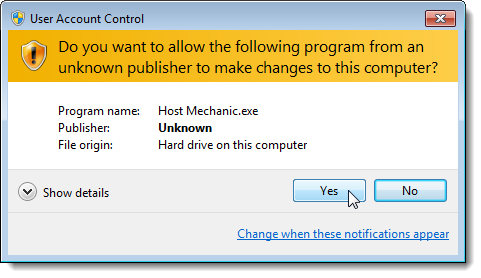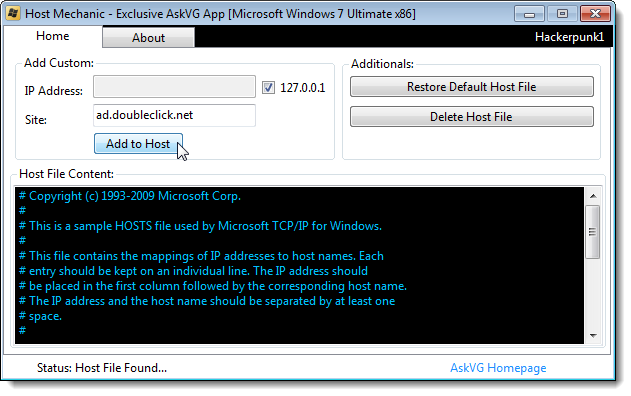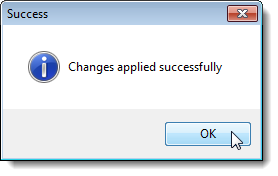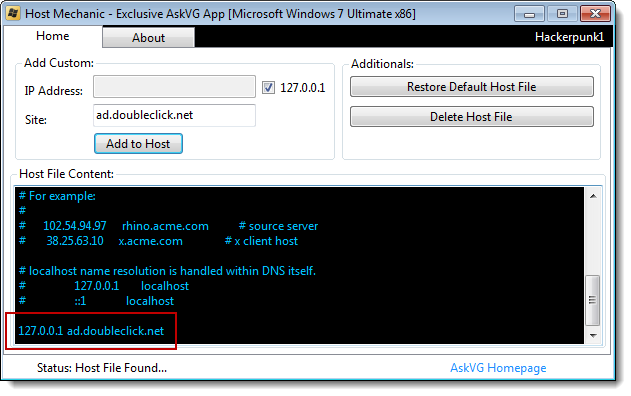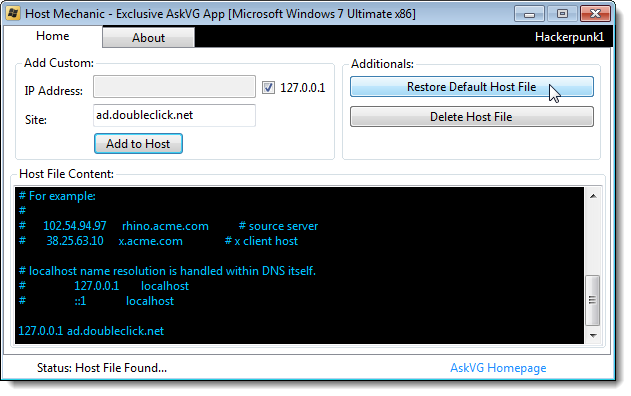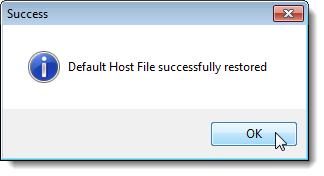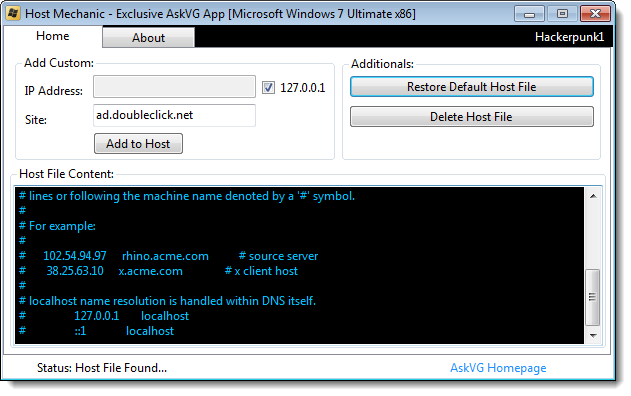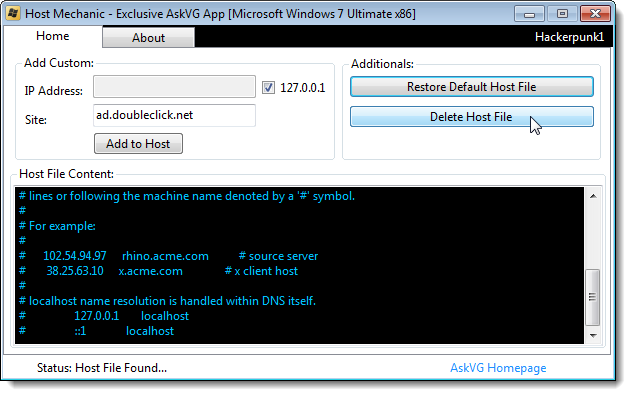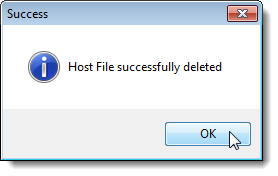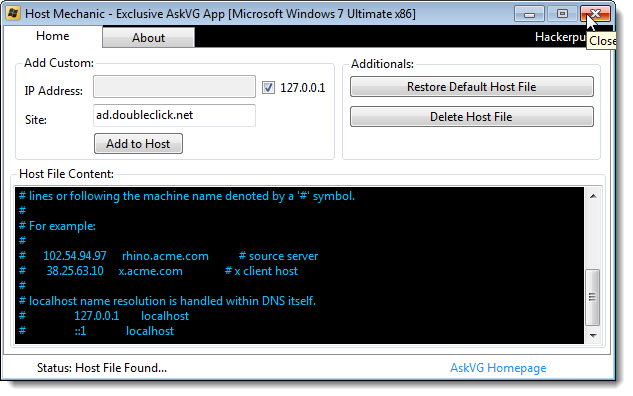The hosts file in Windows contains mappings of IP addresses to host names, like an address book for your computer. Your PC uses IP addresses to find websites, so it needs to translate the host names into IP addresses to access websites.
When you enter a host name in a browser to visit a website, that host name is looked up in DNS servers to find the IP address. If you enter IP addresses and host names for websites you visit often, these websites will load faster, because the hosts file is loaded into memory when Windows start and overrides DNS server queries, creating a shortcut to the sites.
Because the hosts file is checked first, you can also use it to block websites from tracking your activities on the internet, as well as block ads, banners, third-party cookies, and other intrusive elements on webpages. Your computer has its own host address, known as its "localhost" address. The IP address for localhost is 127.0.0.1. To block sites and website elements, you can enter the host name for the unwanted site in the hosts file and associate it with the localhost address. Blocking ads and other undesirable webpage elements, can also speed up the loading of websites. You don't have to wait for all those items to load.
The default hosts file that comes with Windows does not contain any host name/IP address mappings. You can add mappings manually, such as the IP address 74.125.224.72 for www.google.com. As an example of blocking an ad server website, you can enter the following line in your hosts file to block doubleclick.net from serving you ads.
127.0.0.1 ad.doubleclick.net
NOTE: You can use the entries in the hosts file to block entire sites, not portions of sites. If there are ads served to you by the site you are viewing, they cannot be blocked without blocking the whole site.
To manually add entries to the hosts file, you can open the file (C:\Windows\System32\drivers\etc\hosts) in a text editor like Notepad.
NOTE: The hosts file has no extension.
However, an easier way to edit the hosts file is to use a free tool called Host Mechanic. This tool allows you to add entries to the hosts file, revert back to the default hosts file, and delete the hosts file.
Host Mechanic does not need to be installed. Simply extract the .zip file you downloaded (see the link at the end of this article) and double-click on the Host Mechanic.exe file.
If the User Account Control dialog box displays, click Yes to continue.
NOTE: You may not see this dialog box, depending on your User Account Control settings.
To add an entry to the hosts file, enter the host name for the site in the Site edit box. If you're entering a site you want to block, click the 127.0.0.1 check box. Otherwise, enter the IP address for the site in the IP Address edit box. Click Add to Host.
The following confirmation dialog box displays. Click OK to close it.
If you scroll down in the Host File Content box, you'll see the new entry at the bottom of the hosts file.
To revert back to the default hosts file that came with Windows, click Restore Default Host File.
Another confirmation dialog box displays.
NOTE: All your changes to the hosts file are removed, and the host file is empty again, except for the commented instructions for its use.
The hosts file may get hijacked by malware programs, that insert entries directing your computer to their webpage. If this happens, you can restore the default hosts file. However, if this doesn't work, you can delete the hosts file by clicking Delete Host File in Host Mechanic and then create a new one in the C:\Windows\System32\drivers\etc directory. See Microsoft's page about resetting the hosts file for the initial text that should be in the default hosts file for the different versions of Windows (XP, Vista, 7, Server 2003, and Server 2008).
NOTE: Remember the hosts file should just be named "hosts" with no extension.
Once you delete the hosts file, the following confirmation dialog box displays.
To close Host Mechanic, click the X in the upper, right corner of the window.
Download Host Mechanic from http://browse.deviantart.com/?q=host+mechanic#/d4g95l7.
NOTE: When using Host Mechanic, you might see a malware warning message. The AskVG website, who provides this software, says it's a false positive. It modifies a system file, so some security software programs might incorrectly detect it as being suspicious. However, it seems safe to use.
For more information about ways to edit and use the hosts file, see the following articles:
- Beginner Geek: How To Edit Your Hosts File
- Stupid Geek Tricks: Create a Shortcut to Quickly Edit Your Hosts File
- How to Block Websites in Windows 8′s Hosts File
You can also download a ready-made hosts file that contains entries that will block most major parasites, hijackers, ad servers, and unwanted adware/spyware programs.