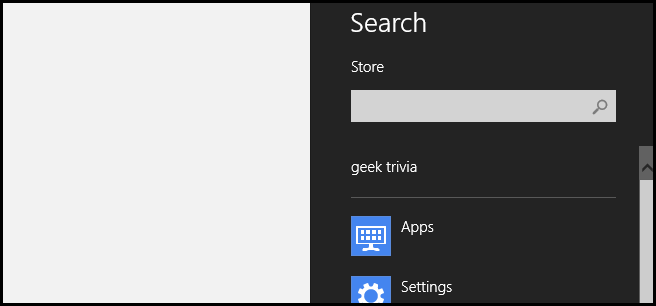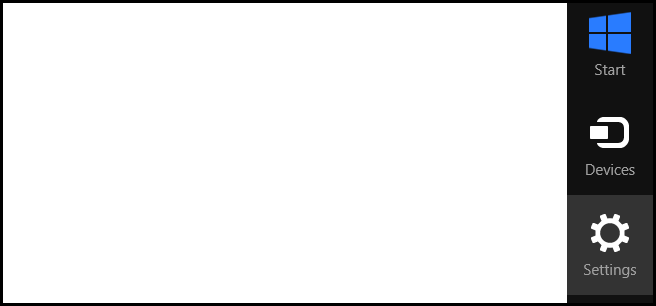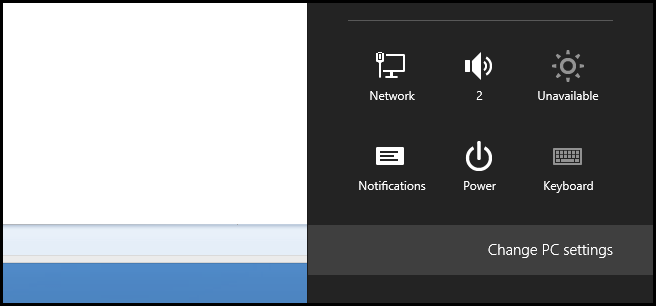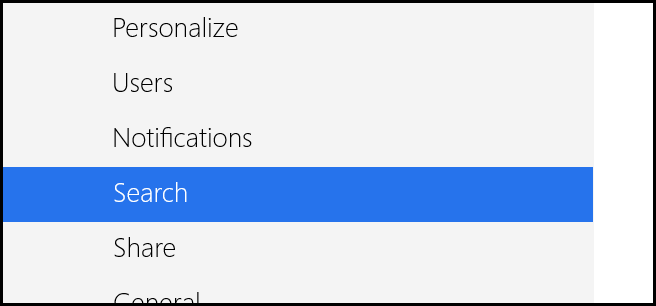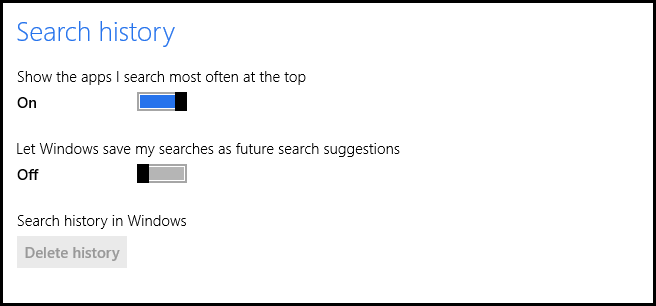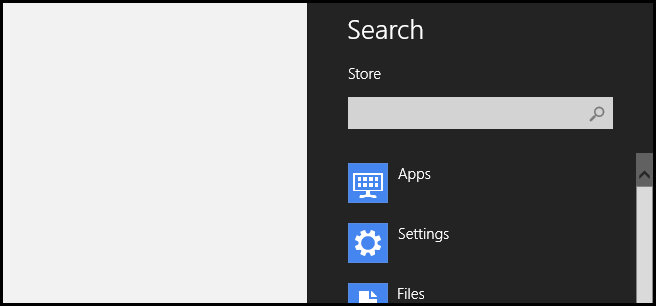When you use the Search Charm in Windows 8 it remembers everything you search for, which is very useful, but if you share your PC with someone you may want to delete your history or even disable it. Here's how to do it.
How to Delete and Disable Search Charm History in Windows 8
Press the Win + C keyboard combination, or move your mouse to the bottom right hand corner of your screen, to bring up the Charms bar. Then click on the Settings Charm.
Now click on the Change PC settings link to open the Modern UI Control Panel.
When the Control Panel opens switch over to the Search section.
On the right hand side you will see the search history options, if you just want to clear your search history you can click on the Delete history button.
If you would rather disable your search history, there is no need to delete your history first as it is automatically deleted when you disable the feature. To do so, go ahead and turn off the option to save your searches.
Now you can still use the Search feature but Windows wont remember what you searched for.