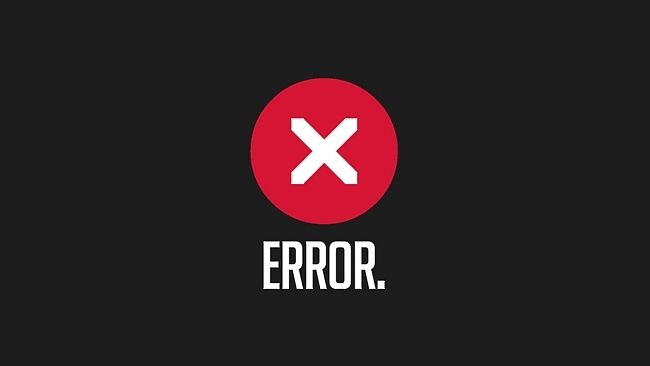Earlier this week we asked you to share your tips and tricks for setting up a novice-proof computer; read on to see how your fellow readers ensure friends and relatives have a well protected computer.
Image available as wallpaper here.
If you only listen to a single bit of advice from your fellow readers, let that advice be the importance of separate and non-administrative user accounts. Grant writes:
I have two boys, now 8 and 10, who have been using the computer since age 2. I set them up on Linux (Debian first, now Ubuntu) with a limited rights account. They can only make a mess of their own area. Worst case, empty their home directory and let them start over. I have to install software for them, but they can’t break the machine without causing physical damage (hammers, water, etc.)
My wife was on Windows, and I was on Debian, and before they had their own, they knew they could only use my computer, and only logged in as themselves. All accounts were password protected, so that was easy to enforce.
AG shares his list of Windows apps and tricks:
Limited or Standard account in a fresh Windows installation (no crapware).
Security Essentials for anti-virus, with Malwarebytes free to back it up.
CCleaner set to automatically wipe everything every night.
Ninite Pro or Ninite Updater to keep everything up to date.
Remove IE and set Chrome as default. Install Adblock.
DO NOT install Flash, Java, or Reader. Use SumatraPDF or Chrome’s built-in PDF viewer.
Set a task to reboot the computer every night so Windows updates get installed.
Pain in the neck, but it works well. Or just skip all this crap and get a Mac.
Tek9 offers advice on setting up a computer but also cautions that the biggest investment is time and teaching:
For Kids, I recommend Qimo (off-shoot of ubuntu) designed with pre-planned packages for education and entertainment centered on kids.
In a windows environment, backup policy is the best thing you can do to protect your users. I have my grandmother set up on CrashPlan to sync to one of my storage locations that will keep her documents etc.. backed up within reasonable time frame. Use a disk image utility if possible occasionally so you can back up the entire system in the event of catostrophe. Other than that, I let her make mistakes and learn from them.
If you’re dealing with kids and the internet, I highly recommend learning and understanding Group Policy and how to lock things down with that. WinLock is also a good alternative to easily disable some things and create custom Start Menus for the children.
OpenDNS for URL filtering. Can be applied at the router level or the computer level depending on your need. Combine that with Group Policy to lock them out of making changes to the DNS settings on the computer and you’re good to go.
Probably the number #1 thing to realize is this: If you’re helping a novice user get started, be prepared to dedicate a lot of time in large and small chunks to that person. If you don’t like them that much, don’t start the process and abandon them at it. There will be times when you want to push them to resolve a problem on their own, but the majority of it is teaching and hand holding.
For more great tips and tricks covering operating systems, apps, and backup plans, hit up the full comment thread here.