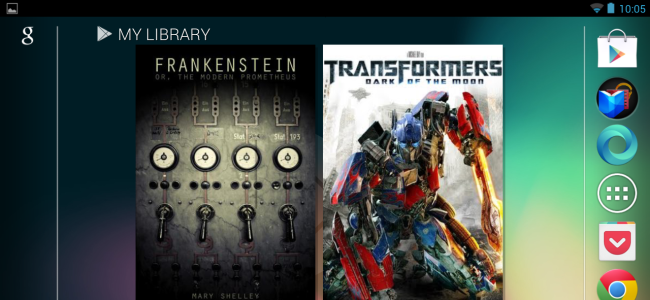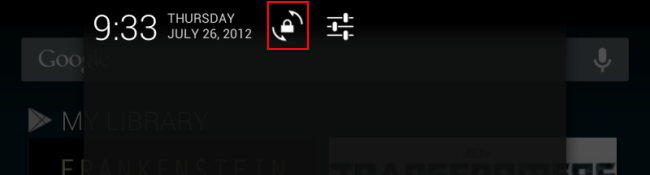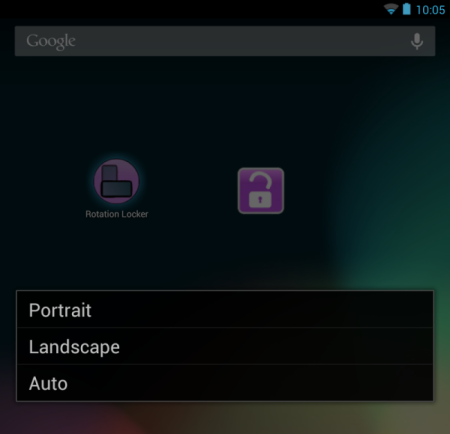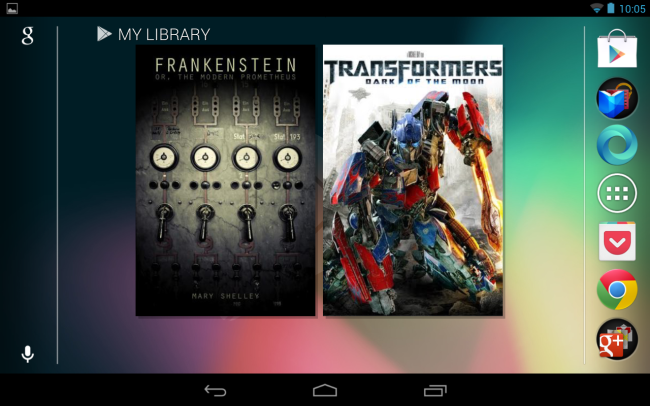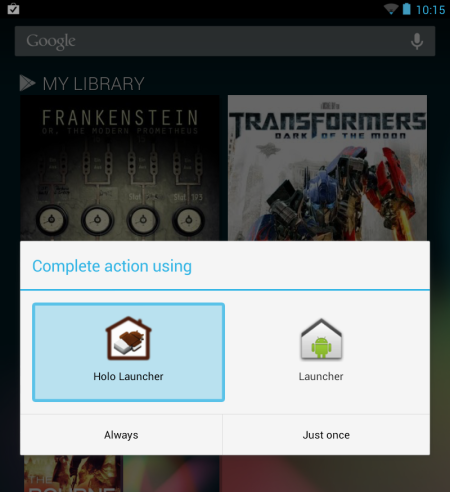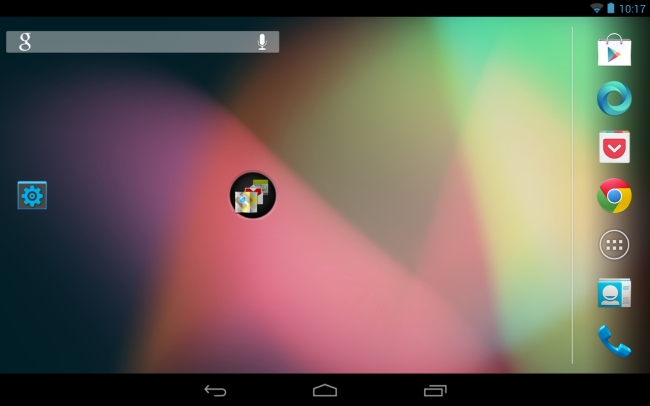Quick Links
Unlike other tablets, the Nexus 7’s home screen is locked in portrait mode by default. If you’re using an app in landscape mode and hit the home button, you’ll have to flip your tablet around to read the home screen.
Google thinks locking the home screen to portrait mode is a smart idea – and they may be right. But this is Android, and you’re free to disagree with Google and customize your device without any jailbreaking required.
Toggle Screen Orientation Lock
The Nexus 7 ships with the screen orientation lock enabled, so all apps will be in portrait mode – no matter how you tilt your screen.
To enable landscape mode, you’ll have to disable the screen orientation lock feature. Pull down the notification tray at the top of the screen and tap the lock-shaped icon to the right of the date to unlock the screen orientation.
Use Rotation Locker or Ultimate Rotation Control
Even after disabling the system-wide screen orientation lock, the home screen will be locked to portrait mode. Howeve,r you can use an app to enable landscape orientation in the Nexus 7's built-in home screen.
Install Rotation Locker from Google Play – it’s free. After you do, you can launch the app and tap Landscape to force the home screen and all other apps into landscape mode.
Another option is Ultimate Rotation Control – it’s more powerful than Rotation Locker, but the free version only offers a seven-day trial -- the full version will set you back about $3. Still, that could be a good use of the $25 Google Play credit you received with your the Nexus 7.
With Ultimate Rotation Control, you can set the rotation mode to “Forced Auto” and “App Only” – this will let you force the homescreen to auto-rotate without forcing other apps, such as games that require a specific orientation, to automatically rotate.
Install Custom Launchers
Like other Android devices, the Nexus 7 supports third-party launchers that can replace its home screen. Many third-party launchers are available in Google Play, and quite a few of them will support landscape mode.
One great launcher that supports landscape mode is Holo Launcher, which is available for free on Google Play. After installing Holo Launcher (or any other launcher), tap the Home button and you’ll be prompted to select your launcher.
You’ll notice that Holo Launcher – along with many other launchers – will automatically change orientations when you rotate your screen. No tricks required!