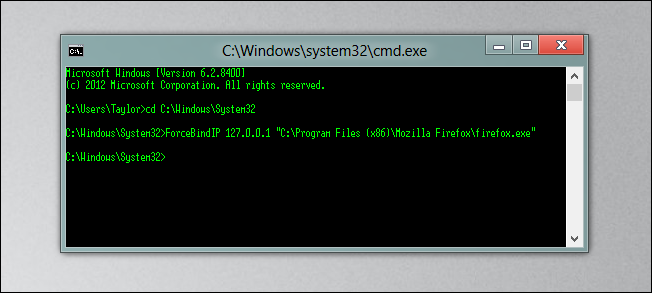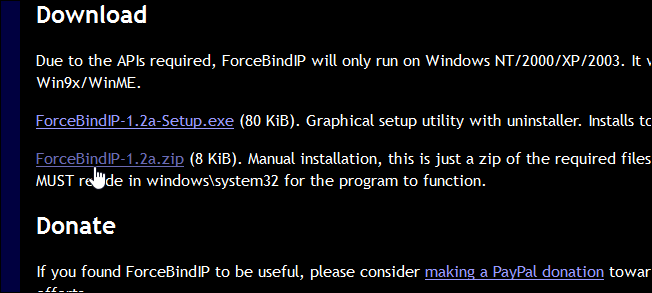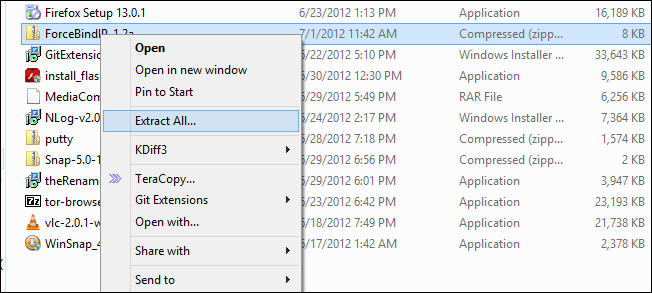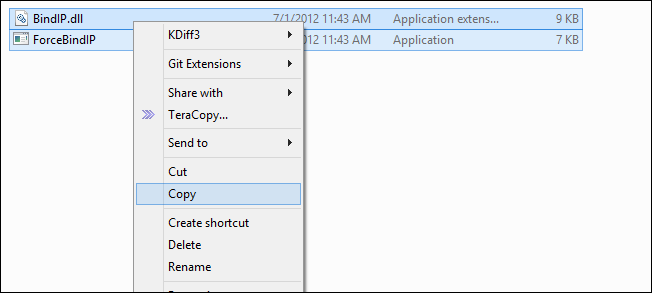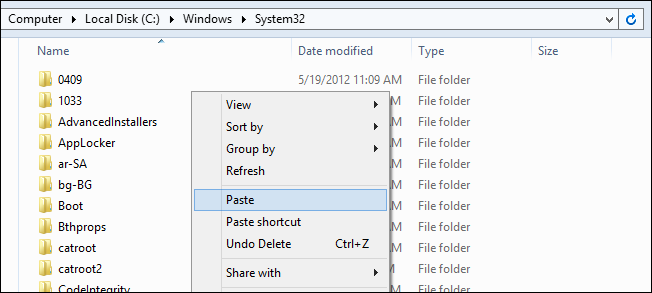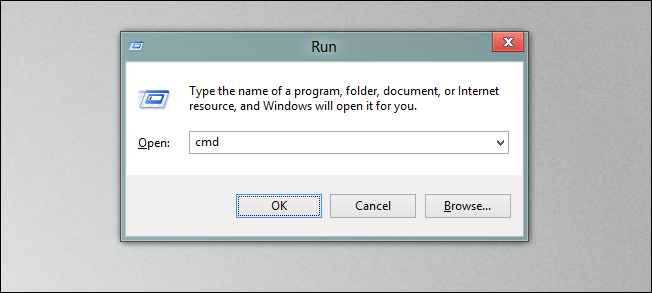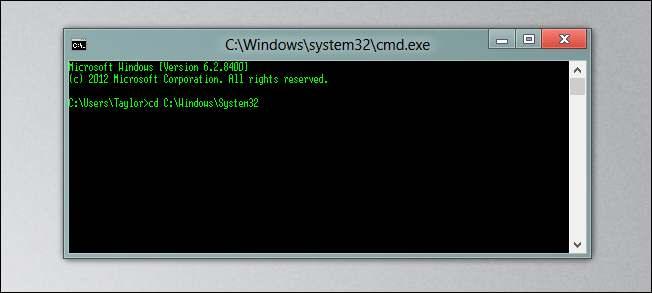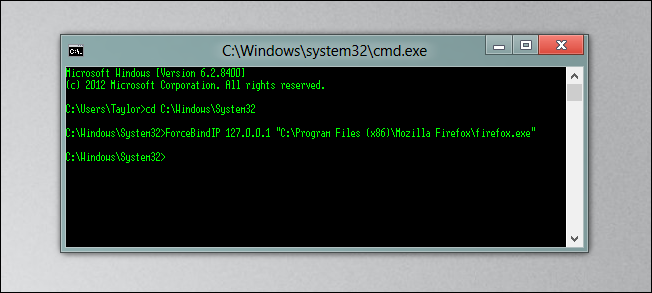Quick Links
Have you ever been connected to a network, and plugged in a 3G card and wished you could make only a certain program use your 3G connection ? Well you can, read on to find out how.
Installing ForceBindIP
Head over to the ForceBindIP download page, and grab a copy of the zipped version.
Once it has downloaded, extract the contents of the zip file.
You will need to copy both files.
Then paste them in:
C:\Windows\System32
Now press the Win + R keyboard combination and type cmd into the run box, then press enter.
When the command prompt opens, run the following:
cd C:\Windows\System32
Now we can bind an application to a network adapter, to do this type:
ForceBindIP %NetworkCardsIP% %PathToProgram%
For example:
ForceBindIP 127.0.0.1 “C:\Program Files (x86)\Mozilla Firefox\firefox.exe”
This assumes:
- The network card you want to bind the application to has an IP of 127.0.0.1
- The program you want to bind to that network card is Firefox.
Just a few things to remember:
- You have to give the full path to your program.
- If the path contains spaces, enclose it in quotes.
- You will have to launch the program via this method every time you want to bind it to that network card.
That’s all there is to it.