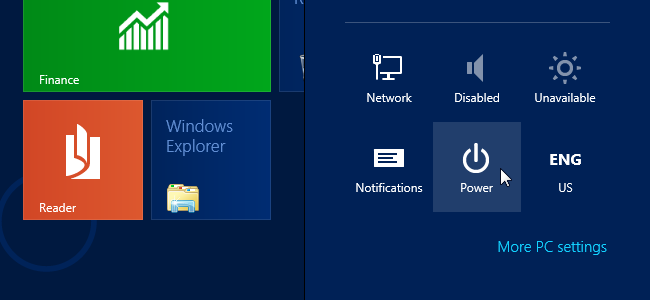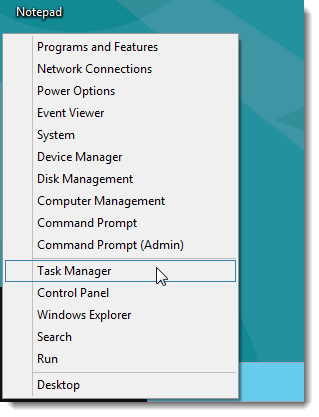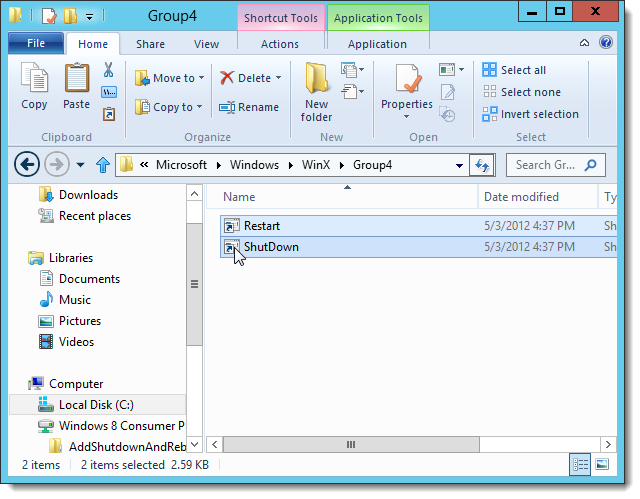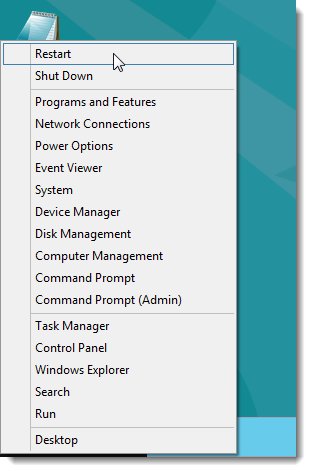Shutting down and restarting your computer should both be easy tasks, right? Well, in Windows 8, these tasks are not straightforward. However, there are easier ways of shutting down and restarting your Windows 8 computer.
We’ve showed you before how to shut down or restart your Windows 8 computer and how to add shut down, restart, and sleep shortcuts to the Windows 8 Metro Start screen.
Recently, we wrote about the new Win+X menu in Windows 8 and showed you how to add items to it manually and using a free tool. The Win+X menu has many useful commands and system utilities and seems to be the perfect place to put shortcuts for shutting down and restarting your computer. We will show you how to add shut down and restart shortcuts to the Win+X menu.
First, you need to create shortcuts for the Shut Down and Restart commands. To do this, see our article about adding shut down and restart shortcuts to the Windows 8 Metro Start screen.
Once you have your shortcuts, modify the shortcut files and add them to the Win+X Menu manually or use the Win+X Menu Editor to add them to the Win+X menu.
We decided to put the shortcuts in their own new group so they are separated from the rest of the options on the Win+X menu.
Once you have manually restarted Windows Explorer or applied the changes in the Win+X Menu Editor, the Restart and Shut Down commands are available on the Win+X menu.
Remember that the Windows 8 was designed with tablets, like the iPad, in mind, so it has a different concept about certain features. You generally don’t shut down tablets completely. They just go into low power mode when you press the power button. That’s why the shut down feature is hidden. It’s not meant to be used a lot. However, adding shut down and restart shortcuts to the Win+X menu, or the Start screen, makes it easier for those of us using desktop computers or laptops we shut down to transport often.