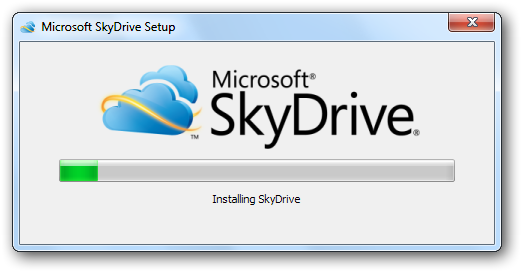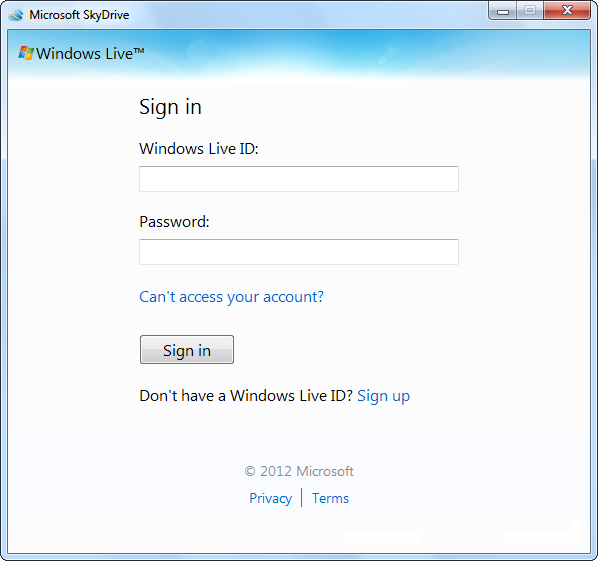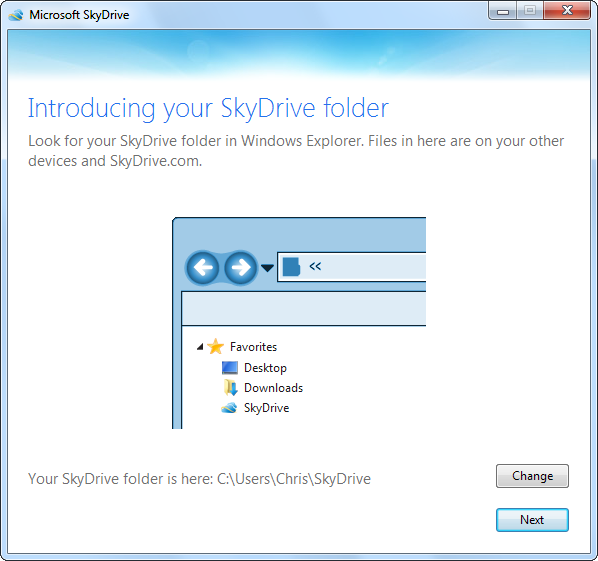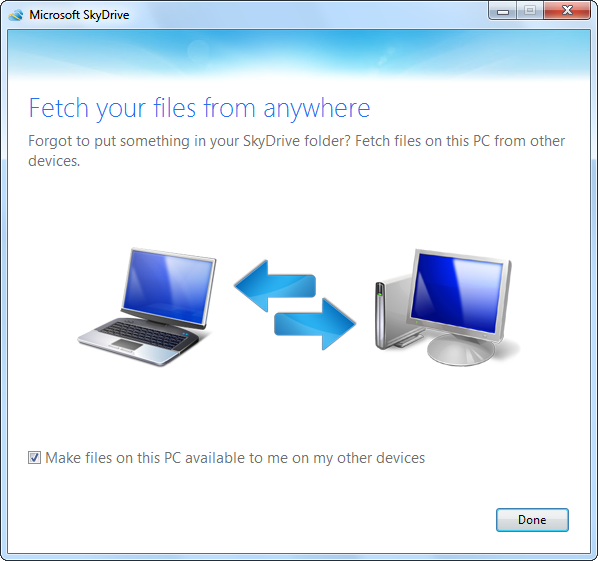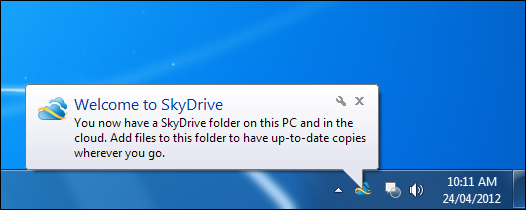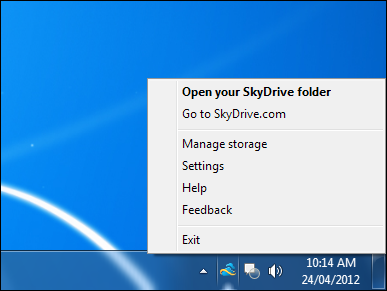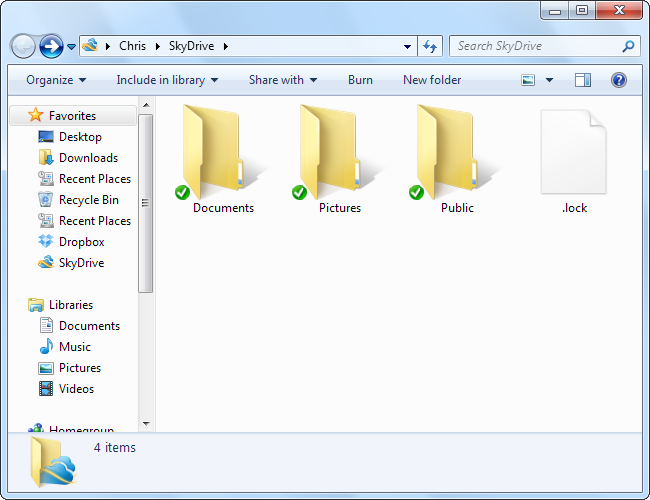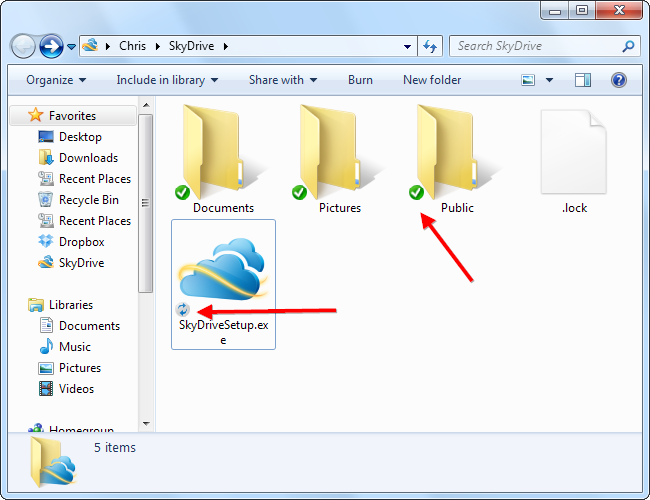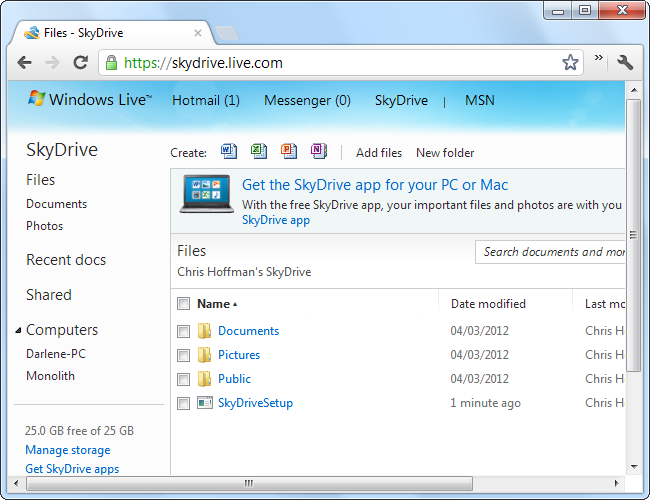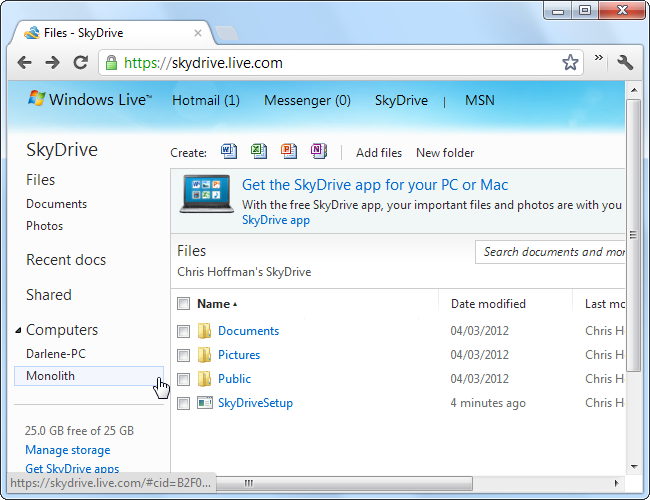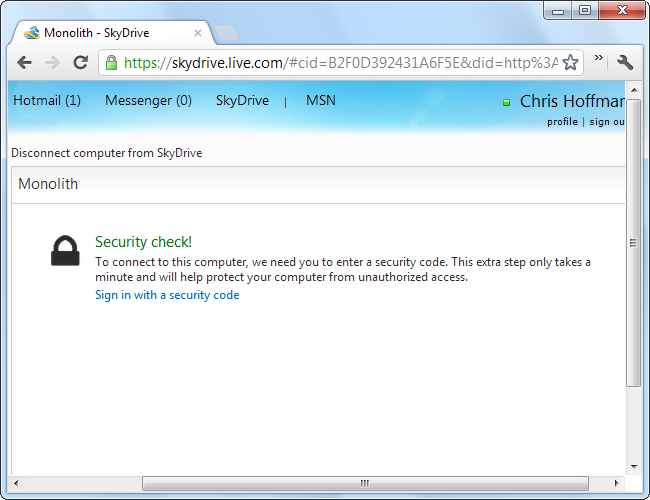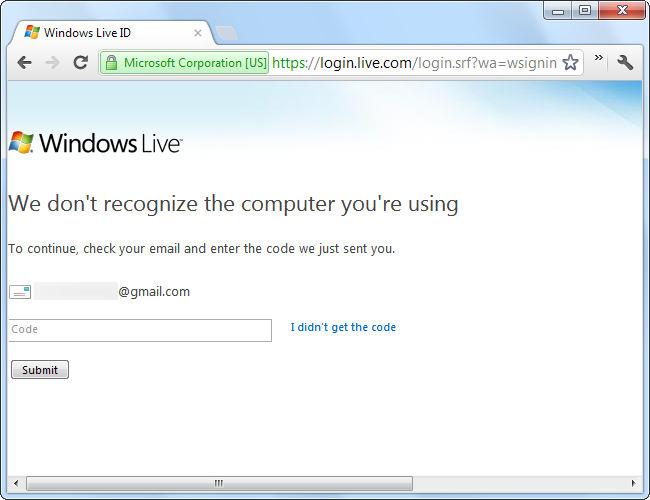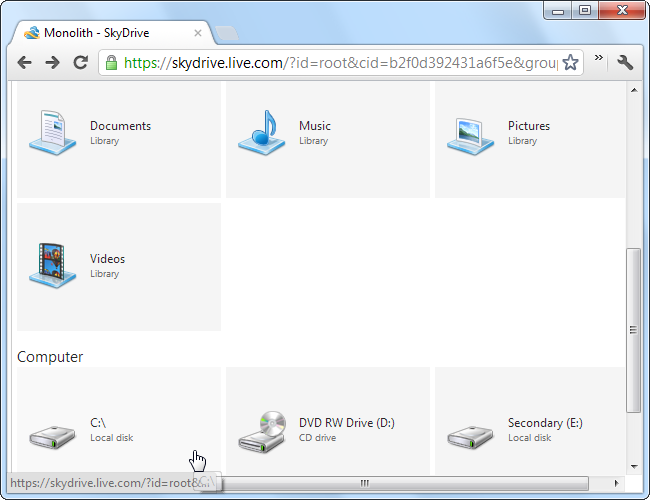The new SkyDrive is a compelling product from Microsoft. With an ample 7 GB of free storage, a slick interface, and the ability to download unsynced files from any connected computer, SkyDrive gives Dropbox a run for its money.
In the past, SkyDrive has been hindered by a more complex set up process to sync files with Windows Live Mesh, but SkyDrive now has a single folder that syncs itself between your computers.
Unfortunately, the new SkyDrive comes with a reduction in available storage space. While SkyDrive was once hailed as a leader for offering 25 GB of free space, it now only offers 7 GB for free -- still ahead of other competitors, but by nowhere near as much.
Getting Started
Microsoft's new SkyDrive works on Windows 8, Windows 7, and Windows Vista -- sorry, Windows XP users, but Microsoft wants you to upgrade. It also runs on Mac OS X, Windows Phone, and iOS -- but not Android, for some reason.
While Windows 8 contains integrated SkyDrive support in Metro, users will need to install the app to get access to SkyDrive in Windows Explorer on the desktop.
To get started, download the SkyDrive for Windows app from Microsoft's website. Once you launch the installer, it installs the app with no additional user input required.
After you've installed SkyDrive, you'll be prompted to log in with your "Windows Live ID" -- this is the same as your "Microsoft account" if you've used Windows 8, or your Hotmail account if you're a Hotmail user. Microsoft's brand consolidation is clearly still in progress.
SkyDrive now forgoes the folder selection process involved with Windows Live Mesh. You'll just have a single SkyDrive folder, which is located at C:\Users\NAME\SkyDrive by default.
You can enable SkyDrive's "fetch" feature to fetch files on your PC from your other connected devices. If you forget to place an important file in your SkyDrive folder, you can grab it from elsewhere on your PC's file system if your PC is on -- don't worry, this feature requires additional authentication.
Like DropBox, SkyDrive runs the system tray and alerts you with notification pop-ups.
You can change SkyDrive's settings, open its folder, purchase additional storage, or access the SkyDrive website from the system tray icon.
Syncing Files
Place files in the SkyDrive folder to sync them between your computers. Any files placed in this folder will be automatically uploaded to your SkyDrive storage online and automatically downloaded by your other computers. Delete a file and it will be removed from your other computers and SkyDrive storage -- simple.
The badges on the files indicate SkyDrive's progress in synchronizing them. The green check mark indicates the file has been successfully downloaded, while the icon with blue arrows indicates the SkyDrive is syncing the file. The SkyDrive app must be open in your system tray for any syncing to occur -- if you place files here while SkyDrive is closed, SkyDrive will start syncing the next time you launch it.
SkyDrive.com
You can also access your files from SkyDrive.com, if you're not using a connected device. From the web interface, you can download, delete, move, copy, or share files and view your connected computers.
Fetching Unsynced Files
To fetch an unsynced file from a connected computer, click the computer's name at the left side of the SkyDrive web page.
You'll be prompted to enter a security code, which will help prevent unauthorized access to your files.
The code can be sent to a connected email account or a mobile phone via SMS message.
Once you've provided the code, you can browse your computer's file system and download any file.
If this feature rubs you the wrong way, don't worry -- if you didn't disable it during installation, you can disable it from SkyDrive's Settings window. Right-click the SkyDrive system Tray icon and select Settings to access it.
SkyDrive now has a good helping of free storage space, a slick interface, and a compelling, unique feature -- it's not just a "me too" product from Microsoft. Competition in the cloud storage space is certainly heating up, so this is good news -- whether you want to use SkyDrive or not.