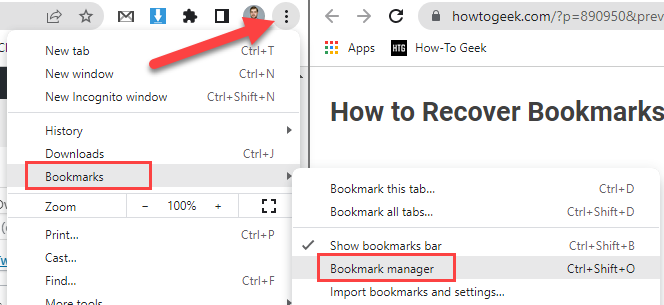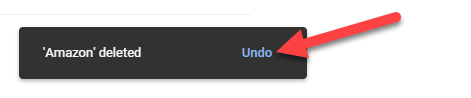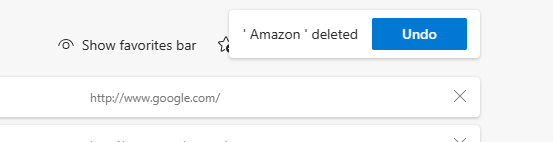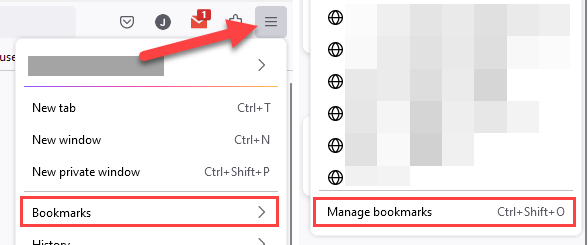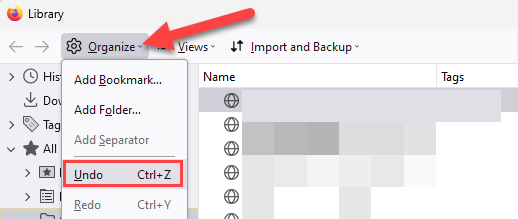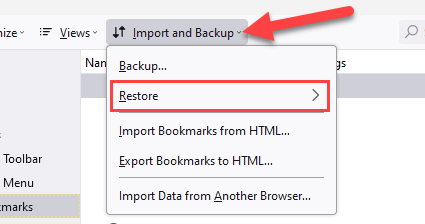Key Takeaways
To recover deleted bookmarks in Chrome or Firefox, open the Bookmark Manager and press Ctrl+Z to undo the bookmark deletion. On a Mac, press Command+Z instead. This will restore bookmarks even if you've deleted them from the bookmarks bar and not from within the bookmarks manager window.
Both Google Chrome and Mozilla Firefox can restore bookmarks you've accidentally deleted. It's easy to get bookmarks back, too---you just need a quick keyboard shortcut, and the same shortcut works in Microsoft Edge. Mozilla Firefox makes regular bookmark backups you can restore, too.
How to Get Bookmarks Back on Chrome
Recovering accidentally deleted bookmarks in Google Chrome (and Microsoft Edge) is actually just a matter of using Ctrl+Z or Command+Z. You do need to make sure you're in the right place first, though.
In Chrome, you can use Ctrl+Z or Command+Z to undo deleted bookmarks from the Bookmark Manager. It doesn't matter if you deleted the bookmark from the Manager or the bookmarks bar, it can be undone from the Manager.
Let's say you accidentally removed a website or folder from the bookmarks bar. Oops. First, click the three-dot menu icon in the top right of the Chrome window and go to Bookmarks > Bookmark Manager.
Now simply press Ctrl+Z or Command+Z and you'll see the bookmark reappear.
If you delete a bookmark while using the Bookmark Manager, you'll see a little message with an "Undo" button.
Microsoft Edge---which is also based on Chromium, just like Chrome---works in a somewhat similar manner. The big difference is you can only recover a bookmark that you deleted from the "Favorites" manager. If you accidentally delete one from the bookmarks bar, you can't undo it like you can with Chrome.
That's all there is to it! The trick is to know where to go to use the undo feature. Chrome's functionality is certainly a lot better than it used to be---and better than Microsoft Edge.
How to Recover Bookmarks in Firefox
If you accidentally deleted a bookmark or bookmark folder in Mozilla Firefox, you can just hit Ctrl+Z or Command+Z bookmarks Library to bring it back. There's also an "Undo" option in the "Organize" menu. Firefox also performs regular, automatic bookmark backups. The backups are saved for several days, which allows you to easily restore bookmarks.
First, let's say you just deleted a bookmark or folder. Click the hamburger menu icon in the top right of the window and go to Bookmarks > Manage Bookmarks.
With the Library open, press Ctrl+Z or Command+Z to bring back the deleted bookmark. Alternatively, you can click "Organize" in the top toolbar and select "Undo."
If you deleted the bookmarks a few days ago, use the "Restore" option under "Import and Backup." Firefox automatically creates a backup of your bookmarks each day and stores several days' worth. Choose a day from before you deleted the bookmark.
Just be aware that restoring the backup will completely replace your existing bookmarks with the bookmarks from the backup, meaning that you'll lose any bookmarks you've created since the backup was saved.
If you value your bookmarks, it's a good idea to make regular backups with the export feature in Chrome or Firefox. It's also possible to import bookmarks from Chrome to Firefox, and vice versa If you ever lose your bookmarks---or have your hard drive fail---you can restore your bookmarks from the backup using the import option in any web browser.