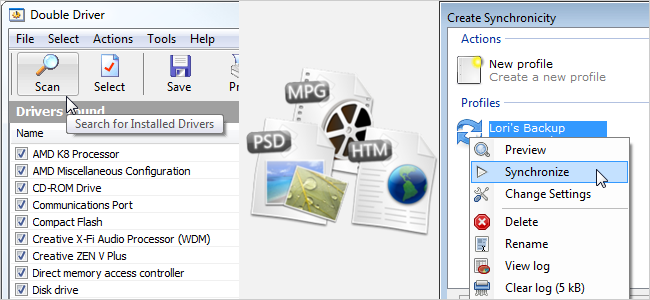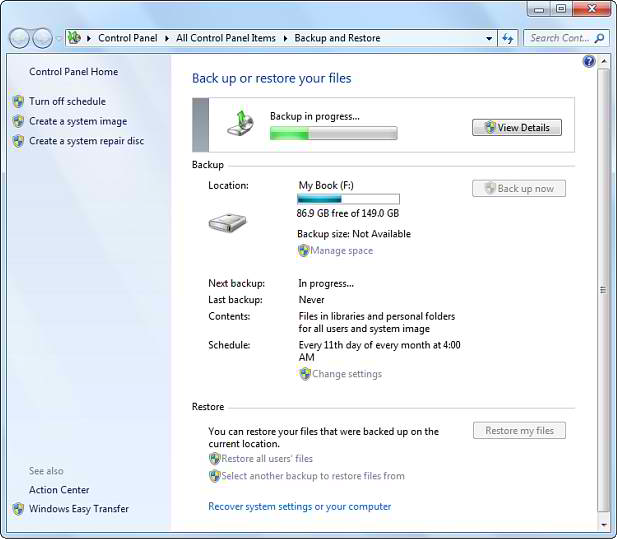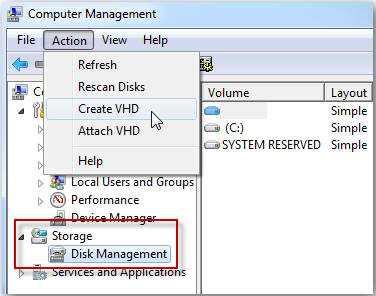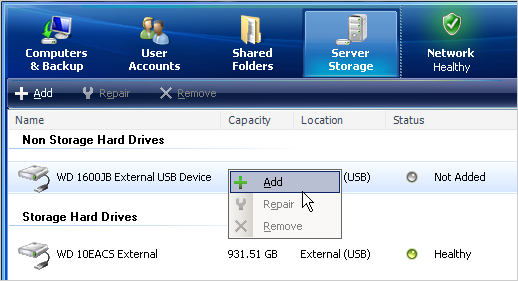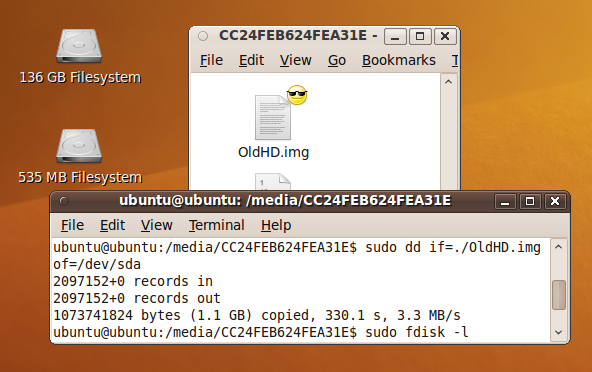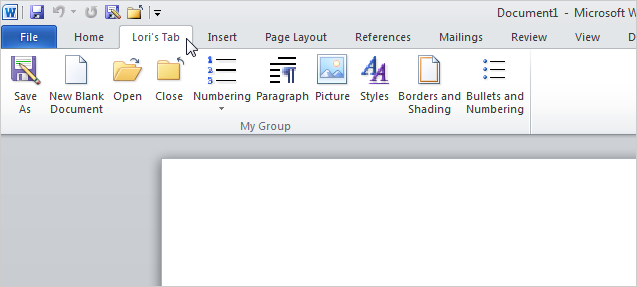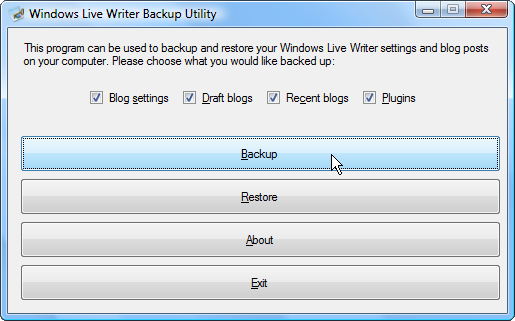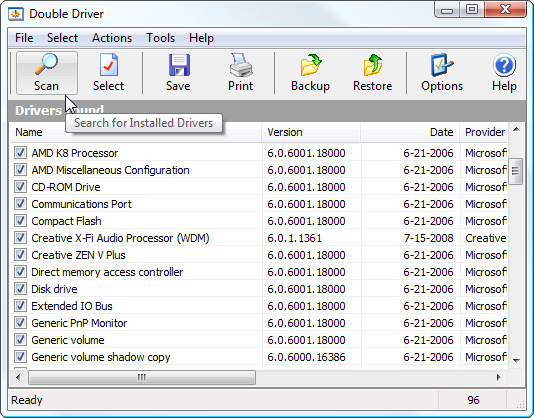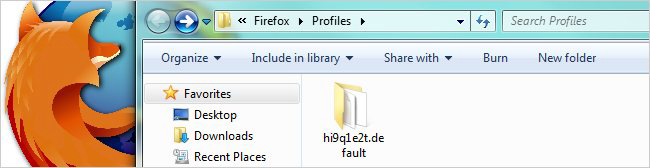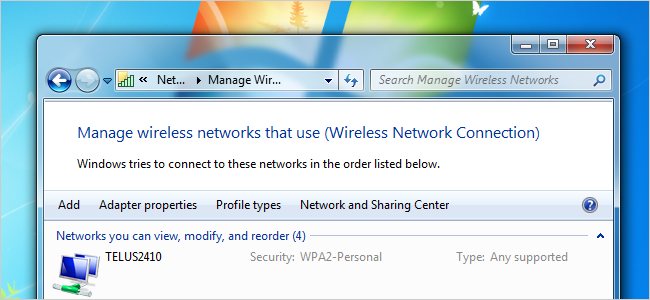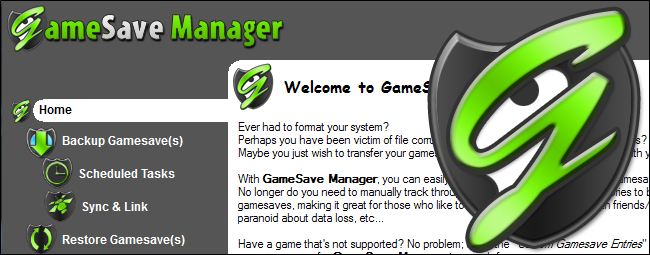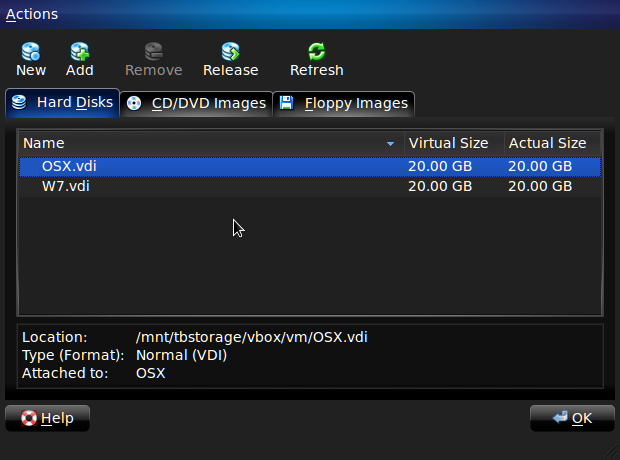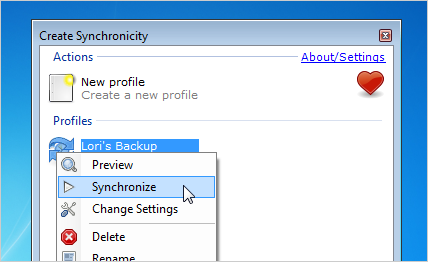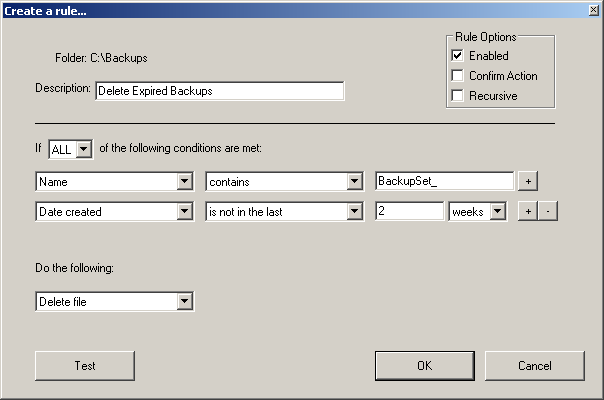World Backup Day is March 31st and we decided to provide you with some useful information to make backing up your data easier. We've published articles about backing up various types of data and settings both offline and online.
There's all kinds of settings on your computer to backup in addition to your personal data, such as Wi-Fi passwords, drivers, and settings for programs like web browsers, Office, and Windows Live Writer. There are also many tools available to help you keep your data and settings backed up.
Windows
Backup utilities in previous versions of Windows have been less than wonderful, most likely prompting you to use third party tools to backup your data (we discuss third party tools later in this article). However, the Backup and Restore feature in Windows 7 is much improved over previous Windows backup tools. The following articles show you how to use the Backup and Restore feature in Windows 7 as well as how to create a system image using Windows 7 native tools. You can also learn how to mirror a drive to create an instant backup, backup files that are in use or locked, create a system repair disc, use Windows 7 Previous Versions feature, and backup the registry.
- How to Backup Profiles, Repair, and Tweak Windows Settings Using D7
- How To Use Backup and Restore in Windows 7
- What Files Should You Backup On Your Windows PC?
- Use Drive Mirroring for Instant Backup in Windows 7
- How To Restore Windows 7 from a System Image
- Easily Keep a Mirrored Backup of Local Files on All Your Network Computers
- How to Recover Specific Files from a Windows System Image
- How to Recover Windows and Software Keys from a Broken Computer
- How to Create a System Image in Windows 7
- Backup/Copy Files that are "In Use" or "Locked" in Windows (Command Line)
- How to Restore Previous Versions of the Registry in Windows 7
- How to Create a Software RAID Array in Windows 7
- Create a System Repair Disc in Windows 7
- Use Windows 7's Previous Versions to Go Back in Time and Save Your Files
- Easily Back Up The Registry in Windows
Virtual Hard Drives
We have written about the free, open source tool, TrueCrypt, that you can use to encrypt hard drives. You can also use it to create an encrypted vault for your private files. However, you can also create an encrypted vault using the Virtual Hard Drive (VHD) feature built in to Windows 7. The following articles show you how you can use a VHD to backup your data and how to mount and unmount a VHD file in Windows 7.
- How to Backup Your Data to a Virtual Hard Drive in Windows 7
- Mount and Unmount a VHD File in Windows Explorer via a Right-Click
Windows Home Server
Windows Home Server (WHS) is meant to be installed on a central storage unit in a home or small office. It allows you to store important documents and digital media files in a central location on a network, accessible from all the computers on the network. WHS can backup up to 10 computers and restore data to them as needed. It acts as your media server, backup solution, data recovery solution, and document management solution. Using a personalized website address, a WHS is accessible from anywhere you have a web connection, allowing you to securely download and upload your data files.
The following articles help you to set up and use your own Windows Home Server. You can reuse an old desktop computer to run Windows Home Server, as long as it has the minimum requirements of a 1GHz Pentium III processor, 512MB of RAM, and an 80 GB hard drive.
- How To Install and Setup Windows Home Server
- Backup Windows Home Server Folders to an External Hard Drive
- Configure Your Computer to Backup to Windows Home Server
- How To Backup Your Windows Home Server System State
- Create A Windows Home Server Home Computer Restore Disc
- Backup Your Windows Home Server Off-Site with Asus Webstorage
- Restore Your PC from Windows Home Server
Linux
If you're using Linux, the following articles will help you backup your valuable files. We show you how to use the free, built-in tool Rsync to backup your data. It is a command line utility, but Grsync provides a front-end, user interface to make Rsync easier to use. You can also use a tool, called SBackup, to backup your Linux files. We also describe what Logical Volume Management is, whether you need to use it, and how to enable it, manage it, and use it in Linux.
- How to Choose What to Back Up on Your Linux Home Server
- Backup Your Ubuntu Machine Easily with SBackup
- How to Setup Rsync Backups on Linux the Easy Way
- What is Logical Volume Management and How Do You Enable It in Ubuntu?
- How to Manage and Use LVM (Logical Volume Management) in Ubuntu
Ubuntu Live CD
In the Windows section above, one of the articles showed you how to create a disc image using the Windows 7 built-in tool. However, you can also use an Ubuntu Live CD to create a disc image of your Windows system. The following articles show you how to do this as well as how to use an Ubuntu Live CD to backup files from a computer that has died.
- Use Ubuntu Live CD to Backup Files from Your Dead Windows Computer
- Make a Drive Image Using an Ubuntu Live CD
Microsoft Office
If you use Microsoft Office 2010, you have probably customized the ribbon and Quick Access Toolbar to your liking and created Quick Parts you use a lot. If you had to reinstall Office, or even Windows, would you want to set up your ribbon and toolbar and redefine all your Quick Parts all over again? You can backup these items so they can be restored to a fresh installation of Office, or transferred to another machine running Office. The following articles show you how to backup the ribbon, the Quick Access Toolbar, and Quick Parts you have created.
- How to Backup and Restore Your Office 2010 Ribbon and Quick Access Toolbar Customizations
- Backup or Transfer Microsoft Office 2007 Quick Parts Between Computers
Windows Live Writer Backups
Do you Windows Live Writer to write posts for a blog? Have you set it up with all your preferred defaults and favorite plugins? The following article shows you how to use a program, called Windows Live Writer Backup Utility, to backup and restore your blog settings, drafts of your posts, recent posts, and installed plugins. The program creates a single backup file you can transfer to an external hard drive or USB flash drive to transfer to another computer, or in case you have to reinstall Windows Live Writer on your current computer.
Driver Backups
Finding all of the drivers required for your hardware if you have to reinstall Windows can be very tedious. You might not have the CD that came with the hardware device and whatever drivers you do have are most likely out of date. The following article shows you how to use a free utility, called Double Driver, to help you easily backup and restore drivers. The program also allows you to backup drivers to structured folders, a zipped folder, or to a self-extracting file, create, save, and print a list of the drivers, and even backup drivers from a non-operational Windows machine. It is also portable and does not need to be installed.
Webmail Accounts and Google Services
Do you use webmail accounts often, like Gmail, Yahoo, or Hotmail? You probably have a lot of email on their servers you would like to save. Maybe you also use Google Docs, Calendar, and Google+. Just like backing up your important data on your computer, it's a good idea to backup data from your Webmail accounts and other cloud services. The following articles show you how to backup your data from the various Google services and backup your webmail accounts using Thunderbird.
- How to Backup Your Web-Based Email Account Using Thunderbird
- How To Download/Backup Your Gmail, Google+, Calendar, and Docs Data
Browsers
When surfing the web, you have probably gathered a lot of bookmarks, installed a lot of add-ins, saved passwords, and set up the preferences just how we like them in the various web browsers we use. Backing up this data is useful for transferring to other computers or for use when reinstalling the browsers, if necessary. The following articles show you how to backup profiles in Firefox and Chrome, the passwords list in Firefox, the trusted sites list in Internet Explorer, and to backup Internet Explorer, Firefox, Chrome, Opera, Safari, and Flock using one free tool, called FavBackup.
- How to Easily Automate Your Firefox Profile Backup with Batch Files
- Backup Your Mozilla-Based Software with MozBackup
- Backup and Restore Firefox Passwords List
- Backup and Restore Internet Explorer's Trusted Sites List
- Create and Backup Multiple Profiles in Google Chrome
- Backup Your Browser with the New FavBackup
Wi-Fi Passwords and Network Profiles
If you have several computers on one wireless network, exporting your Wi-Fi passwords can save you time. LastPass, WirelessKeyView, and Windows itself can be used to backup your Wi-Fi network passwords so you can transfer them to other computers, rather than having to enter them in manually every time. The first of the following articles shows you how to use these tools to backup your Wi-Fi passwords and how to use LastPass and Windows to import the saved settings on other computers. The second article shows you how to backup an entire network profile to a USB flash drive in Windows 7.
- 3 Ways to Back Up & Restore Your Wi-Fi Passwords
- Easily Backup & Import Your Wireless Network Settings in Windows 7
Games and Game Systems
Do you play a lot of games on your PC? Different PC games save your games in different places on your computer, so gathering them all together to back them up can be time-consuming. One of the following articles show you how to use a tool, called Game Save Manager, to backup many different games into a single file that you can import into the games on other computers. In other articles, we also show you how to use a Wii game loader to backup and play your Wii games from an external hard drive and how to backup your Minecraft games using a Dropbox account so you can access your saved games from any computer.
- How to Backup, Restore, and Sync Your Minecraft Saves on All Your PCs
- Install a Wii Game Loader for Easy Backups and Fast Load Times
- How to Back Up & Restore Over 1000 PC Games with GameSave Manager
Web Server Files
In addition to backing up files on your desktop computer, it's smart to backup your web server files, as well. The following article shows you how to use a free tool, called WinSCP, and a few lines of code to automatically sync between your FTP server and your home computer.
Mobile Devices
If you use an Android phone or an iPhone, you may be wondering about the best method for backing up the data on your phone. The following articles show you how to use a tool, called Titanium Backup, to backup your Android phone, how to backup your iPhone app data to Dropbox, and how to encrypt your iPhone and iPad backups and delete old, non-encrypted backups. Note that using Titanium Backup requires your Android phone to be rooted.
- How to Back Up Your iPhone's App Data to Dropbox
- How to Encrypt and Delete Your iPhone or iPad Backups
- How To Backup and Restore Your Android Phone with Titanium Backup
Virtual Machines
Do you use VirtualBox to run multiple operating systems on one computer? What if you use multiple computers and need to transfer your virtual machines from one computer to another? The following article shows you how to backup and move virtual machines in VirtualBox.
Remote Backups
Do you backup your data online? There a lot of online backup services out there. The following article shows you how to use CrashPlan to backup your data online and offline for free. It's a cross-platform backup solution that allows you to backup offsite to computers belonging to friends and family in addition to using your own computers and external drives for onsite backups.
Third-Party Tools
There are all kinds of free, third party tools for backing up your important data. The following articles show you some good backup tool options, such as Microsoft's free tool, SyncToy, the free, set-it and forget it backup utility, Karen's Replicator, Macrium Reflect Free Edition for disk imaging and cloning, and Create Synchronicity that can be run portably. You can also learn how to backup and resurrect a dead or dying computer using Clonezilla.
NOTE: GFI Backup Home Edition is now GFI Backup Freeware, for personal, home and/or non-commercial use, and can be found here.
- Schedule SyncToy to Run Automatically With Task Scheduler in Windows 7
- Synchronize Folders Between Computers and Drives with SyncToy 2.1
- How To Backup and Resurrect a Dead or Dying System Disk With Clonezilla
- GFI Backup Home Edition is a Free Data Backup Utility for Windows
- Easily Backup Data with Karen's Replicator
- Macrium Reflect is a Free and Easy To Use Backup Utility
- Keep Your PC's Data Safe Using Create Synchronicity
Backup File Management
Setting backups to run automatically on a schedule is smart. However, if you don't manage the backup files, you can start eating up large amounts of space on your backup drives. One option is to manually remove backup files periodically, but this is not a good, long term strategy. The following article shows you how to use a free tool, called Belvedere, from LifeHacker to set up rules for cleaning up files on your computer based on file names, extensions, file size, file age, and more.
With all these options for backing up your data, you can celebrate World Backup Day by making sure your important data is backed up and managed well.