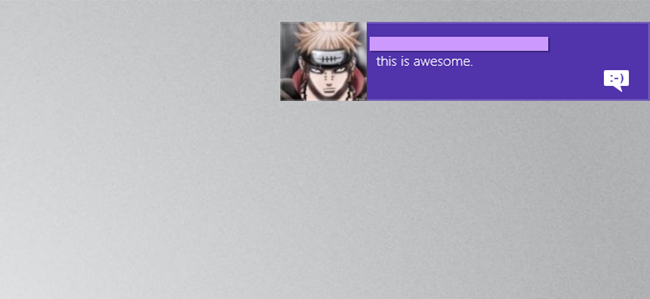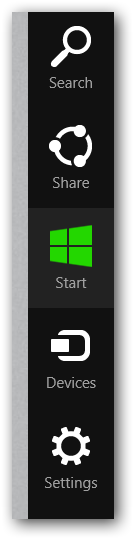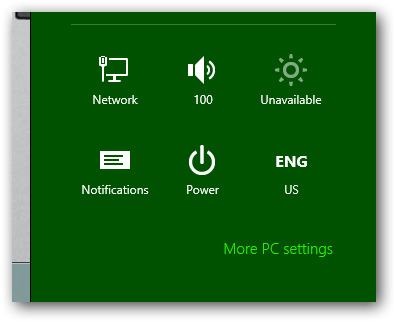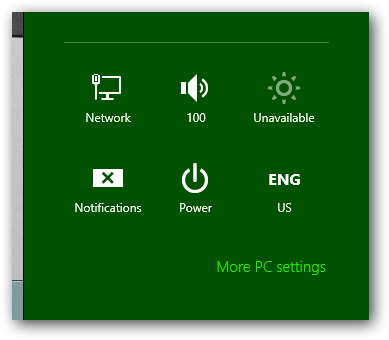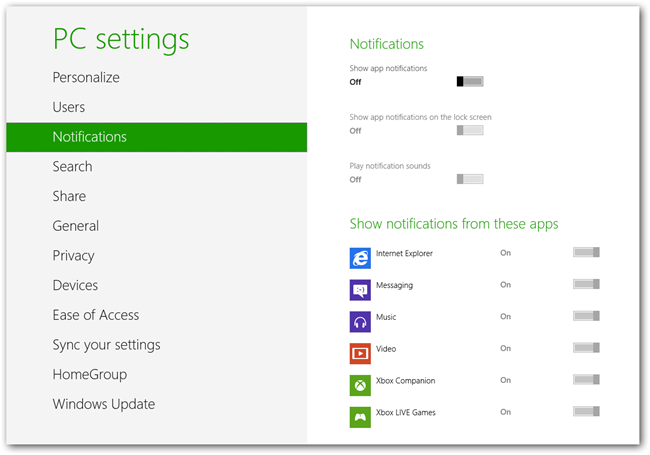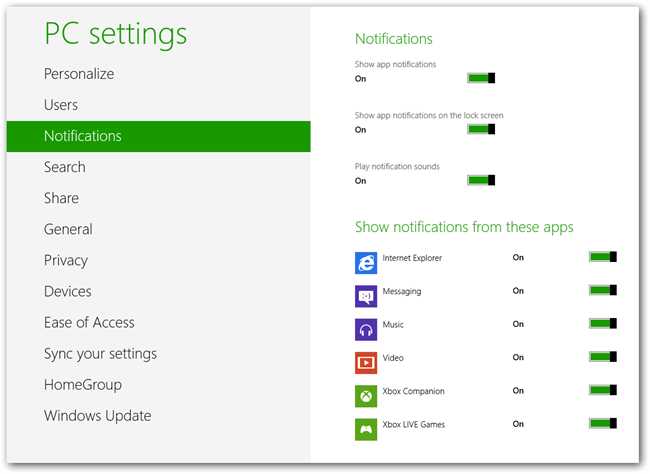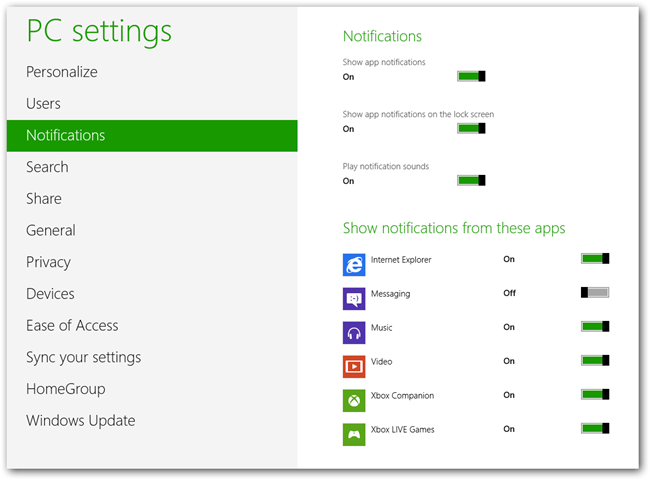The toaster notifications in Windows 8 are a nice addition, however they can be annoying at times and you may wish to disable them temporarily, or maybe even permanently, here’s how.
Disabling Toaster Notifications
Disabling the toaster notifications in Windows 8 is done through the charms menu, so press the Win+C keyboard combination and click on Settings.
At the bottom of the sidebar, you will see the Notifications Icon.
Simply click on it to disable all application notifications.
The problem with this is it disables all notifications even those on your lock screen. However, we can change this, click on the More PC setting link. This will open the Metro Control Panel
You will notice how everything is turned off, the first thing we need to do is re-enable notifications.
Now if you want to turn off the Toaster Notifications for a certain application just toggle that applications setting, I tested this with the messenger application.
That’s all there is to it, now you will still have Toaster Notifications for all the other apps and the notifications on your lock screen will still work.