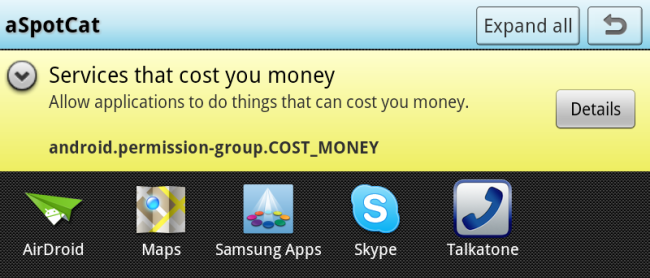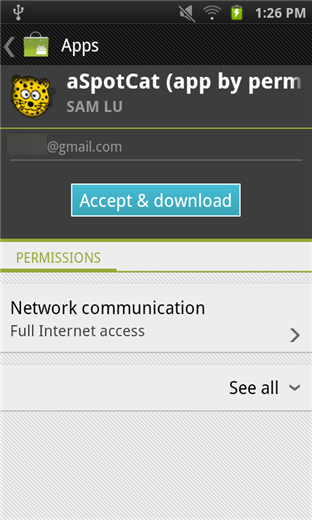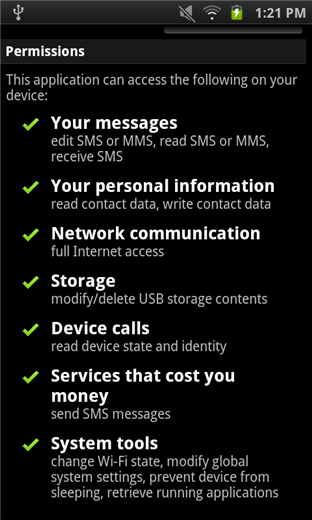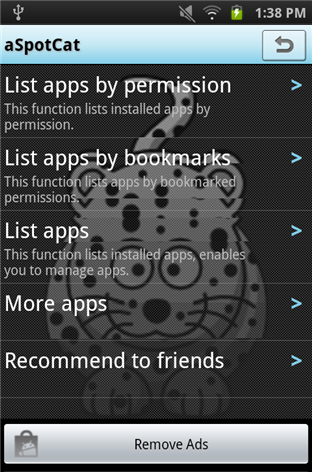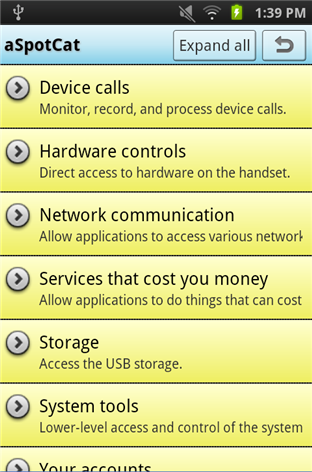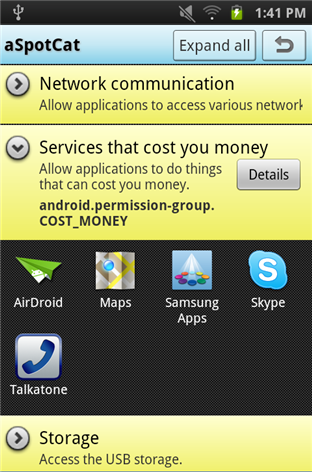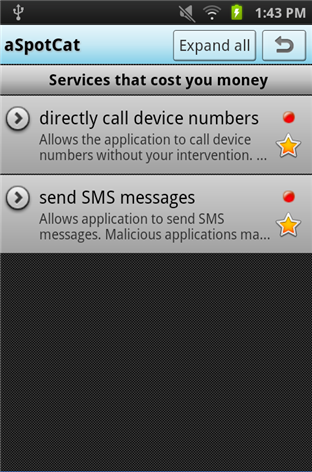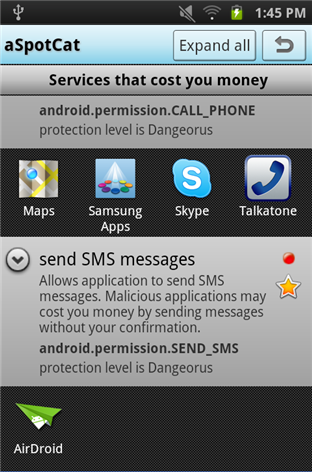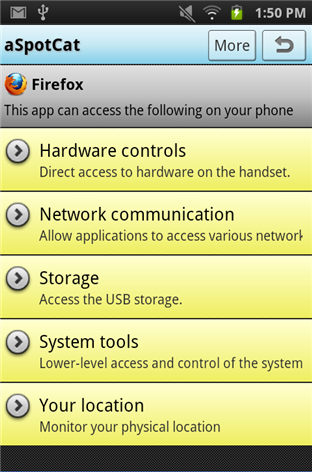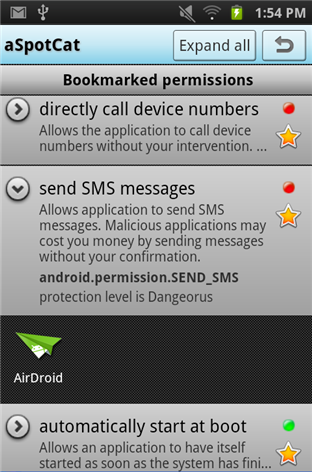Quick Links
Viewing the permissions of each installed Android app requires digging through the Manage Applications screen and examining each app one by one -- or does it? aSpotCat takes an inventory of the apps on your system and the permissions they require.
Permissions matter. Paying attention to them keeps malicious apps at bay, safeguards your privacy and protects your phone bill from unauthorized charges.
How Permissions Work
Android requires each app ask for permissions to do things like send SMS messages, access your device’s storage or use the network connection. If an app is malicious -- maybe it sends SMS messages to premium numbers and adds additional charges to your phone bill -- the permissions screen will often clue you in.
Installing a game that wants permission to send SMS messages is generally a bad idea. To preserve your privacy and security, you shouldn’t install apps that require a lot of permissions with no obvious purpose. An app’s page on the Android Market will often say why it requires the permissions it does.
How Android Presents Permissions
Android informs you of each app’s permissions when you install it. aSpotCat itself requires network access -- it’s an ad-supported app, as is common on Android.
If a developer adds more permissions to an app in an update, Android makes you install the update manually.
If you want to view an individual app’s permissions after it’s installed, you can use the Manage Applications menu. Open the Settings screen, navigate to Applications -> Manage Applications, tap an application and scroll down. You’ll see the permissions required by the application.
Listing Apps by Permissions
aSpotCat is a free download from the Android Market. Once you’ve installed it, launch it and you’ll see its main menu.
The screen we’re really interested in is the “List apps by permission” screen. Tap it and you’ll see groups of permissions.
Tap a permission category to view the apps that use it. One of the main ones to watch is the “Services that cost you money” permission. Let’s tap that to view it.
If we wanted more information about what a specific permission category actually contained, we could tap the Details button. We can see that category contains apps that can call phones and send SMS messages, so it’s obvious why AirDroid, which can send SMS messages, and Skype, which can call phones, are here.
Tap each subcategory to see a further breakdown of permissions. You can also tap the stars here to "bookmark" a permission; bookmarked permissions appear in the "List apps by bookmarks" screen.
Dig further into other categories of permissions and you may be rather surprised. It’s disappointing how many games -- Angry Birds, anyone? -- require permission to track your physical location, presumably for advertisement targeting.
Other Screens
From the "List apps" screen, you can view apps individually and see exactly what permisisons they require. You can also access this information by tapping an app’s icon in the "List apps by permission" screen.
If you’re particularly worried about a specific permission, you can bookmark it from its Details screen. Use the "List apps by bookmarks" screen to see only the permissions you’ve bookmarked.
aSpotCat is no substitute for keeping an eye on permissions when you install apps, but it’s a great way to do a quick survey of permissions. If you find an app that seems to require too many permissions, you may want to look for an alternative that requires less.