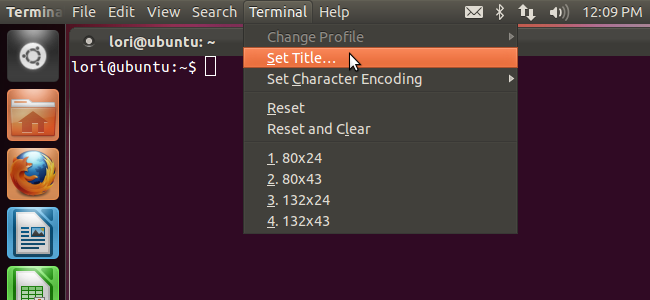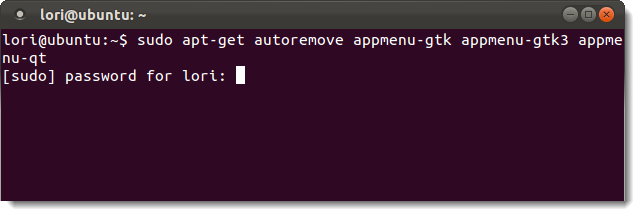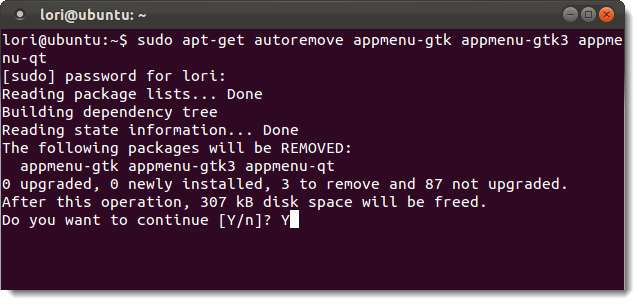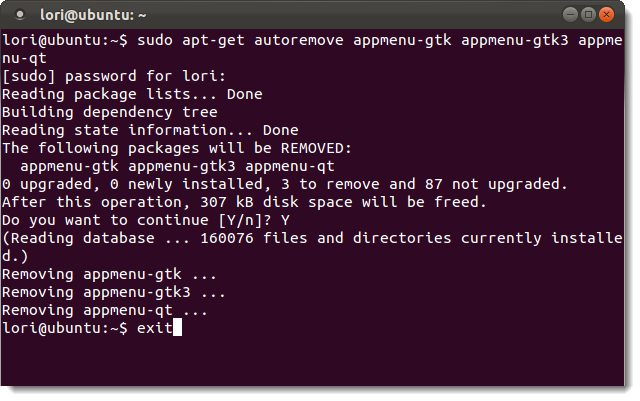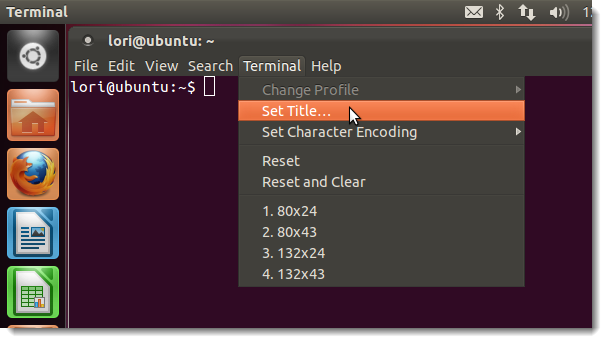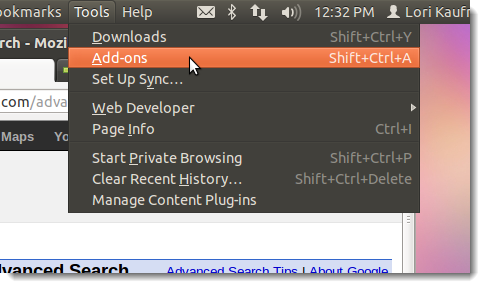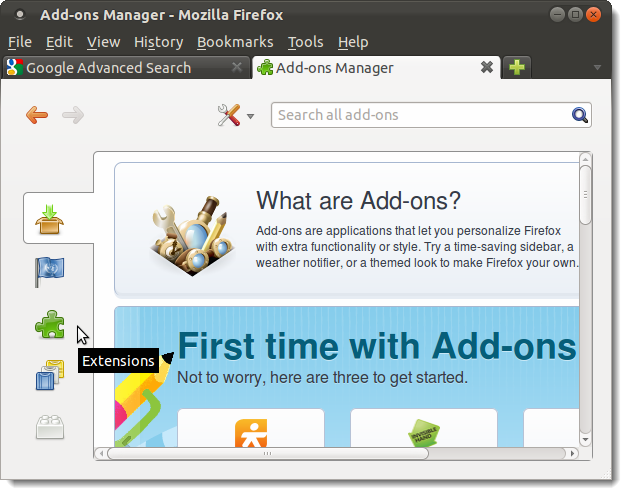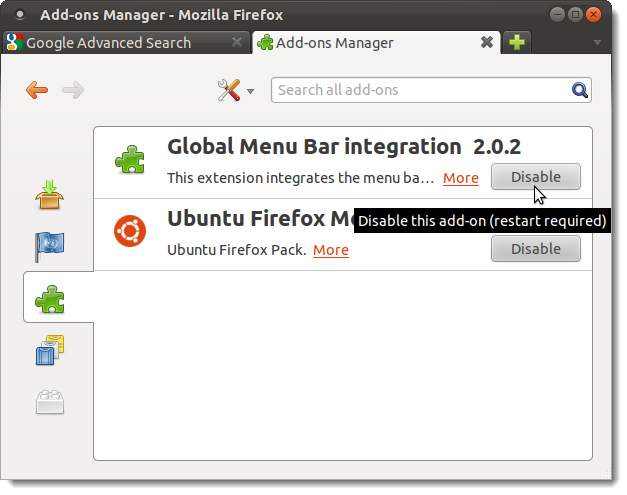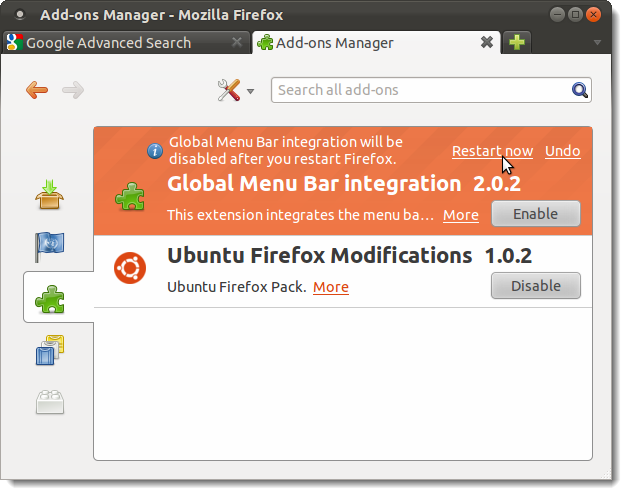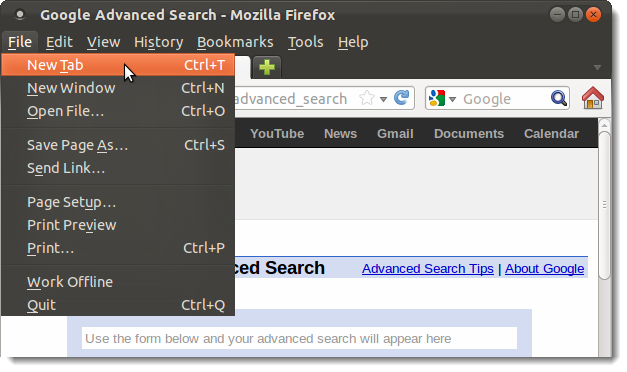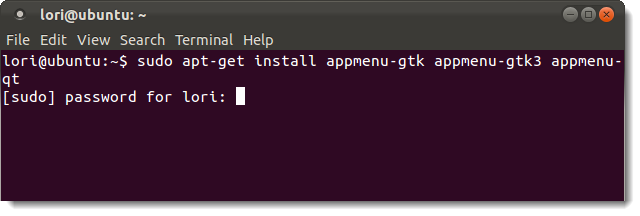As of Ubuntu 11.04, a new feature was added, called the Global Menu, which is a common menu bar shared by all applications (shown above). Most of us have been used to each application window having its own menu bar.
The Global Menu is available on the top panel on the Unity desktop, no matter where the application window is. If you have an application window resized to be small in the lower, right corner of your screen, the menu bar for that application is still on the top panel. This can be confusing and uncomfortable if you are not used to it. If you don’t like the new Global Menu and want to move the menu bars back to each respective application window, we’ll show you how to disable the Global Menu.
Press Ctrl + Alt + T to open a Terminal window. Type the following command at the prompt and press Enter.
sudo apt-get autoremove appmenu-gtk appmenu-gtk3 appmenu-qt
NOTE: You can also copy and paste the command at the prompt. To paste text at the prompt, right-click on the Terminal window and select Paste from the popup menu.
Your system’s current status is read and a message displays telling you which packages will be removed and how much disk space will be freed up with this action. When asked if you want to continue, type “Y” (without the quotes) and press Enter.
Three packages are removed and you are returned to the prompt. To close the Terminal window, type “exit” (again, without the quotes) and press Enter.
You shouldn’t have to reboot for the changes to take effect. Simply close any open application windows and reopen the applications. Each application’s menu bar should now be on its own application window. If not, log out or restart your computer.
Removing the Global Menu feature does not remove it from Firefox windows. To do this, you must disable the Global Menu Bar integration add-on in Firefox. To do this, select Add-ons from the Tools menu in Firefox.
The Add-ons Manager opens on a new tab. Click the Extensions tab (with the puzzle piece icon) to see the list of extensions currently installed.
Click the Disable button for the Global Menu Bar integration extension.
You must restart Firefox for this change to take effect. Click the Restart now link.
When Firefox restarts, the menu bar will be on the Firefox window, below the title bar, as usual.
If you want the Global Menu back, you can enable it using the following command in a Terminal window, just like you ran the command to disable it.
sudo apt-get install appmenu-gtk appmenu-gtk3 appmenu-qt
Disabling the Global Menu is part of returning the Ubuntu desktop to its previous classic glory. You can also install the Classic Gnome Desktop, install the Classic Gnome Menu on the Unity desktop, and move the windows buttons back to right.