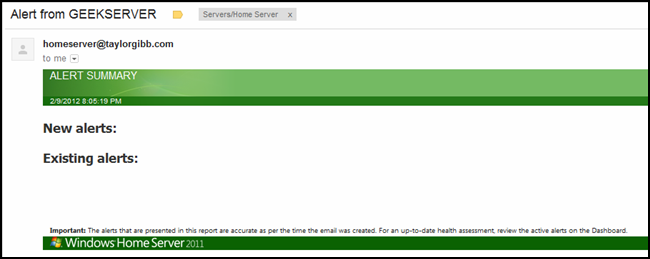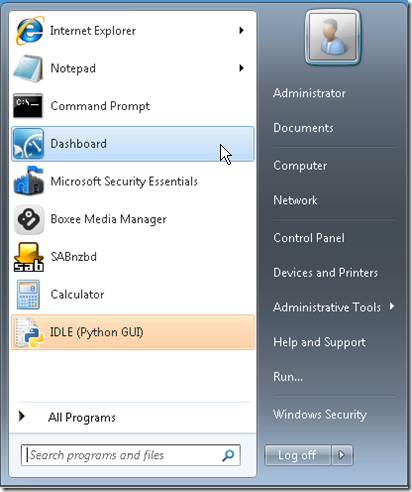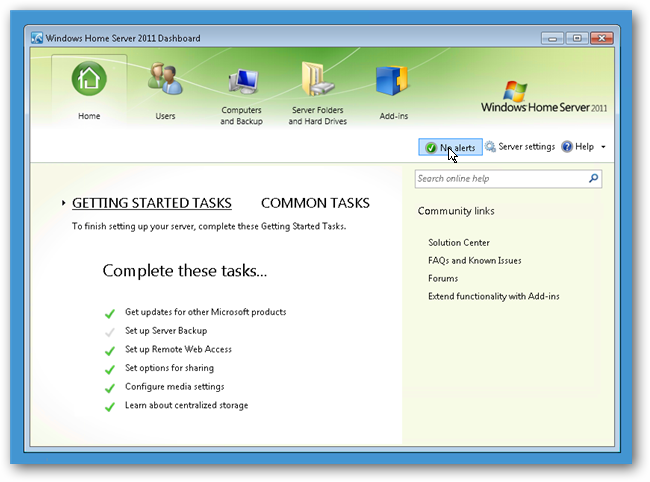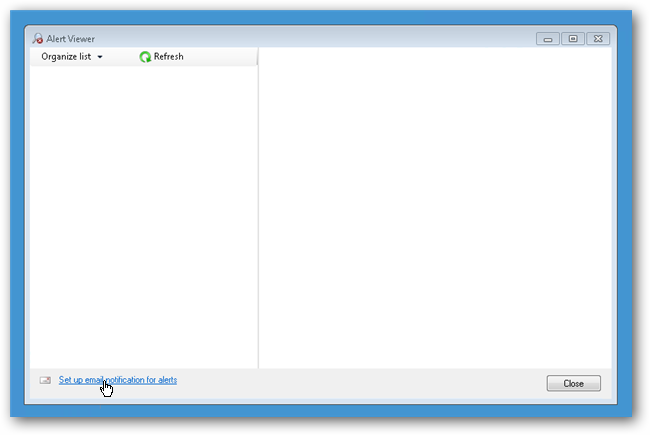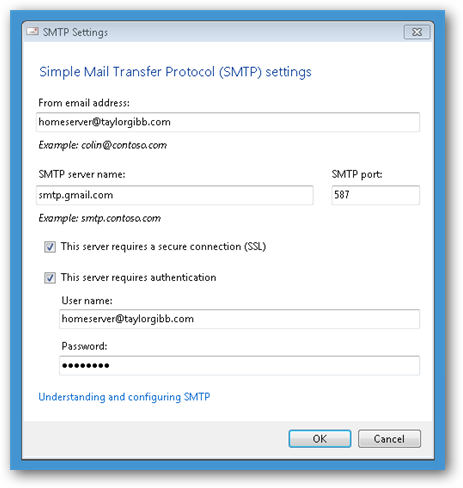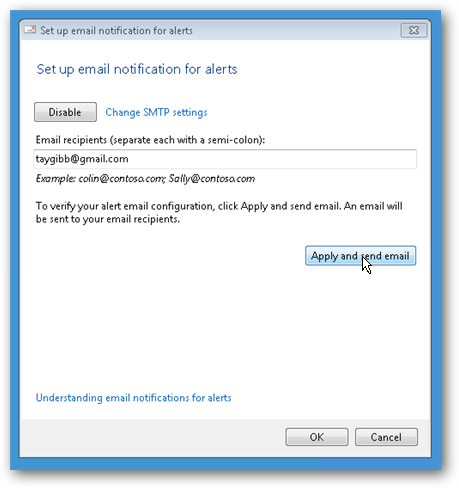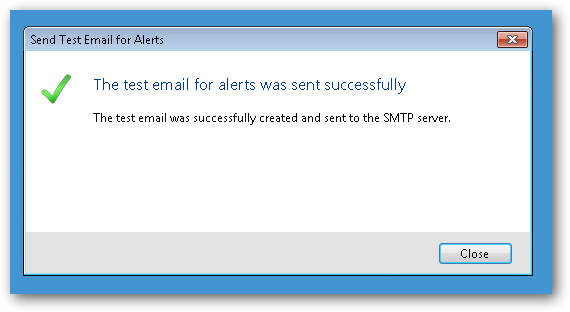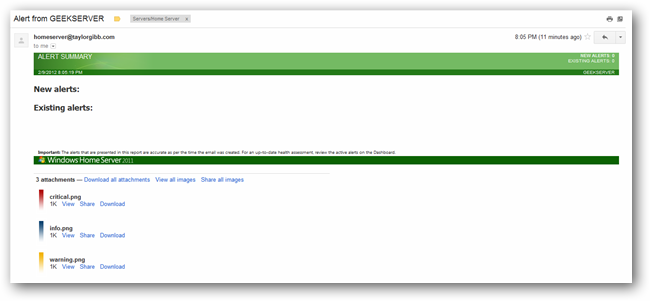Since our home servers are constantly on, and often headless, it is nice to know when certain events happen on your server without having to log in and check all the time. This is where email notifications save the day.
To set up E-Mail notifications in Windows Home Server, the first thing you going to want to do is fire up the Dashboard.
Once the Dashboard has opened, click on the notifications button
That will open the Alert Viewer where you can click on the Set up email notification for alerts link
Now click on the enable button which will bring up a screen where you can enter details for your SMTP Server. You can use any SMTP Server but I have opted to set up a dedicated E-Mail account for my home server on my personal domain, which utilizes Google Apps, so I will be using the standard GMail SMTP Server. When you are done click on the Ok button.
Type in a list of people you want to be able to receive the alerts sent by Windows Home Server and click on the Apply and send email button.
After a short period you should see a confirmation that the test E-Mail was sent successfully.
If I go and check my mail I will see a test email in my inbox that confirms future notifications will be sent to me.
Microsoft has a list of popular SMTP Servers, as well as a list of which events result in a notification which can be found over here.