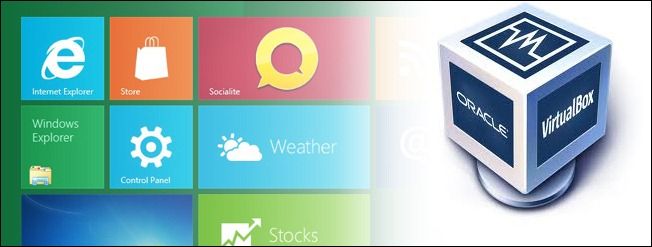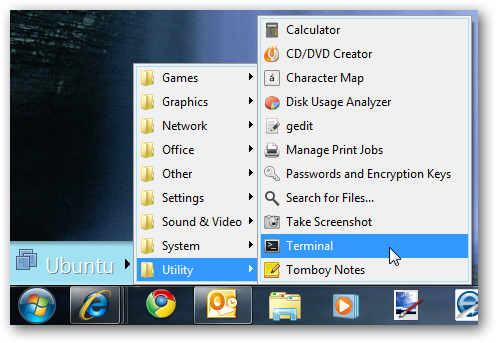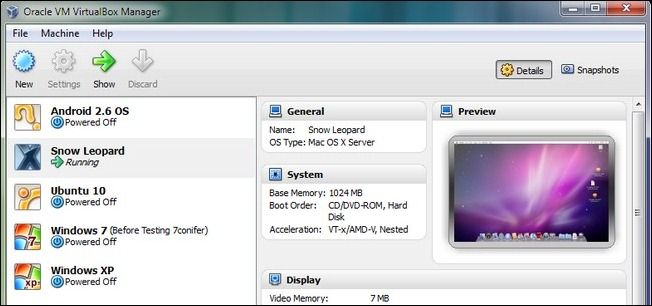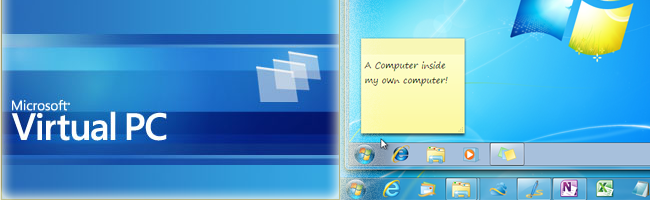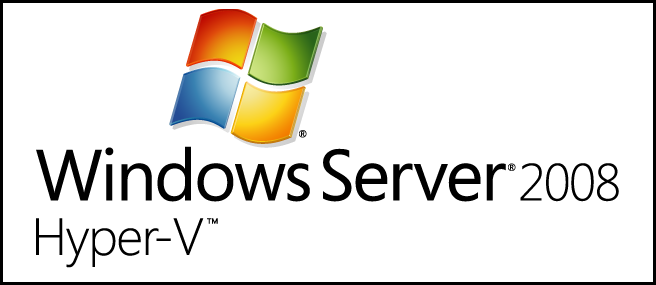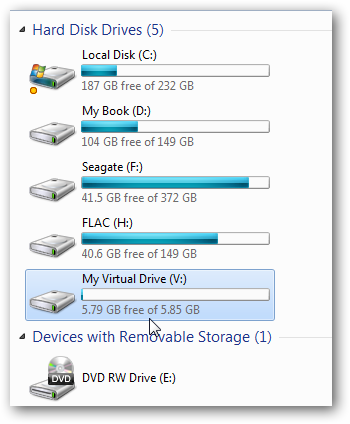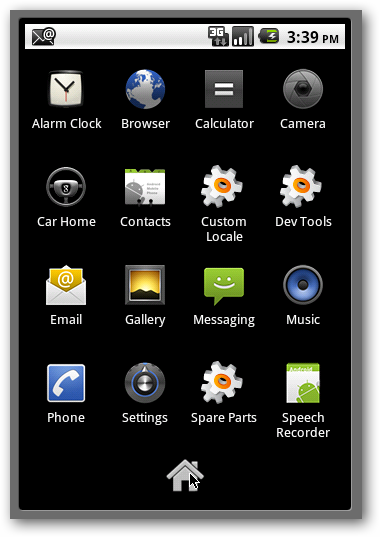Quick Links
Have you always wanted to try Linux but don't have a spare machine or don't care to dual boot your main computer? Well, thanks to virtualization technology, you can easily install one operating system inside another on one machine.
The following articles show you how to use some of the more popular virtualization software programs to run Linux in Windows and Windows in Linux and how to run XP mode in Windows 7. We also show you how to create and use virtual hard drives in Windows, and even how to run mobile operating systems on your PC.
VMware Workstation/Player
VMware Workstation is a popular and powerful program for creating virtual machines for running one operating system inside another. VMware Player is a free program that allows you to create and run virtual machines. However, if you want to the ability to create multiple snapshots and clones of your virtual machines, you need to purchase VMware Workstation. The following articles show you how to use VMware Workstation/Player to run Linux in Windows and Windows in Linux, run XP Mode in Windows 7, and even how to run Windows 95 in a virtual machine.
- Keyboard Shortcuts for VMware Workstation
- How To Install Windows Home Server Beta "Vail" on VMware Workstation
- Make Virtual Machines Always Hide To The System Tray in VMware Workstation
- Improve VMware VM Performance by Defragmenting Virtual Disks
- Run Windows in Ubuntu with VMware Player
- How To Run Ubuntu in Windows 7 with VMware Player
- How to Boot a VMware Virtual Machine from a USB Drive
- Geek Fun: Virtualized Old School Windows -- Windows 95
- Run XP Mode on Windows 7 Machines Without Hardware Virtualization
- Create an XP Mode for Windows 7 Home Versions & Vista
VirtualBox
If you don't want to pay for VMware Workstation, but you want some more features than VMware Player offers, VirtualBox is a good option. It is a free program from Oracle that allows you to create multiple virtual machines running different operating systems. It has a good set of features and can run on computers running Windows, Linux, OS X, and Solaris. One major difference is that VMware Workstation allows you to drag and drop files to copy them between the host machine and the guest OS. As of the writing of this article, VirtualBox only allows you to copy and paste text, not files, between the host and the guest.
The following articles show you how to run Windows 8 in a VirtualBox virtual machine, how to run XP Mode using VirtualBox, how to use VirtualBox to run Linux on your Windows PC, and even how to backup and move VirtualBox virtual machines.
- Access VirtualBox Virtual Machines from the Windows 7 Start Menu or Taskbar
- How to Test Drive Windows 8 in VirtualBox
- Access Shared Folders in a VirtualBox Ubuntu 11.04 Virtual Machine
- Install XP Mode with VirtualBox Using the VMLite Plugin
- Try Out a New Operating System the Easy Way with VirtualBox
- Mount USB Devices in Virtualbox with Ubuntu
- VirtualBox 4.0 Rocks Extensions and a Simplified GUI
- How To Backup and Move VirtualBox Machines
- Use VirtualBox to Test Linux on Your Windows PC
- How To Run XP Mode in VirtualBox on Windows 7 (sort of)
- How To Run Chrome OS in VirtualBox
- Install Guest Additions to Windows and Linux VMs in VirtualBox
Microsoft Windows Virtual PC
Virtual PC is Microsoft's virtualization software. It is also free, like VirtualBox. However, it is mostly aimed at running XP Mode in Windows 7 and only runs on Windows 7 computers. The following articles show you how to run XP Mode using Virtual PC without requiring hardware virtualization, how to install Windows 7 inside a virtual machine using Virtual PC, and how to use Virtual PC to run Internet Explorer 7, 8, and 9 on the same computer.
If you want a version of Virtual PC that will run on older versions of Windows, such as Vista, XP, and Server 2003, you can download Virtual PC 2007.
- Beginner: How To Create a Virtual Machine in Windows 7 Using Virtual PC
- Beginner: How to Use Virtual PC to Install Windows 7 into a Virtual Machine
- How to Change the Virtual Machine Boot Device in Virtual PC
- How to Run Internet Explorer 7, 8, and 9 at the Same Time Using Virtual Machines
- Installing the Updated XP Mode which Requires no Hardware Virtualization
Hyper-V
Microsoft's Hyper-V is the successor to Virtual PC. It can be installed in Windows Server 2008 as a role, or you can install the standalone product as a limited-feature Windows Server 2008 operating system on its own. Hyper-V will be bundled with Windows 8 when it's released.
The following article shows you how to create a virtual machine in Hyper-V in Windows Server 2008.
Virtual Hard Disk (VHD) Files
One of the more useful features of Windows 7 is the ability to create an extra hard drive you can use to store and encrypt files. These hard drives are called Virtual Hard Disks (VHDs) and the following articles show you how to create them, easily mount and unmount them, resize them, and even how to turn your main operating system into a virtual machine using VHDs.
- How to Create a Virtual Hard Drive in Windows 7
- Mount and Unmount a VHD File in Windows Explorer via a Right-Click
- How to Resize a Microsoft Virtual Hard Drive (VHD) File
- How To Turn a Physical Computer Into A Virtual Machine with Disk2vhd
Mobile Device Operating Systems Emulators
In addition to virtualizing operating systems like Windows and Linux, you can also experiment with operating systems from mobile devices. The following articles show you how to run Android, BlackBerry, and webOS on your PC.
- How to Test Drive Google Android on Your PC Without Buying a Phone
- Test Drive the BlackBerry OS on Your PC
- Test Drive webOS Without Buying a Phone
Thanks to virtualization, you can easily run multiple operating systems without having to spend a lot of money on multiple computers or having to reboot your computer every time you want to switch systems. You can even have multiple operating systems running at once, as long as you have the hard disk space and available memory.