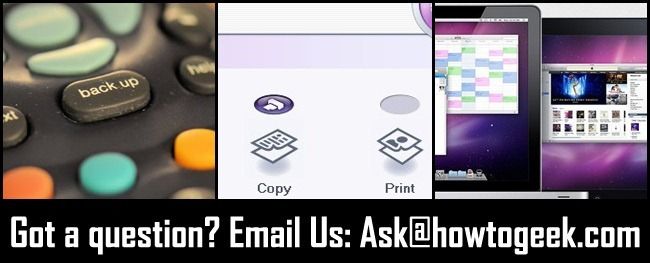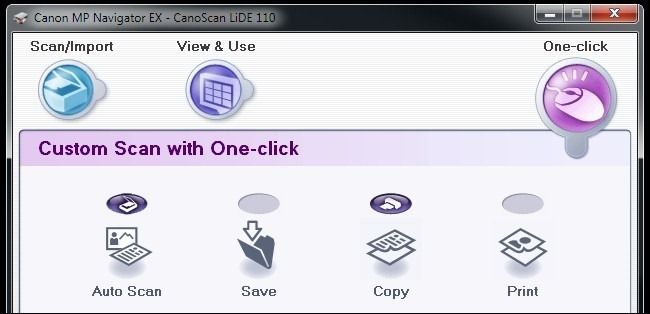Quick Links
Once a week we round up some of the reader emails that come flooding into the Ask HTG inbox and share them with the greater readership. Today we're looking which files you should be backing up, using your scanner as a copier, and using the iPad as a secondary monitor.
What Should I Backup On My Windows Machine?
Dear How-To Geek, I understand the concept for backing up files and the importance of having a duplicate file if anything happens to my originals, but I'm not so clear on exactly what files I'm supposed to be backing up? Stuff like family photos and tax returns seems obvious, but there is so much other stuff on the computer! Surely some of it needs to be backed up to, right? Sincerely, Backup Confused
Dear Backup Confused, You're not alone in your confusion. Copying the contents of your /My Documents/ folder seems like an obvious start, but not many people understand what pieces outside of that folder should be backed up. There are all sorts of other things you can backup, like application settings in /AppData/, your email files if you use a local email client, and more. Check out our guide to which files you should back up here.
How Can I Use My Scanner As a Photocopier?
Dear How-To Geek, I'm a Windows user with a Canon LiDE 110 scanner. It has a bunch of buttons on it like PDF, Copy, and Email, but they don't do anything. The thing is, the scanner works fine. I plugged it in the day I bought it, Windows detected it, and I can scan from photo applications, etc. I'd really like to use my scanner, combined with my laser printer, as a kind of cobbled together all-in-one printer/copier. How can I get the Copy button to actually copy? Or, if I can't, how can I set it up so that I can press a virtual button in Windows make copies? Sincerely, Copy Craving
Dear Copy Craving, It's always helpful when readers include extra (and important) details in their emails to us. Your second sentence really clears things up. Although you plugged in the scanner and Windows detected it without a problem (Windows has gotten increasingly better at this over the years) it most likely installed relatively generic drivers and no additional software. This means you have the drivers for that scanner but not the extra add-ons that make the buttons perform their magic. Almost every scanner on the market has some sort of software package with it (or has a package available from the manufacturer's web site) that includes a simple copy function. In the case of your scanner there is even a copy button. Hit up the Canon web site, search for your specific printer model, and then download and install both the official and updated drivers as well as the add-on software. Canon's scanner software is called MP Navigator EX---once you install it you'll have access to both hardware and software buttons for copying. If you toggle "start scanning on button press" feature on, as long as the app is running, pressing the button will automatically perform the default action for that button based on your preferences.
How Can I Use My iPad As a Secondary Monitor?
Dear How-To Geek, I travel a lot with both a lightweight notebook computer and an iPad. It would be awesome if I could use the iPad as a secondary monitor... I don't really expect to use it for any heavy lifting or anything but if I could even just put IM windows and secondary documents on it, that would be awesome. Is there someway to achieve this? Sincerely, Dual Monitor Dreaming
Dear Dual Monitor, Not only is there a way to achieve what you'd like to do, but it's super easy when you have the right tools. We recommend using Air Video, one of the first and the most robust screen sharing apps for the iPad. We detail how to install and configure it in this guide here. It should only take a few minutes to set up and then you'll be rocking your iPad as a second monitor everywhere you go. Here's an extra tip for you: hinges acrylic display easels (the kind you would use to prop up a small piece of artwork) only cost a few bucks and work great for propping up an iPad for use as a secondary display.
Have a pressing tech issue you need help solving? Shoot us an email at ask@howtogeek.com and we'll do our best to help.