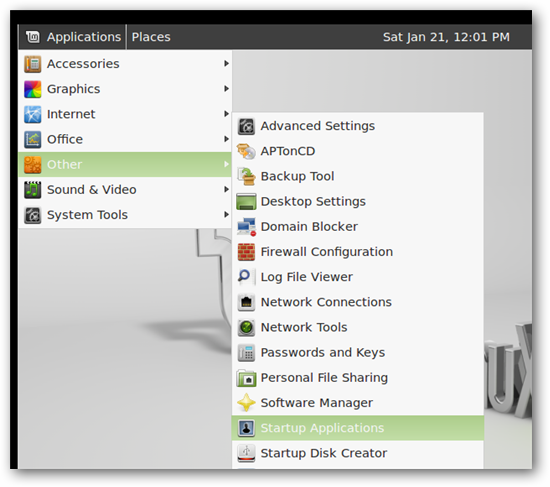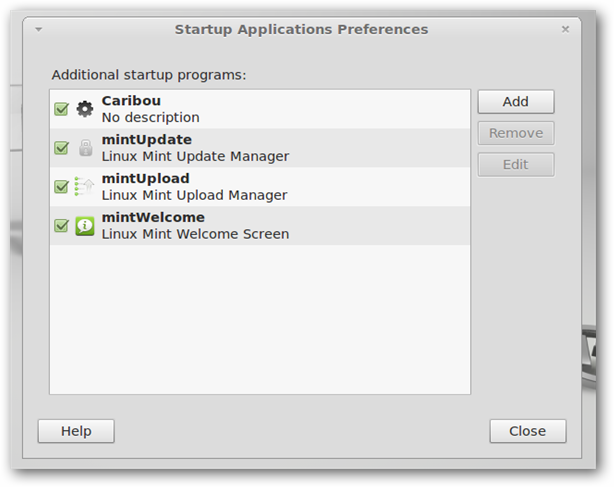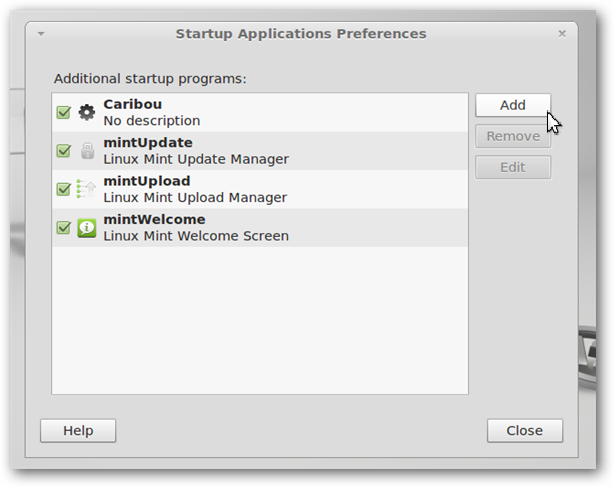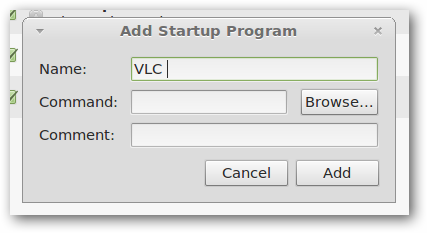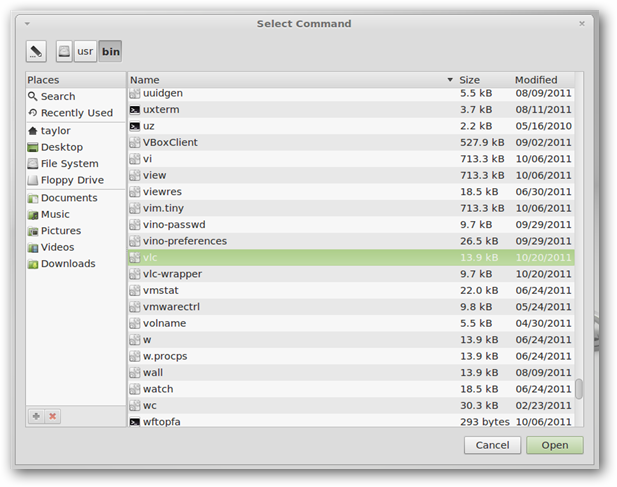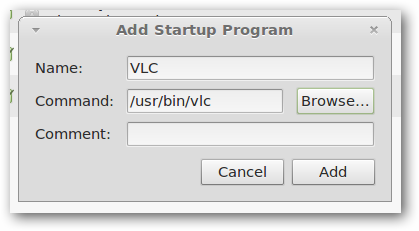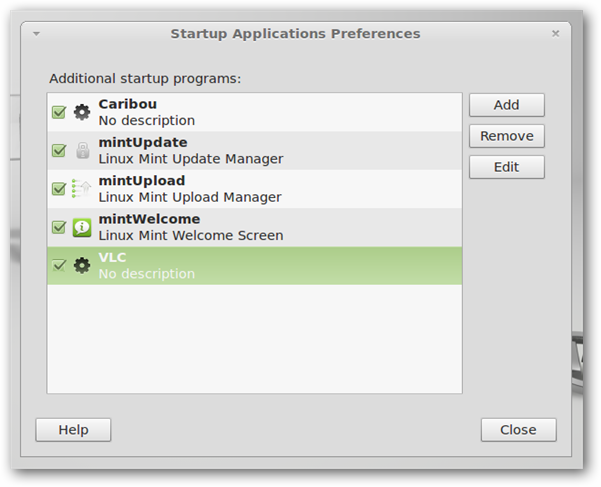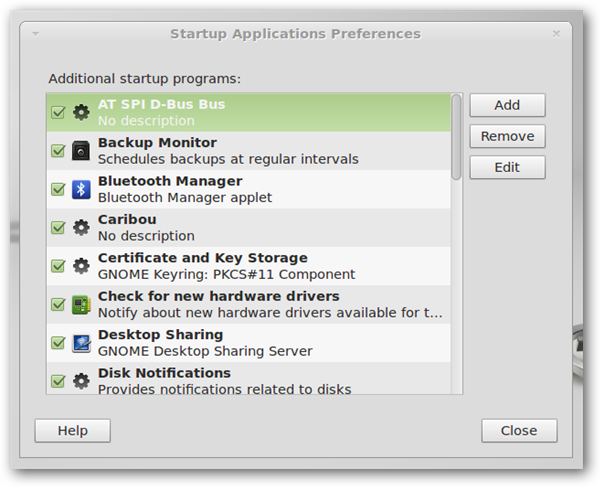Quick Links
In Windows we have the Startup folder where we can easily place a shortcut to a program that we want to launch automatically. In Linux Mint there is a way easier way to manage startup applications--here's how to do it.
Note: Since this is just for demonstration purposes I will be setting VLC Media Player to start automatically. However, this will work with any application.
The first thing you are going to want to do is click on the Applications menu, then select Other and launch “Startup Applications”
You will now be able to see the applications that are set to startup
Go ahead and click on the Add button
Give your startup item a name, I will just call mine VLC
Now click on the browse button and navigate to where your application is installed. For most applications this is at:
File System > usr > bin
Now select your application and click on the open button
Now click on the add button
Your application is now set to startup automatically
Pro Tip
If you have been using Linux Mint for a while you might notice that the Startup Applications Preferences has far fewer entries than before. This is because most of them are hidden by default, to get them back launch Terminal and run the following command:
sudo sed -i 's/NoDisplay=true/NoDisplay=false/g' /etc/xdg/autostart/*.desktop
Now you will be able to see all the applications and services that are set to automatically start