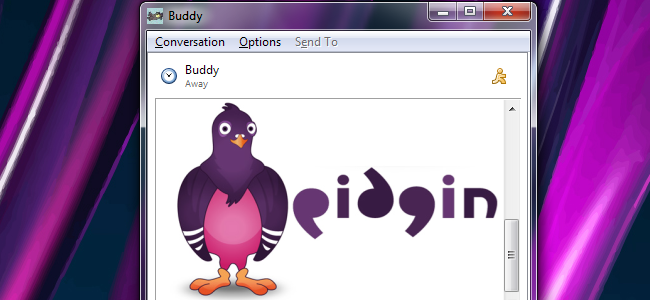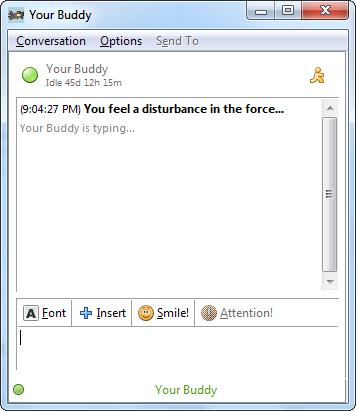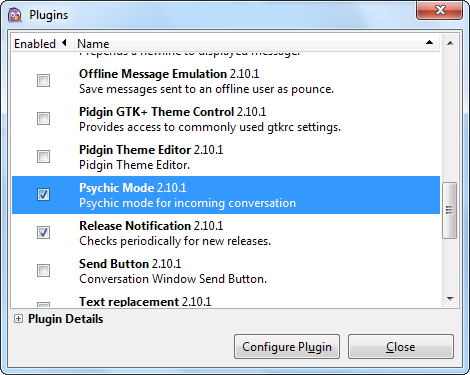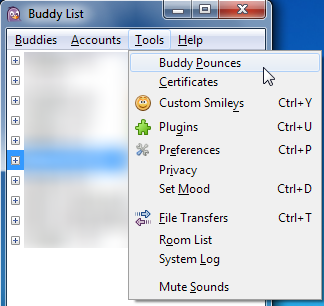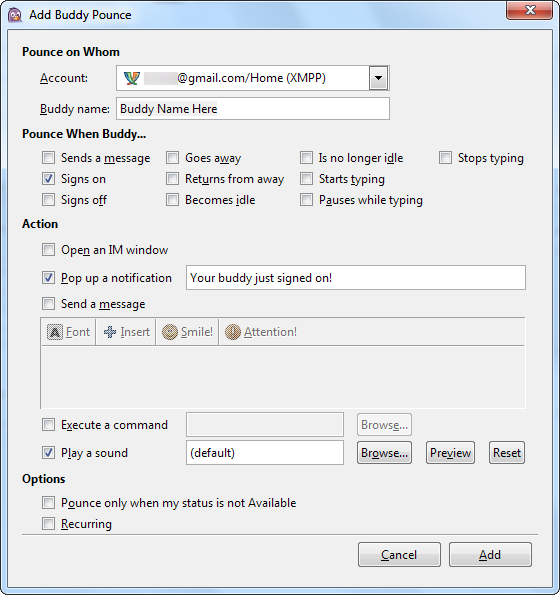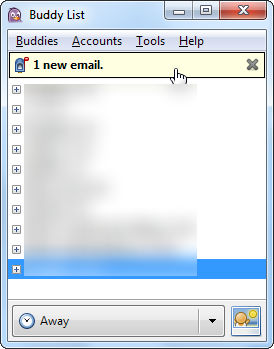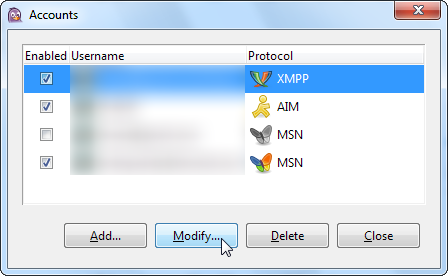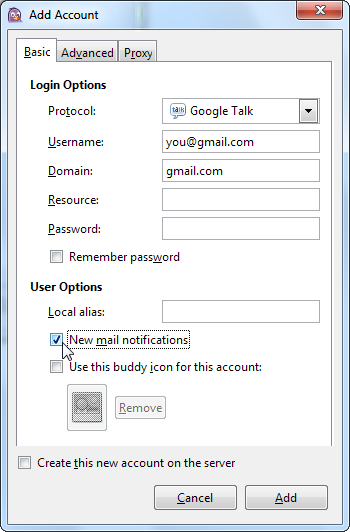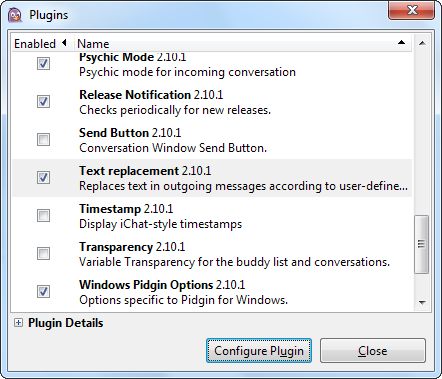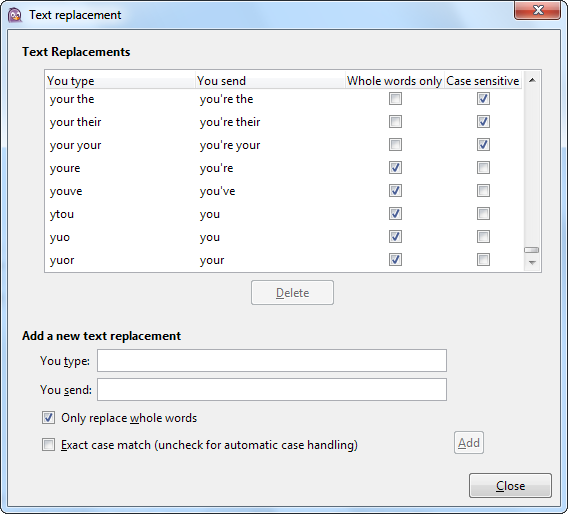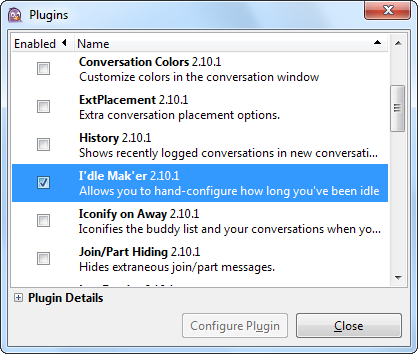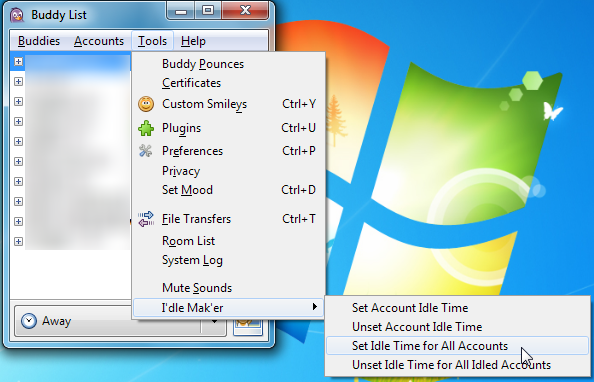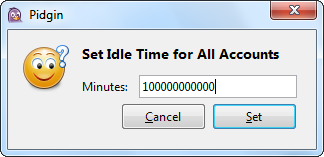Quick Links
Heard of Pidgin? You should have. It's one of the best multi-protocol instant messaging apps for Windows and Linux, and it's open source. Pidgin includes some interesting plugins and features that you might not know about.
This article assumes you're already familiar with Pidgin. We've covered Pidgin in the past, so check out our beginner's guide if you're just getting started with Pidgin.
Be a Psychic
Psychic mode is arguably one of Pidgin's coolest plugins. The psychic mode plugin detects those "Your buddy is typing a new message" notifications, even when you're not already in a conversation with your buddy. It'll pop up a new window (or tab) when it does. If you're quick enough, you can fire off a new message to your buddy before they finish typing their own, surprising them!
Just click the Tools menu and select Plugins to open Pidgin's plugins window.
Scroll down in the list of plugins and enable the Psychic Mode check box. It won't always work, especially if your buddy has typing notifications disabled.
Automatically Perform Actions
Pidgin's buddy pounce feature can automatically perform actions when a trigger event occurs -- that's the easiest way to explain it. You'll find this feature under the Tools menu.
At first glance, this appears to be a pretty simple feature. You can enter a buddy's name and get a pop-up notification when they sign on. But wait -- there are other triggers and other actions. You don't have to get a pop-up notification; you can automatically send a message instead. You can even have Pidgin run a program or command when you receive a message from a specific buddy -- I'm sure there are lots of great ways to use that feature.
Get Email Notifications
Why run a separate email notification program? Pidgin can receive email notifications if you're using a protocol that supports it. For example, if you use Google Talk in Pidgin, you can get notifications of new email at your Gmail address.
This setting is specific to each account you have in Pidgin. Open the Modify Accounts window from the Accounts menu, select an account and click the Modify button to view an account's settings.
Enable the "New Mail Notifications" check box to see the notifications.
Automatically Correct Typos
Instant messaging seems to create a lot of typos. Pidgin has a built-in spell checker, but that doesn't help when you want to send a message quickly. The text replacement plugin comes to the rescue -- it automatically corrects common typos.
You'll find it in the plugins window.
Click the Configure Plugin button to adjust its settings. It comes with many rules that change common typos into proper words, but you can also add your own.
Fake Your Idle Time
Want another way to trick your buddies? Enable the I'dle Ma'ker plugin in the plugins window.
It adds a new submenu under the Tools menu.
Use the options to set a fake idle time. Your buddies will see this idle time on their buddy list as if it were your real idle time.
Looking for more tips and tricks? Our beginner's guide to Pidgin isn't just for beginners. Check it out if you want to tweet from Pidgin, encrypt your chat conversations or render math formulas.